Surface Instancer#
Overview#
The Surface Instancer extension allows users to replicate mesh prims over the surface of another mesh prim. This can be useful for creating water droplets on a surface, grass, hair, or any number of other examples where you need a variety of randomly placed objects on the surface of another object.
Enable Surface Instancer#
The surface Instancer is an extension and can be loaded by any supported Kit based App in Omniverse.
To enable the extension…
#. Locate the Extensions Manager in your app
#. Search for Surface Instancer
#. Enable the Extension.
Using the Surface Instancer#
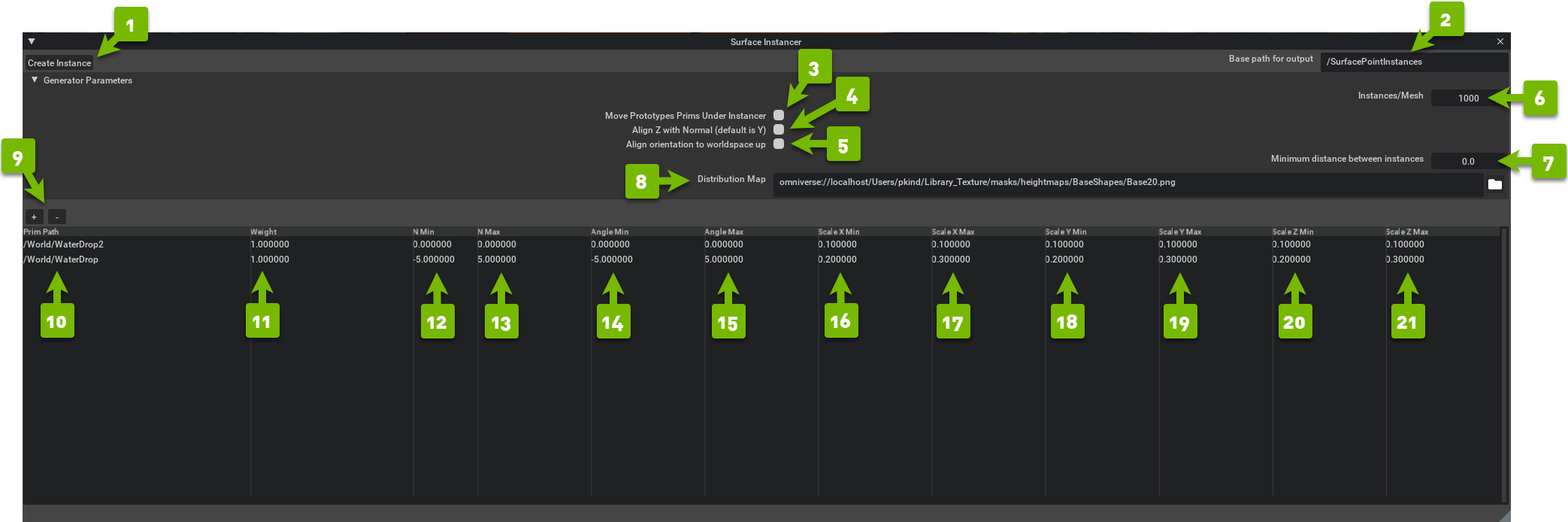
Ref# |
Option |
Result |
|---|---|---|
1 |
Create Instances |
Creates the point instances using the settings designated in the Surface Instancer window.
|
2 |
Base Path for Output |
Creates Xform(s) in your scene used in your scene to store data used by Surface Instancer.
|
3 |
Move Prototype Prims under Instancer |
Moves assets used in Instance Operation to the Path described by
Base Path for Output |
4 |
Align Z With Normal |
Changes the replication orientation to Z up. Unchecked is Y up.
|
5 |
Align Orientation to Worldspace Up |
Forces alignment to the “world” up rather than the surface normal when instancing.
|
6 |
Instances / Mesh |
Number of instances created in total by the Instance Operation.
|
7 |
Min Distance between Instances |
Forces a minimum distance between instances.
|
8 |
Distribution Map |
Uses the greyscale values of an image to determine density of placement.
|
9 |
Add/Remove Instance Mesh |
Adds (+) or Removes (-) the selected mesh from Instancing Operation.
|
10 |
Prim Path |
Show a path to the prim selected.
|
11 |
Weight |
Distribution Ratio, Higher values increase the chance for selection in Instance Operation.
If the value is shared by 2 or more assets, they are equally likely to be selected during replication.
|
12 |
N Min |
Denotes minimum surface offset to be used during replication.
|
13 |
N Max |
Denotes maximum surface offset to be used during replication.
|
14 |
Angle Min |
Denotes the minimum angle to use as an offset during replication.
|
15 |
Angle Max |
Denotes the maximum angle to use as an offset during replication.
|
16 |
Scale X Min |
Denotes the minimum value to use in scaling on the X axis.
|
17 |
Scale X Max |
Denotes the maximum value to use in scaling on the X axis.
|
18 |
Scale Y Min |
Denotes the minimum value to use in scaling on the Y axis.
|
19 |
Scale Y Max |
Denotes the maximum value to use in scaling on the Y axis.
|
20 |
Scale Z Min |
Denotes the minimum value to use in scaling on the Z axis.
|
21 |
Scale Z Max |
Denotes the maximum value to use in scaling on the Z axis.
|
Typical Usage#
Using the Instancer is rather straight forwards.
Enable the extension
In the Stage or Viewport select a prim you wish to replicate.
In the Surface Instancer Panel, Select the Add Instance Mesh.
This will add the item to the distribution list.
Optional: Repeat steps 2 and 3 to replicate a variety of assets.
Set the values desired for your replication procedure.
Select the object you want to replicate assets on in either the viewport or the stage.
Press “Create Instances”
The surface should now be adorned with the assets denoted in the distribution list.
Note
Be sure to Zero out the transforms (0,0,0 pos, 0,0,0 rot, 1,1,1 scale) of replicated assets for best results. If objects are not centered/oriented on the world, the offset will be carried through in the replication.