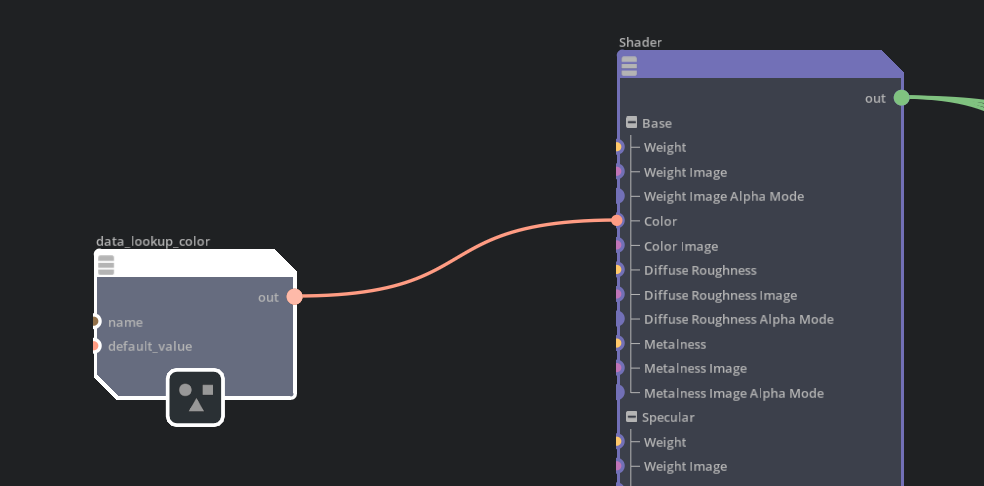Calculate Mesh Tension#
Calculates mesh tension and add it back onto input deforming mesh as primvar
Installation#
To use this Node, you must enable omni.deform.tensionColor in the Extension Manager.
Inputs#
Name |
Type |
Description |
Default |
|---|---|---|---|
frame |
|
input frame |
0 |
prim_path |
|
input deforming mesh(es) |
|
rest_prim |
|
input rest mesh |
|
Compression Color (tcolor_a) |
|
The Compression Color |
[0, 0, 1] |
Neutral Color (tcolor_b) |
|
The Neutral Color |
[0, 1, 0] |
Stretching Color (tcolor_c) |
|
The Stretching Color |
[1, 0, 0] |
Tension Multiplier (tcolor_m) |
|
The Tension Multiplier |
1.0 |
Tension Blur (tcolor_mean_blur) |
|
Blur tension |
True |
Tension Blur Count (tcolor_mean_blur_count) |
|
Blur tension |
1 |
execIn |
|
exec |
Outputs#
Name |
Type |
Description |
Default |
|---|---|---|---|
execOut |
|
exec |
Example Usage#
Here’s a sample tension node in action:
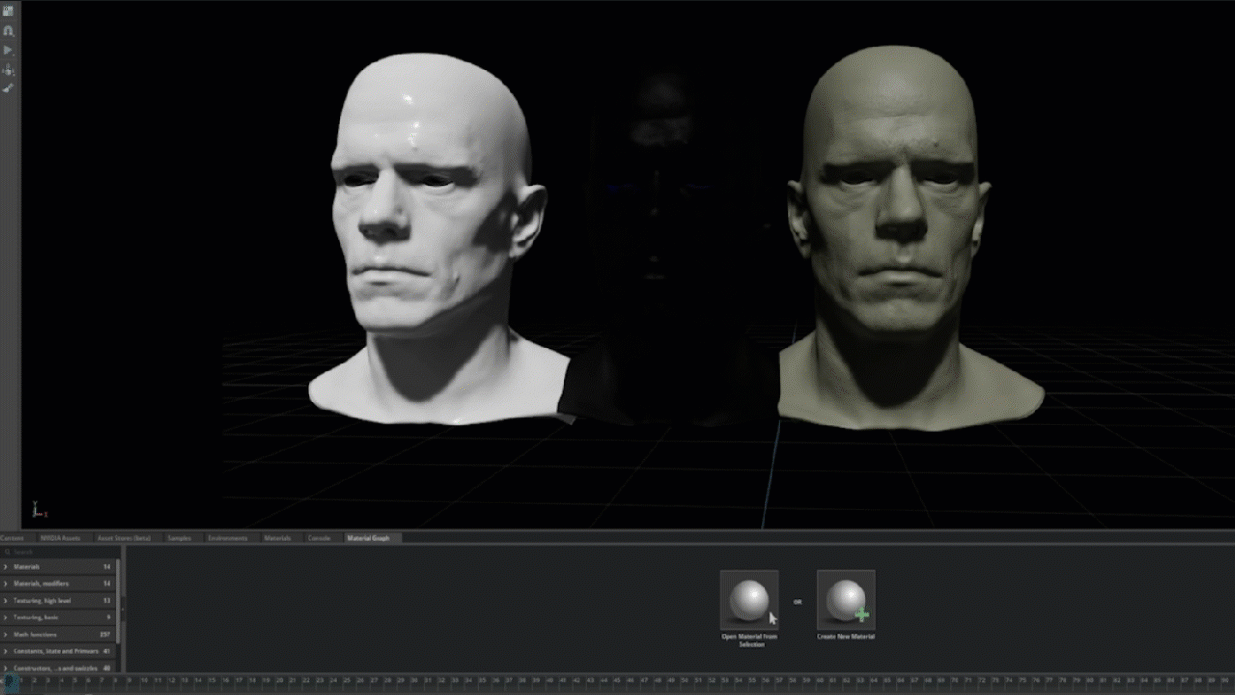
In this case, blue is compression, and red is stretching.
How to Use#
Enable the omni.deform.tensionColor:
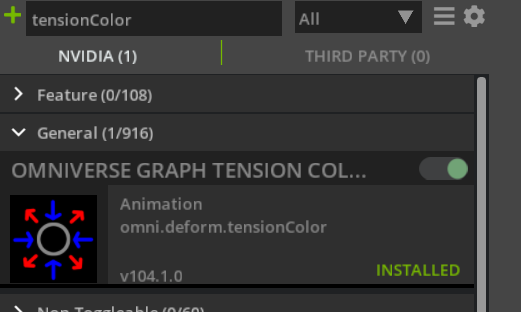
Select a rest (neutral) mesh. Then select a deforming mesh:

Run the Animation > Deformer > Create Tension Color command:
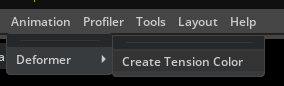
The tension node with the necessary information will be created:
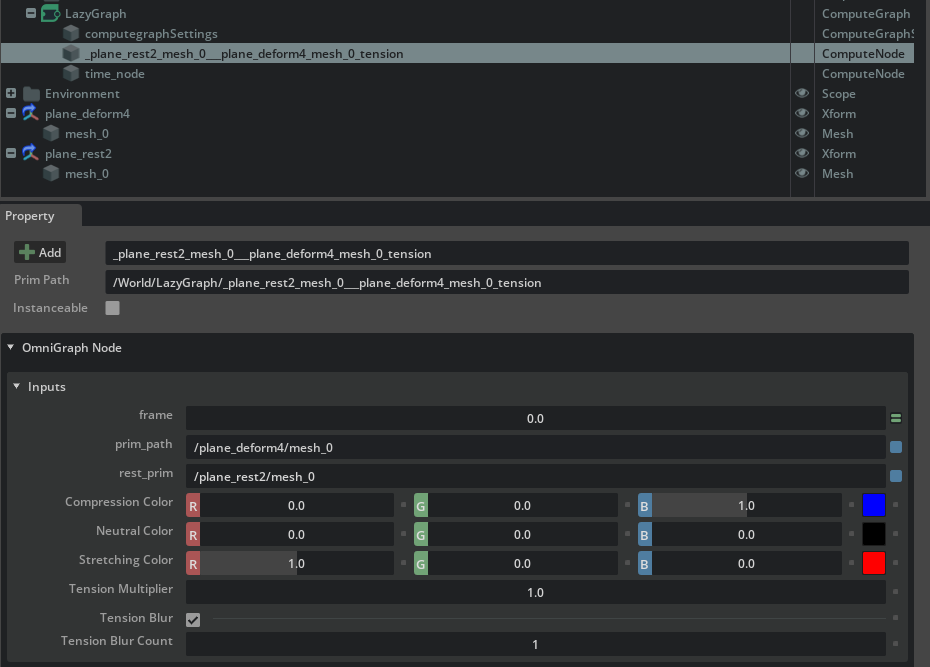
The tension node will add a primvars:omni:tensionColor primvar onto the deforming mesh:

To access the primvar in materials, add a Primvar Lookup Color node in MDL graph:
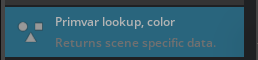
Make sure the primvar name set on the node is omni:tensionColor:
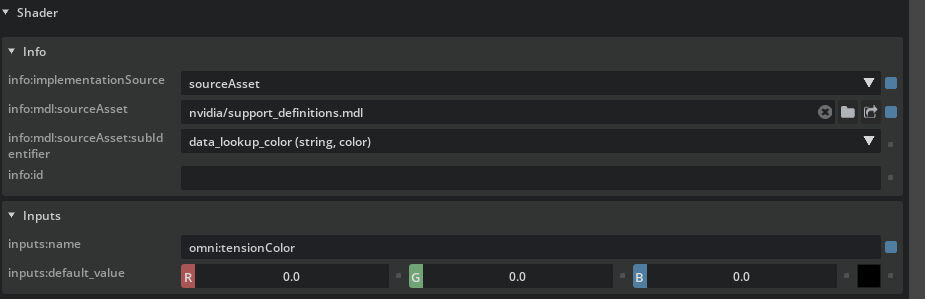
Then use the accessed primvar as color on materials: