Viewport Transform Context Menu#
This document describes the Viewport Context Menu.
There is a context menu with three tools available upon object selection: The Transform Space tool, the Snap tool, and the Pivot Placement tool. If not visible, this context menu can be opened by clicking on the white carrot (>) below the transform manipulator.
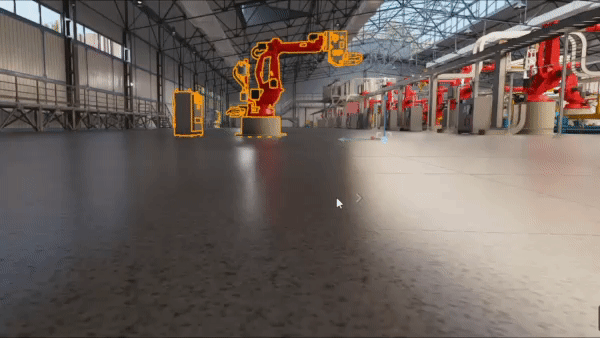
Click on the White carrot (>) to open the context menu.#
Transform Space#
The first button which looks like an image of the earth toggles the orientation of the transform manipulator between the world and local coordinate frames.
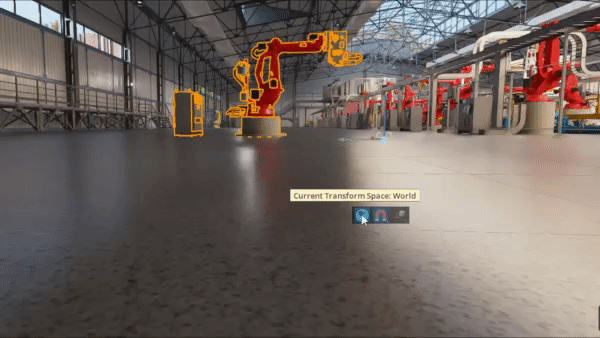
Click on the earth icon to toggle the transform manipulator between world and local coordinates.#
Snap#
The second button which looks like an image of a magnet toggles the snap tool on and off.
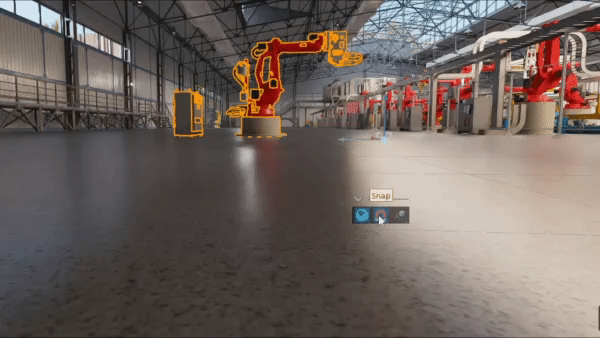
Click the magnet icon to toggle the snap tool on and off. Right click to open the snap rollout for snap tool options.#
Right clicking on the magnet icon displays the snap rollout.
Pivot Placement#
The third button which looks like an axis system and cube displays the pivot rollout upon left or right click.
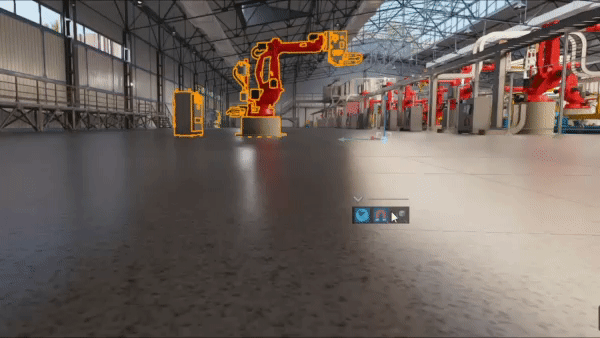
Left or right click the axis and cube icon to display the pivot rollout.#
The pivot rollout has five options, each of which places the origin of the transform manipulator differently:
Option |
Result |
|---|---|
Authored Pivot |
As defined in the selected object. If multiple objects selected, as defined in the last object selected |
Bounding Box Base |
Center of the base plane of the selected objects’ bounding box |
Bounding Box Center |
Center of the selected objects’ bounding box |
Selection Center |
Average position of the pivots defined in the selected objects |
Pick Reference Prim |
The pivot of another, selected prim |