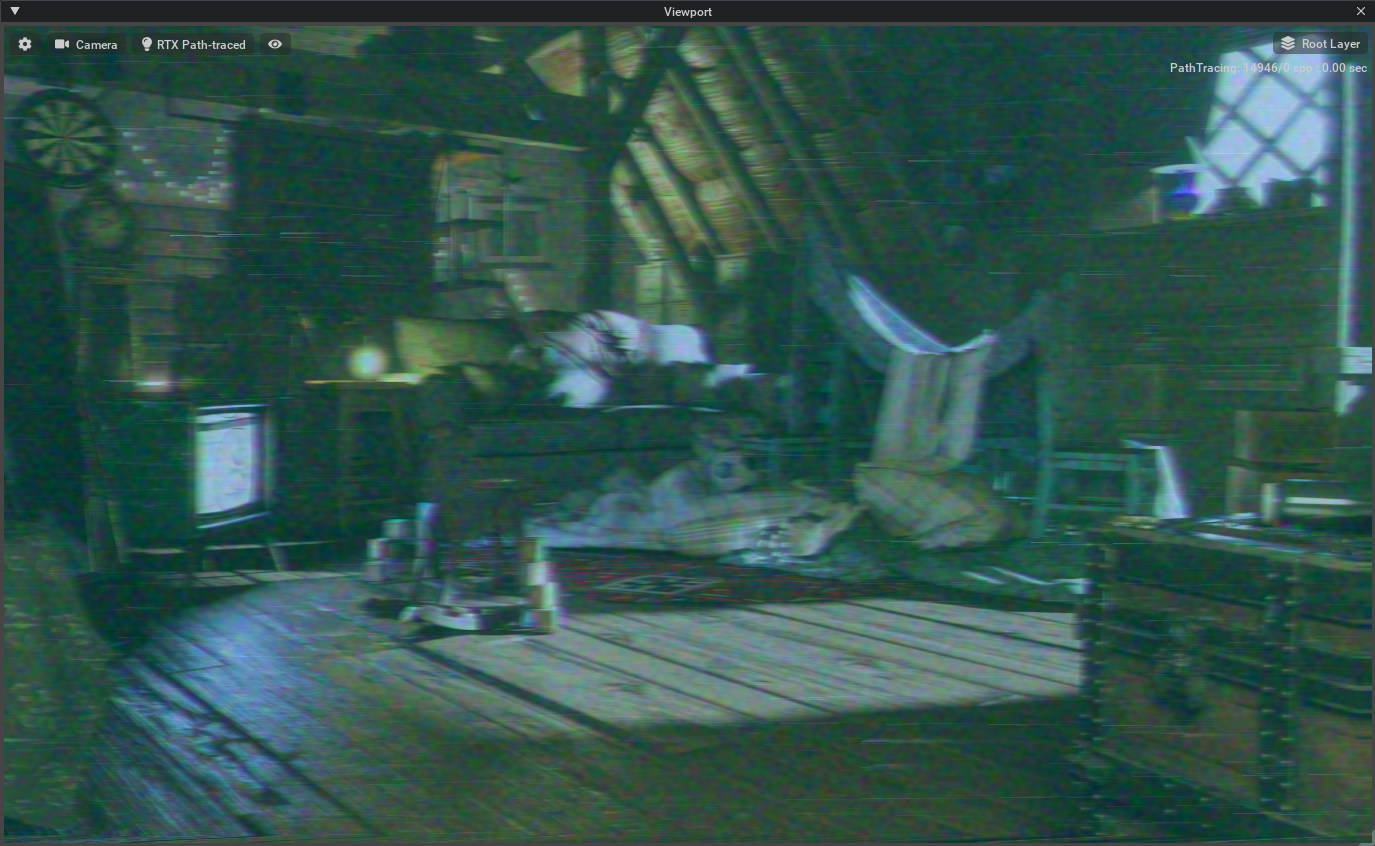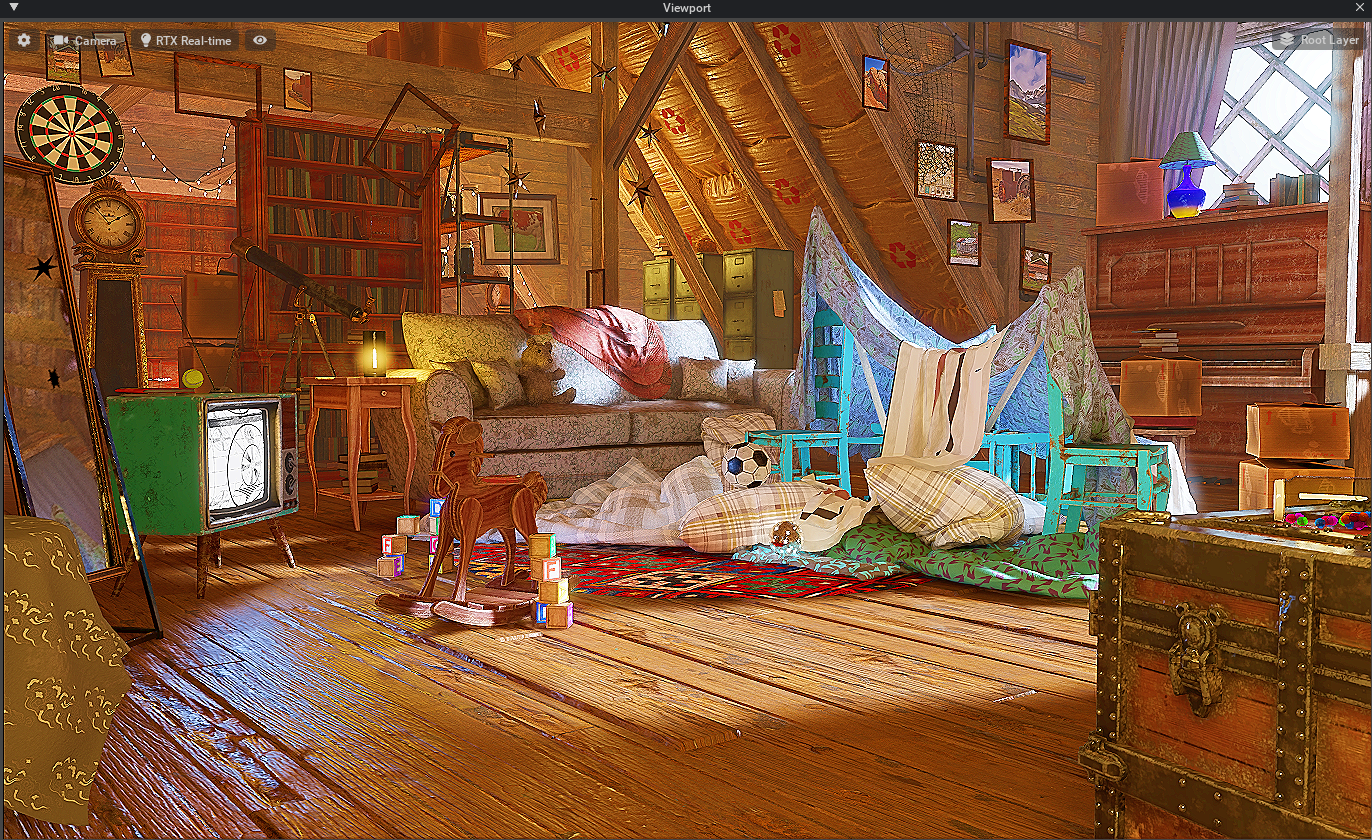Reshade#
Overview#
Reshade allows users to quickly review a variety of rendering modes via a simple menu selection system.
User Manual#
Using ReShade is very easy to use extension. The following steps are all that is needed to use Re-Shade
Enable A Reshade mode#
In the ReShade Utils panel, Select the re-shade mode you wish to enable.
Toggling ReShade On/Off#
In the ReShade Utils menu select Toggle On/Off to enable and disable reshade.
ReShade Modes#
ReShade Off#
ReShade changes the rendering output in dramatic ways. Because of this, it is helpful to have a ground truth image to work from in order to see how the rendering is affected. This image is the “ground truth” image for comparison.
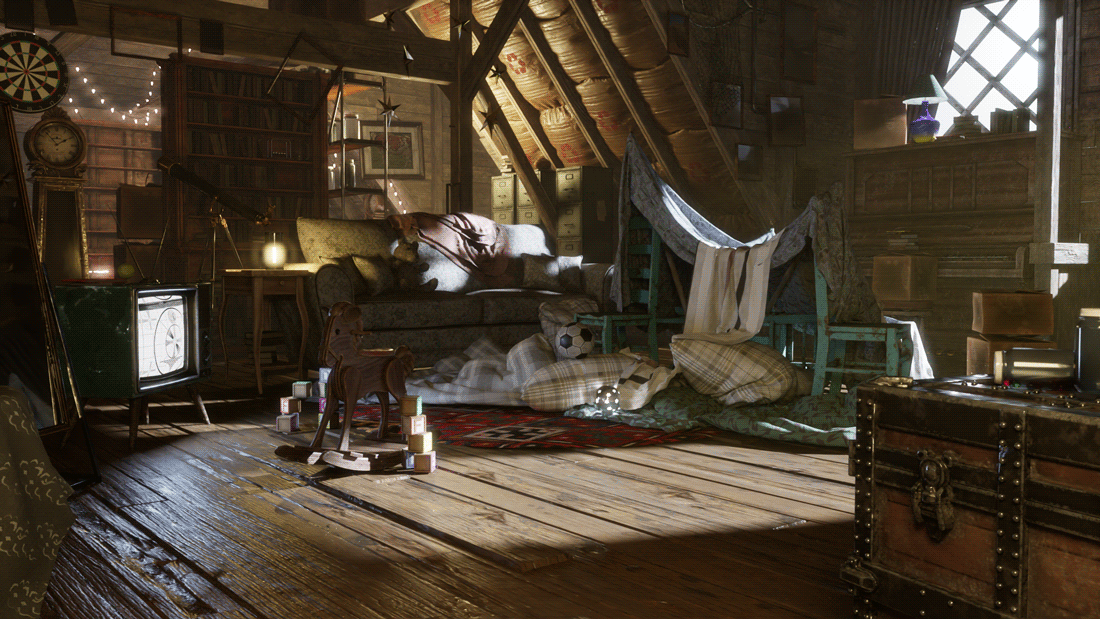
Cartoon#
There are several Cartoon Modes to choose from, each emphasize a more painterly or hand drawn look.
Borderlands#
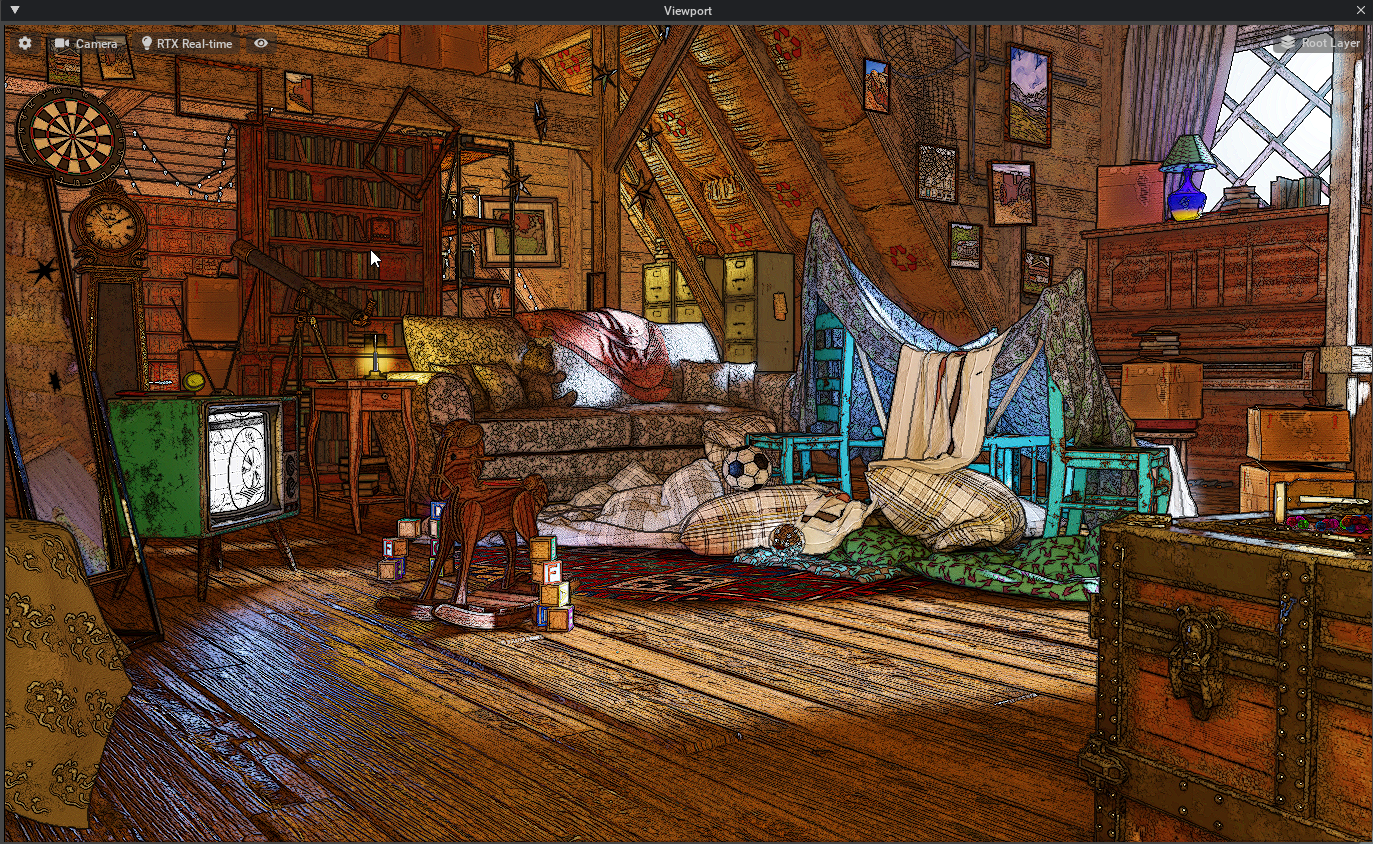
Sin City (More Black)#
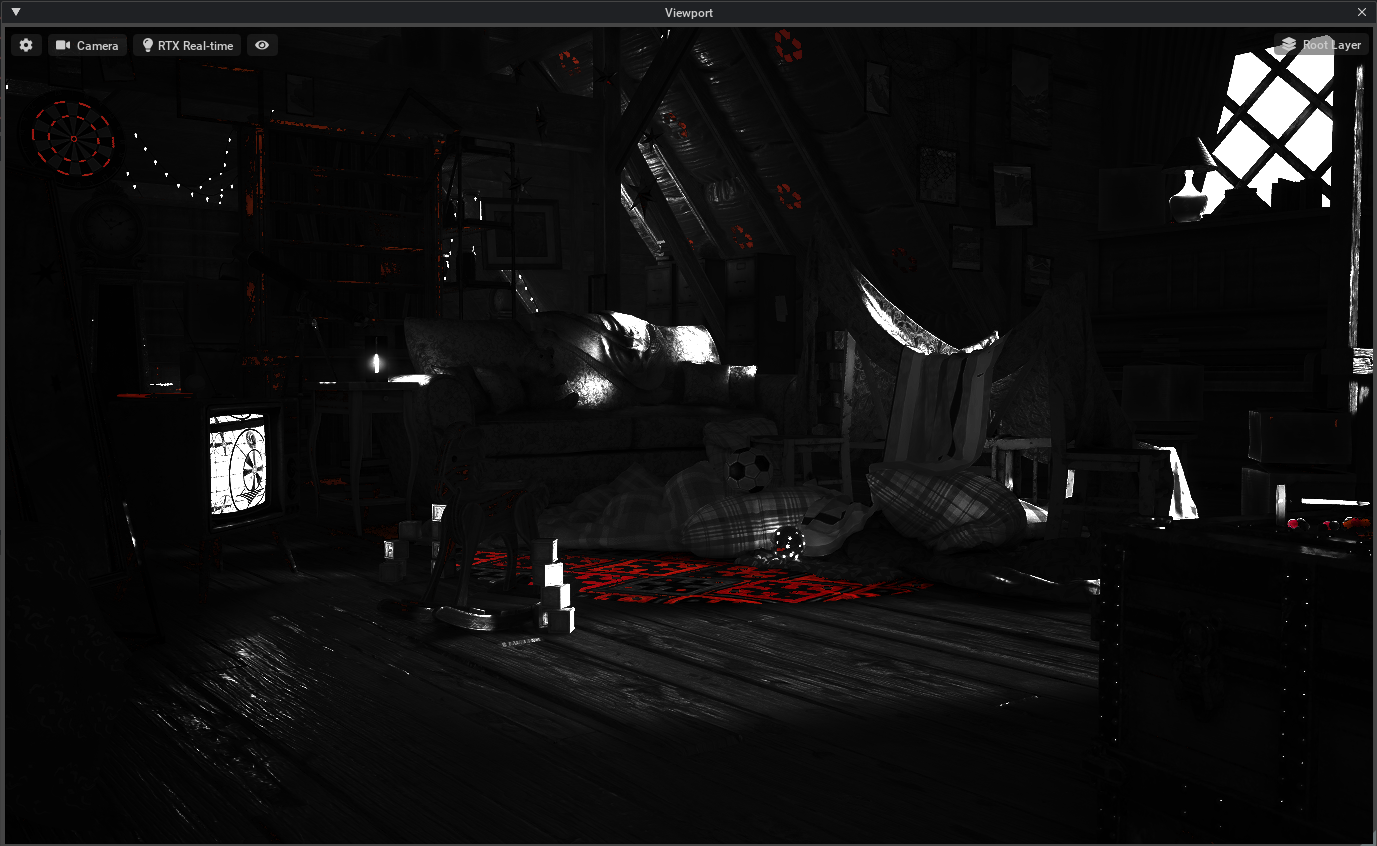
Sin City (More Red)#
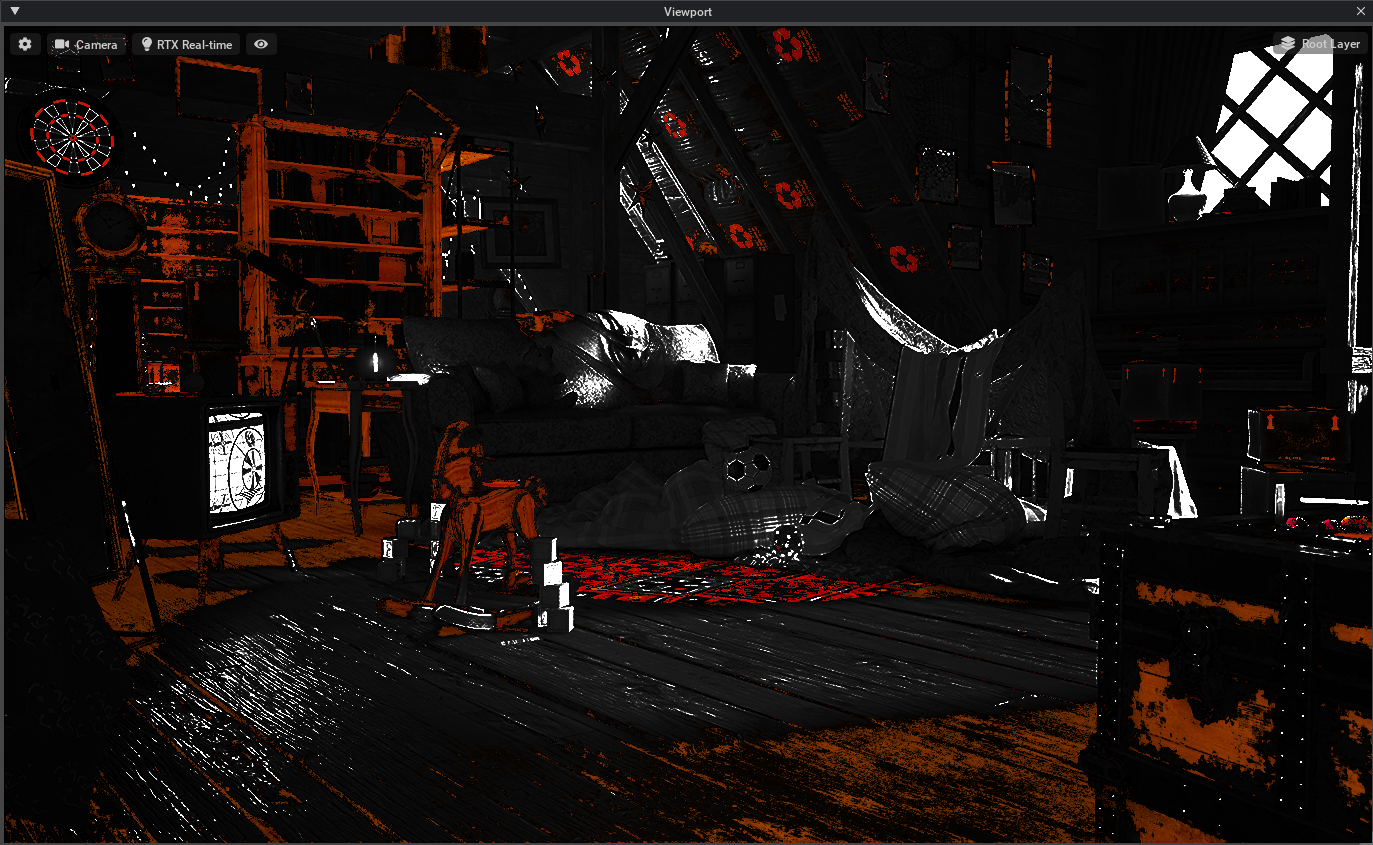
Smooth#

CMYK Halftone#
Renders in Halftone (Pointilated) look
Big Halftone#
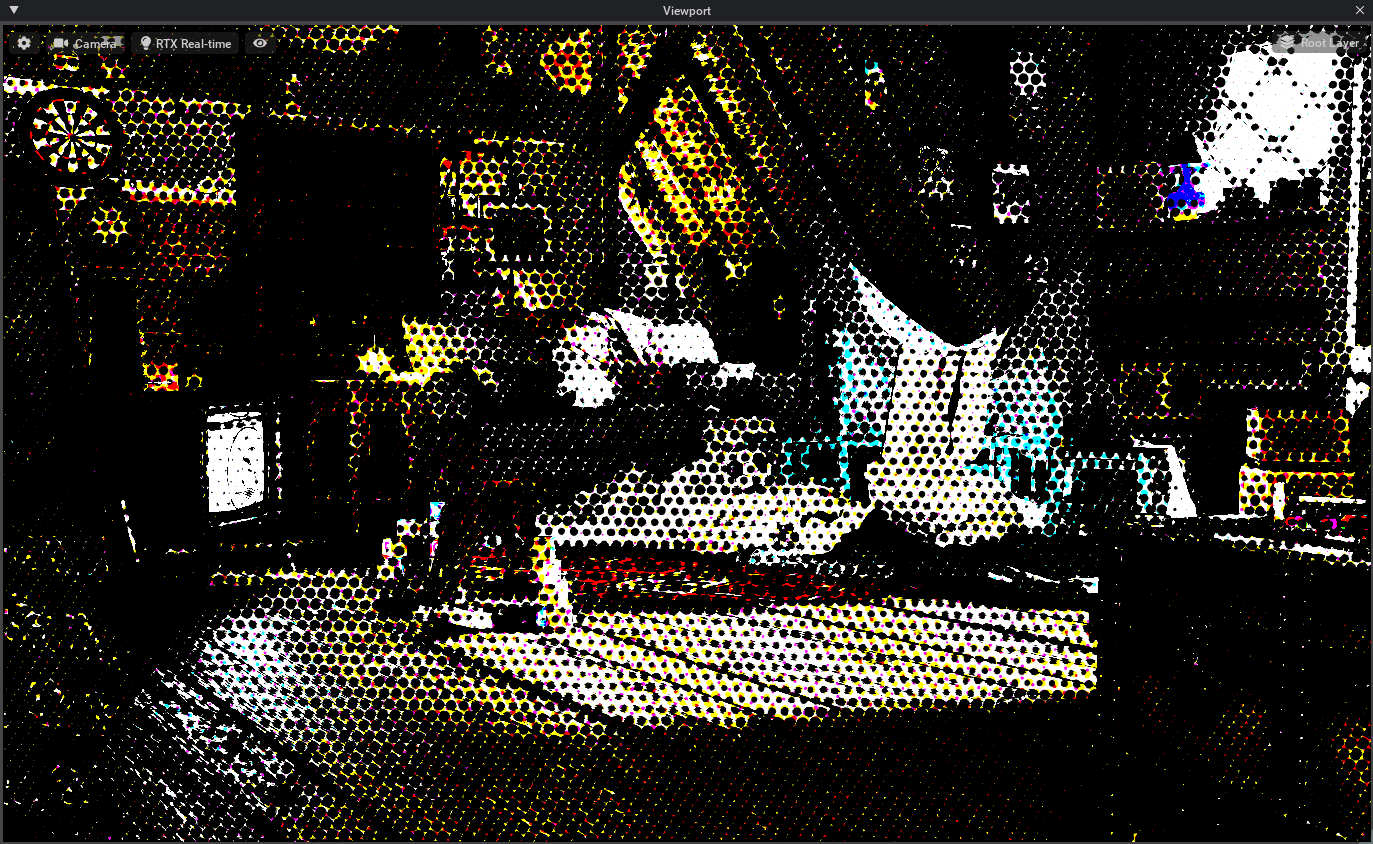
Small Halftone#
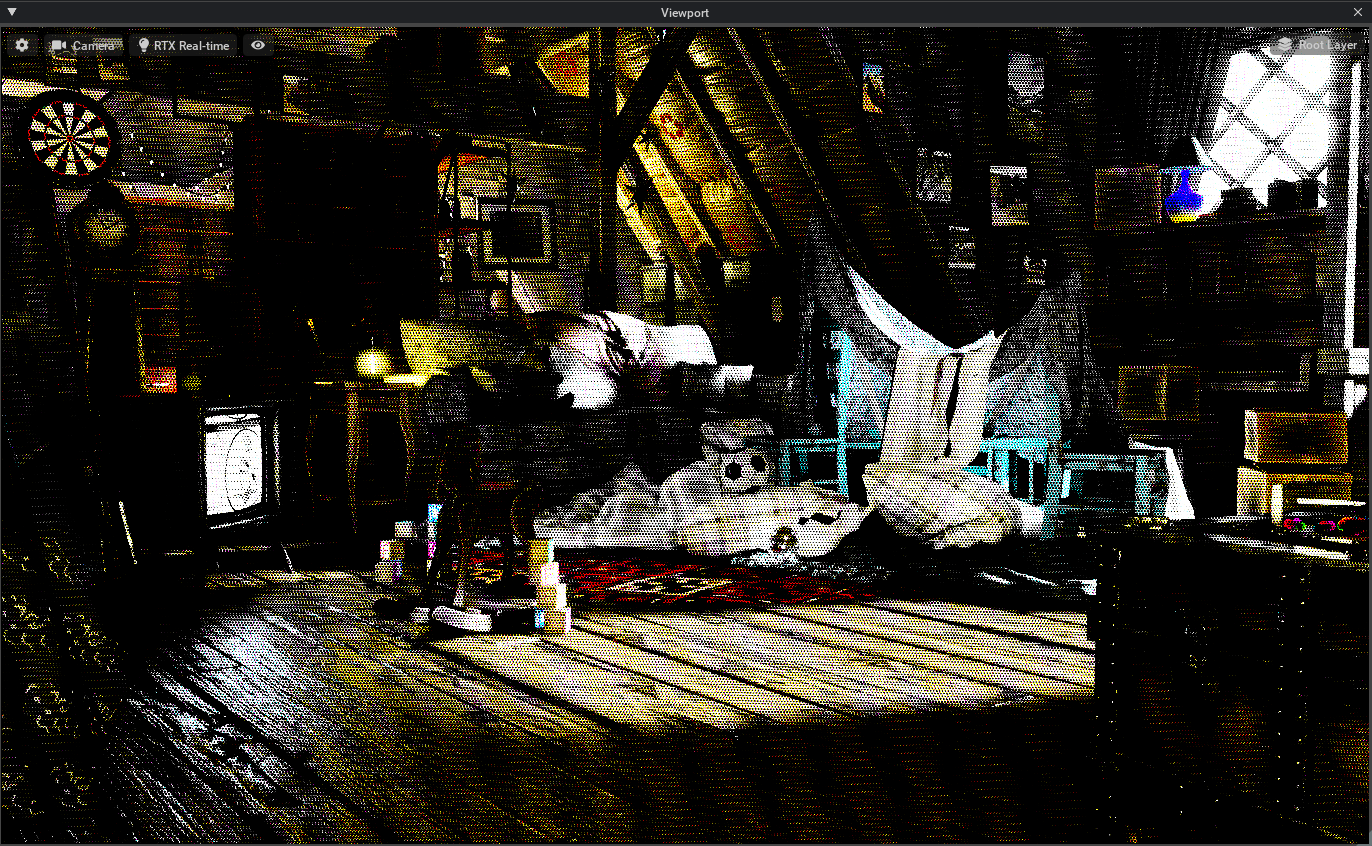
Glitch#
Glitch effects distort the image with digital anomalies and are animated.
Cyberpunk Blocks#
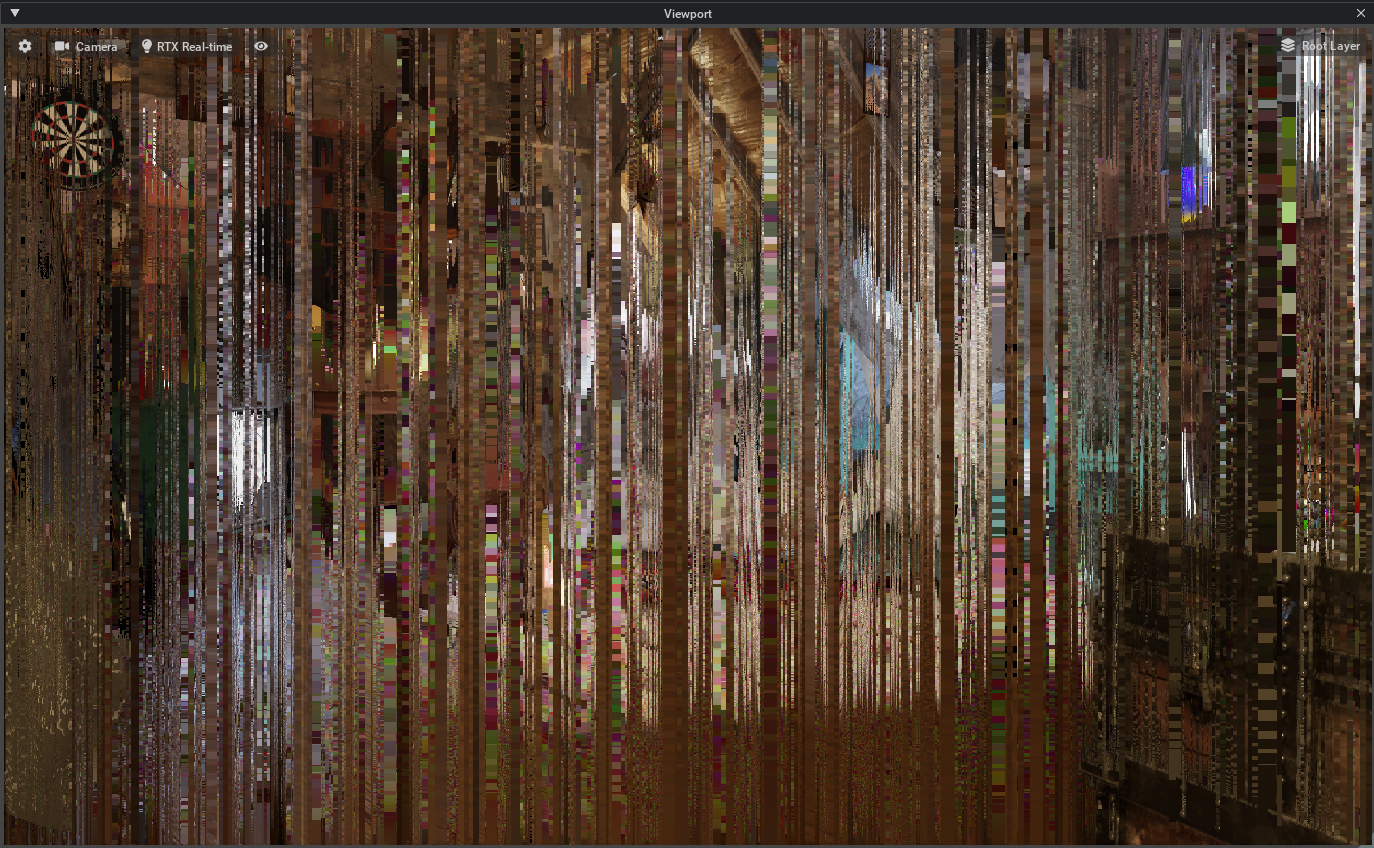
Cyberpunk Diagonal Blocks#
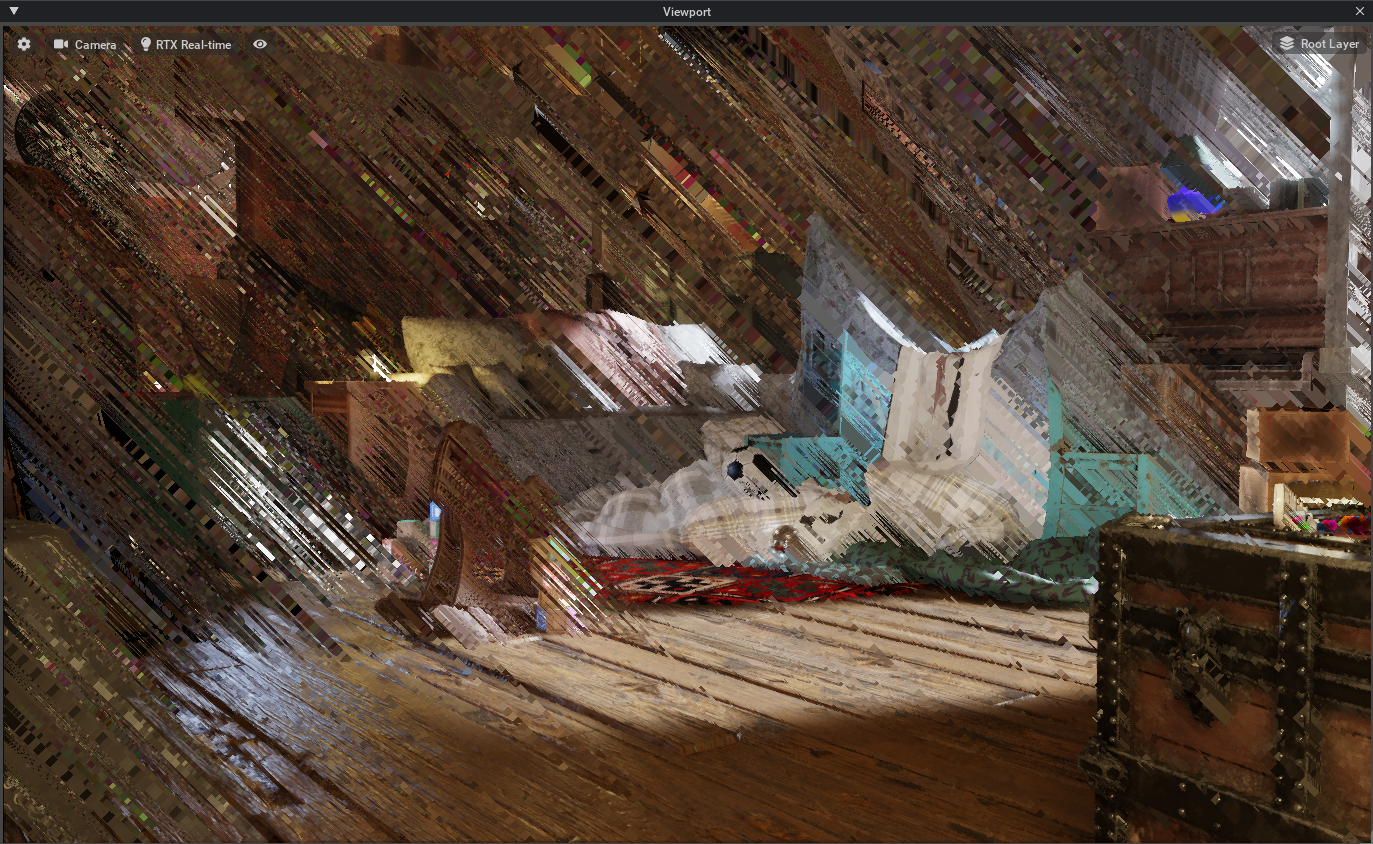
Glitch Blocks Big#
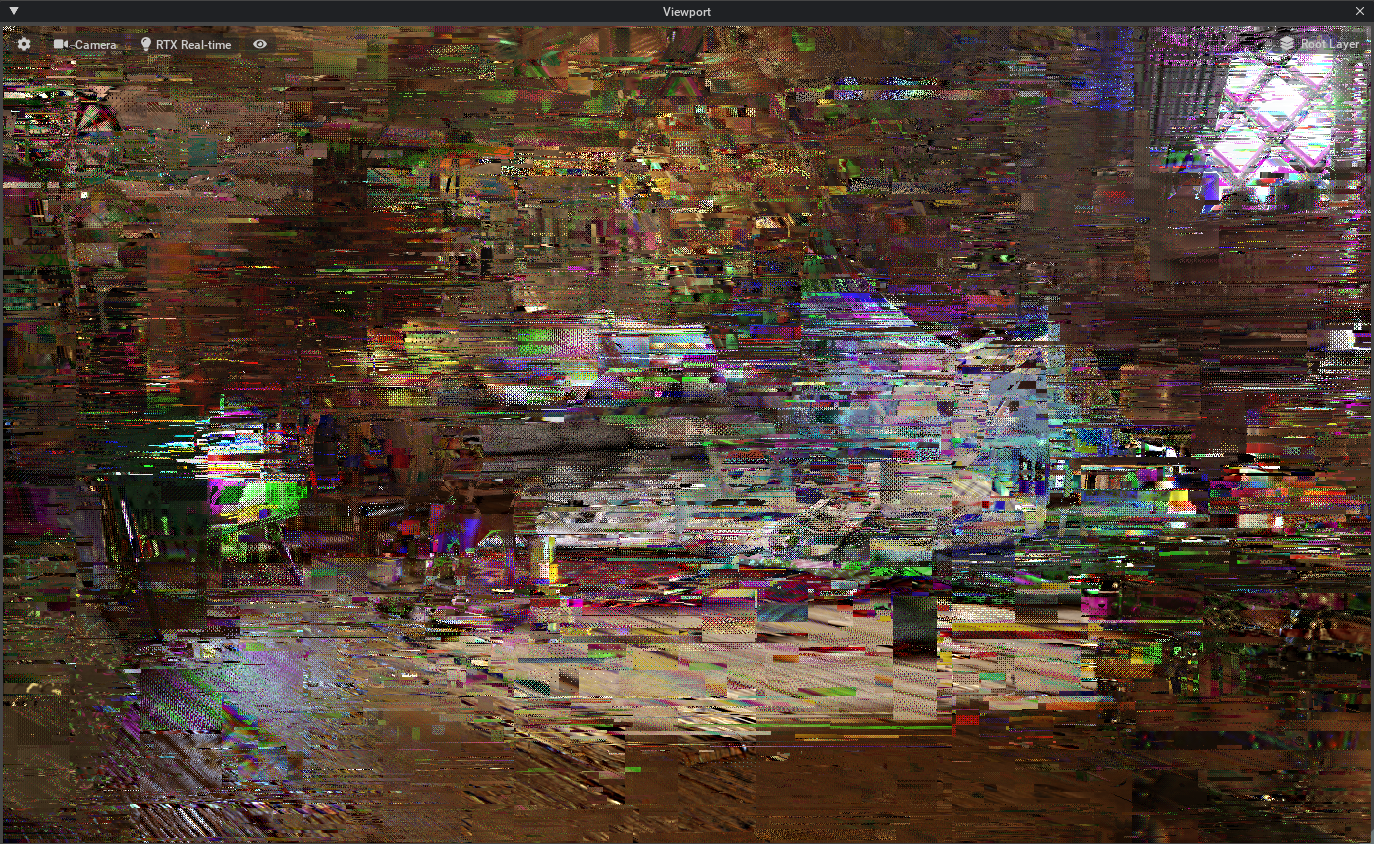
Glitch Blocks Small#
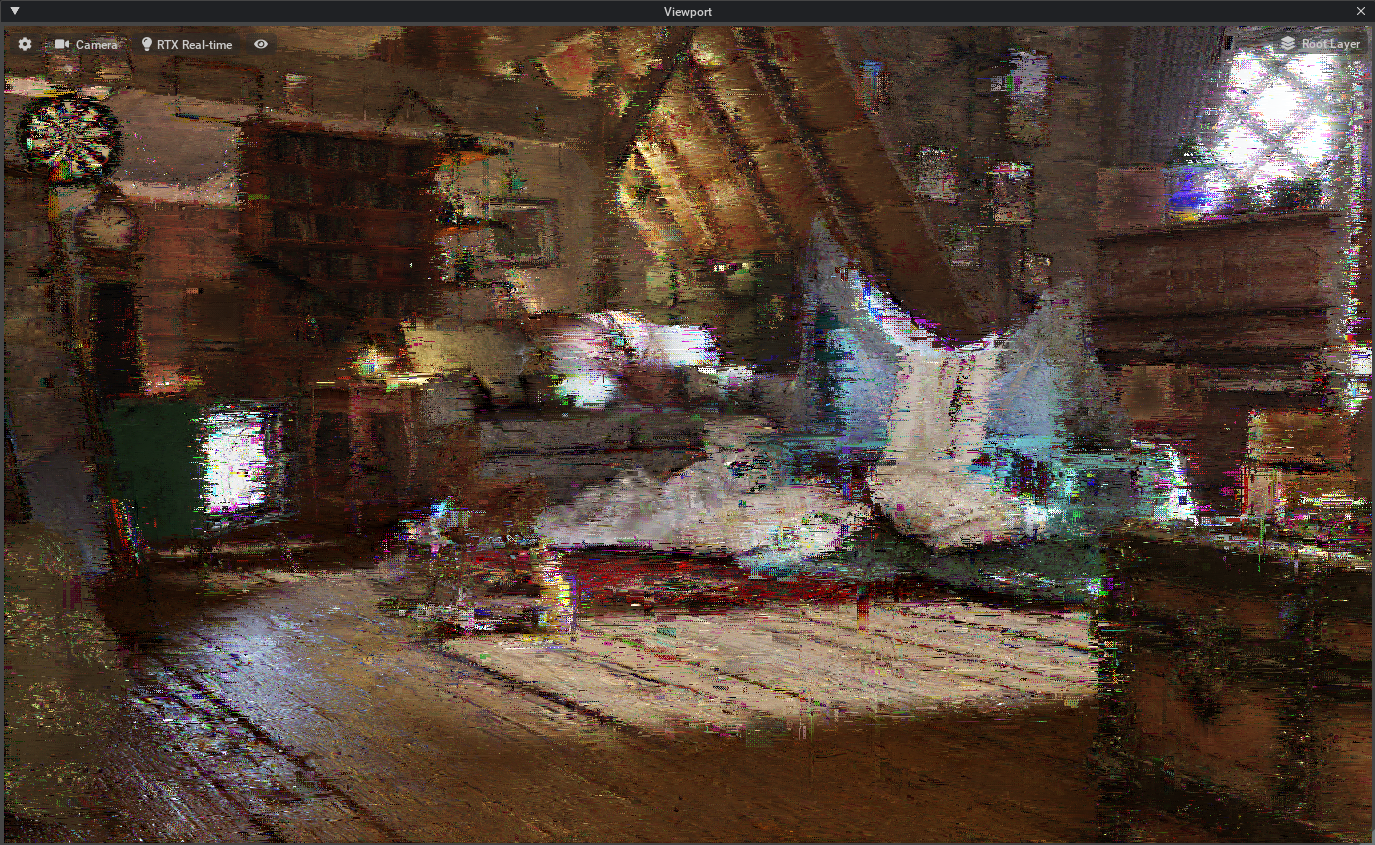
Sci-Fi Blocks#
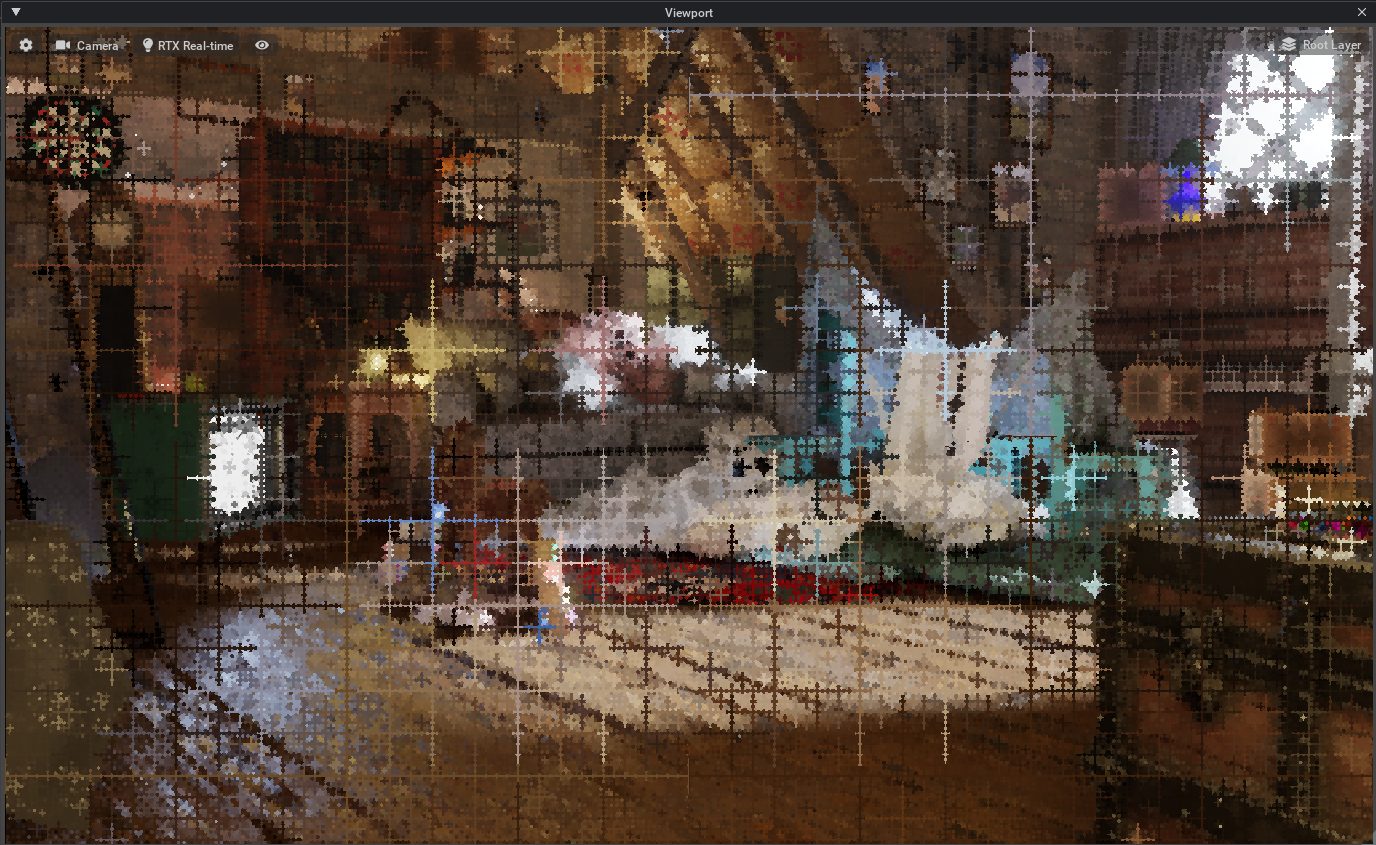
Holodeck Wireframe#
Holodeck Wireframe emulates a simulated and animated wireframe pulsing through the original image.
Constant#

Intense#
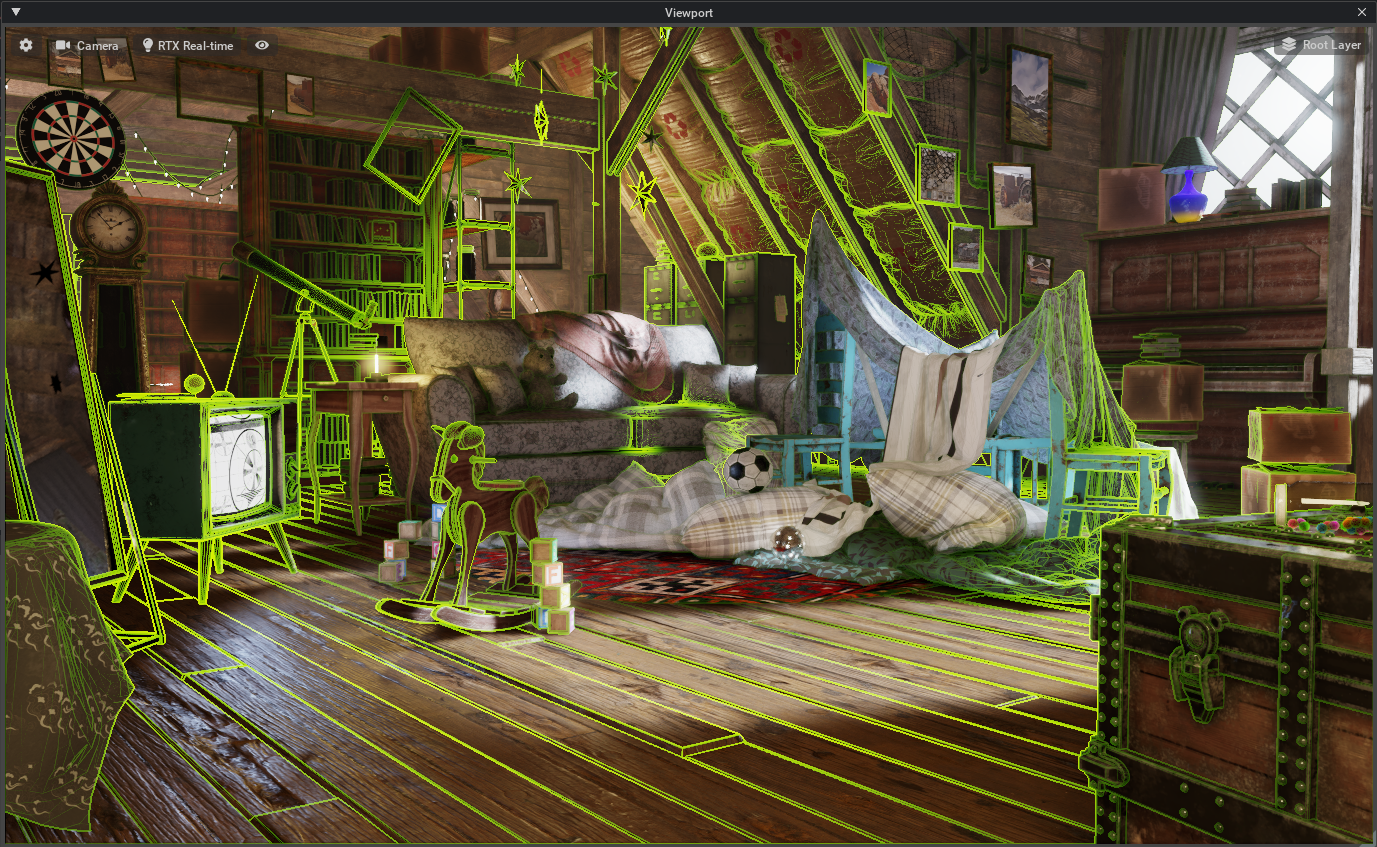
Subtle#

Looks#
Amber#

Black and White (Blue Filter)#
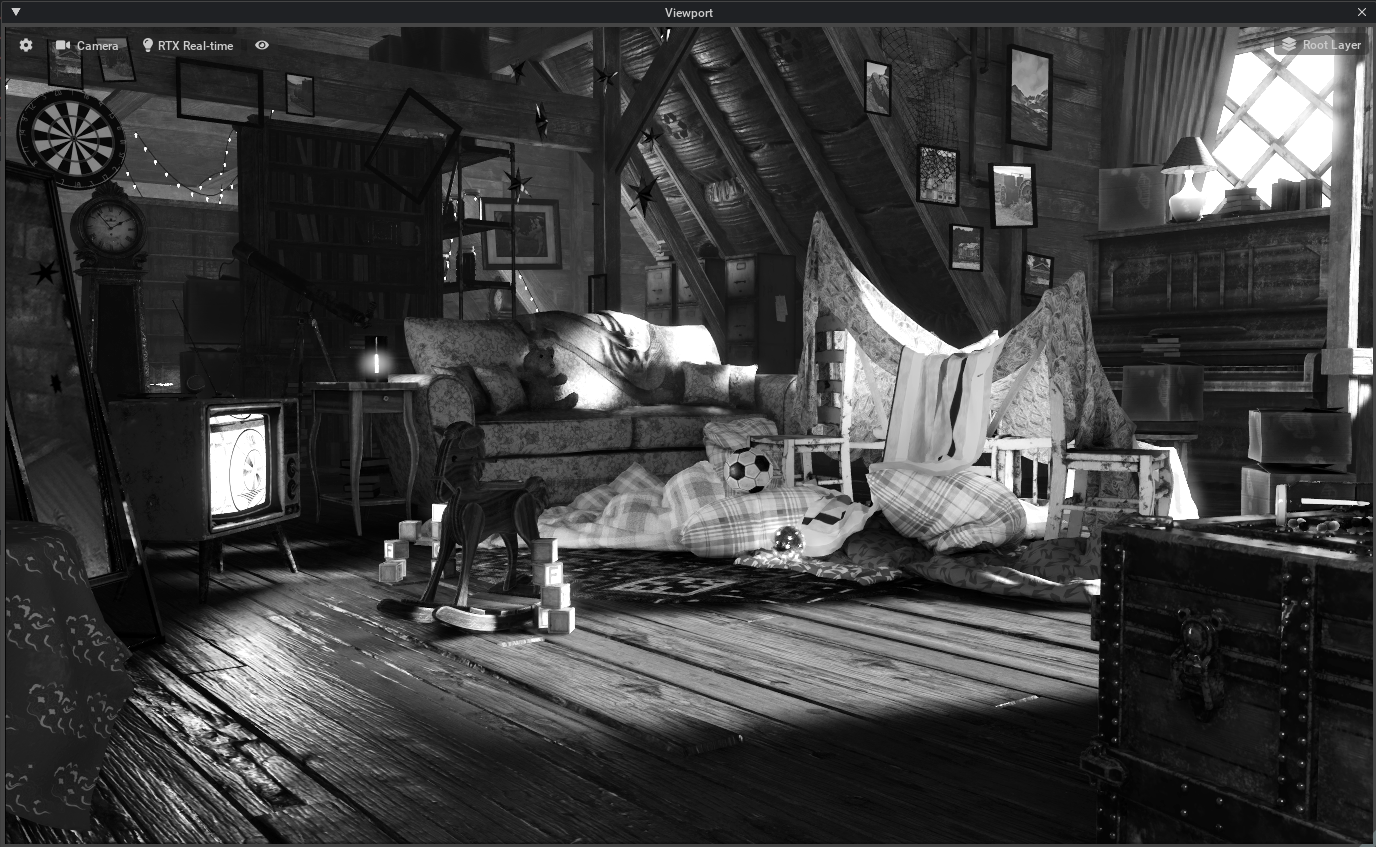
Black White (Delta)#
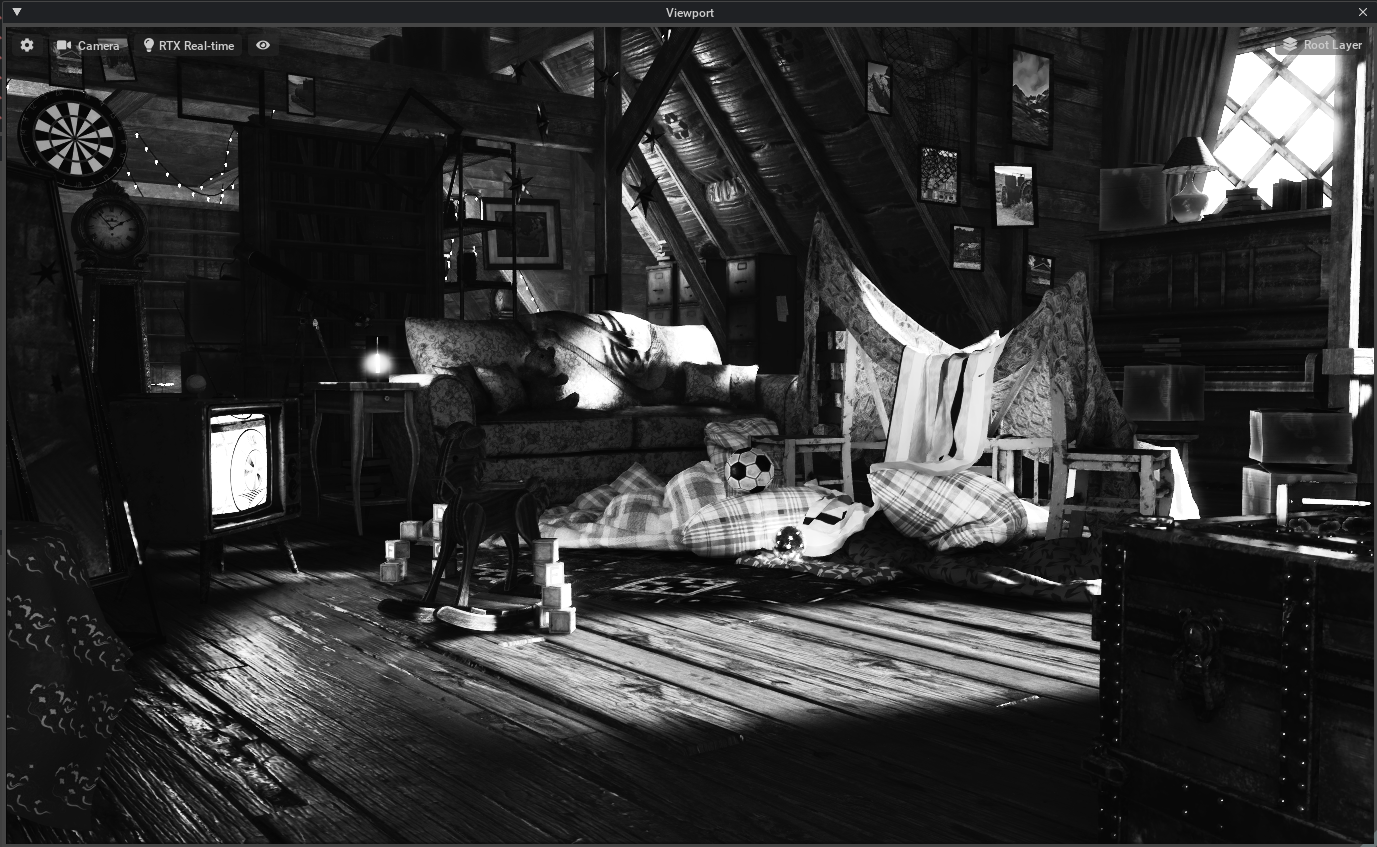
Black and White (Green Filter)#
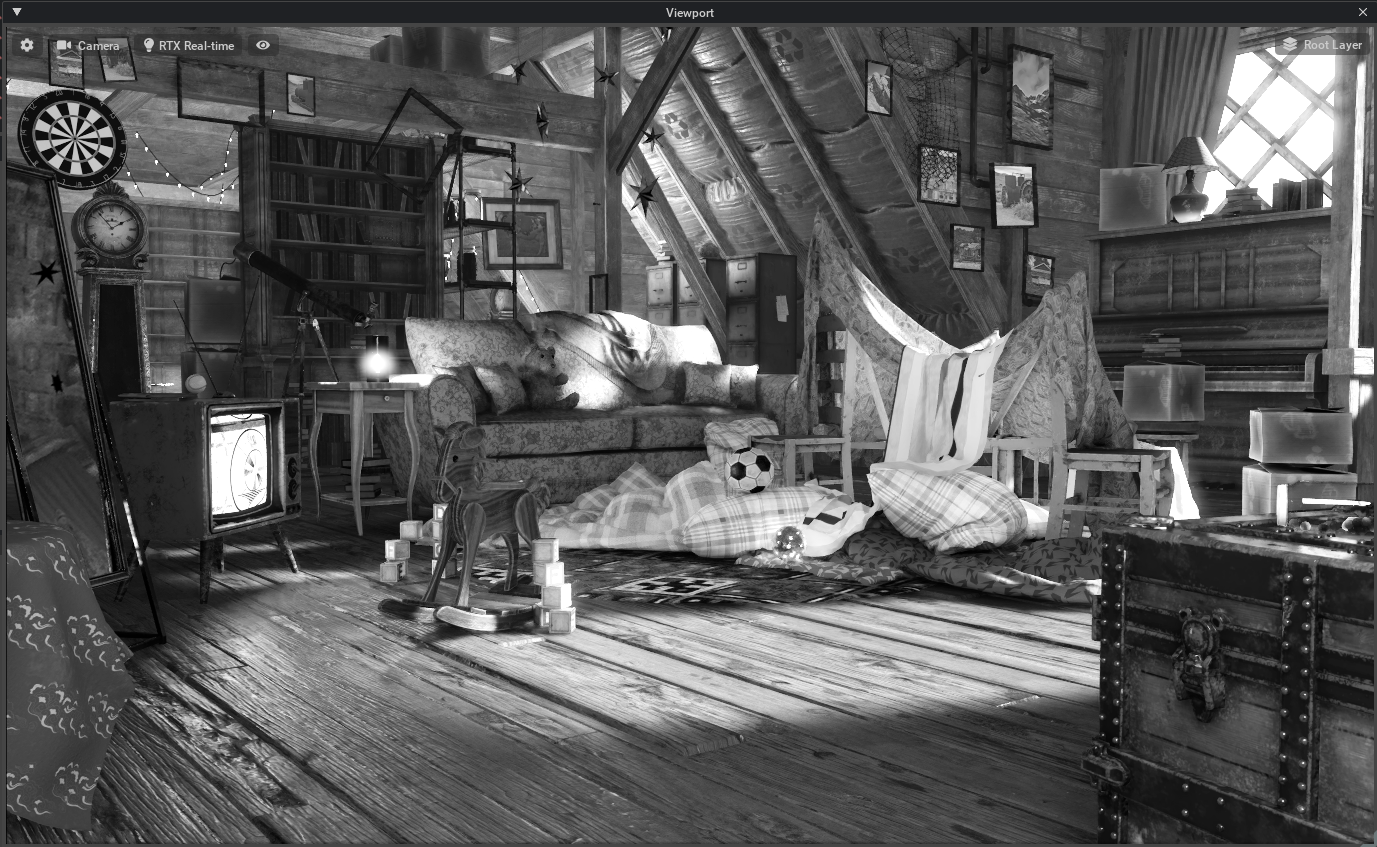
Black and White (Infrared)#

Black and White (ND)#
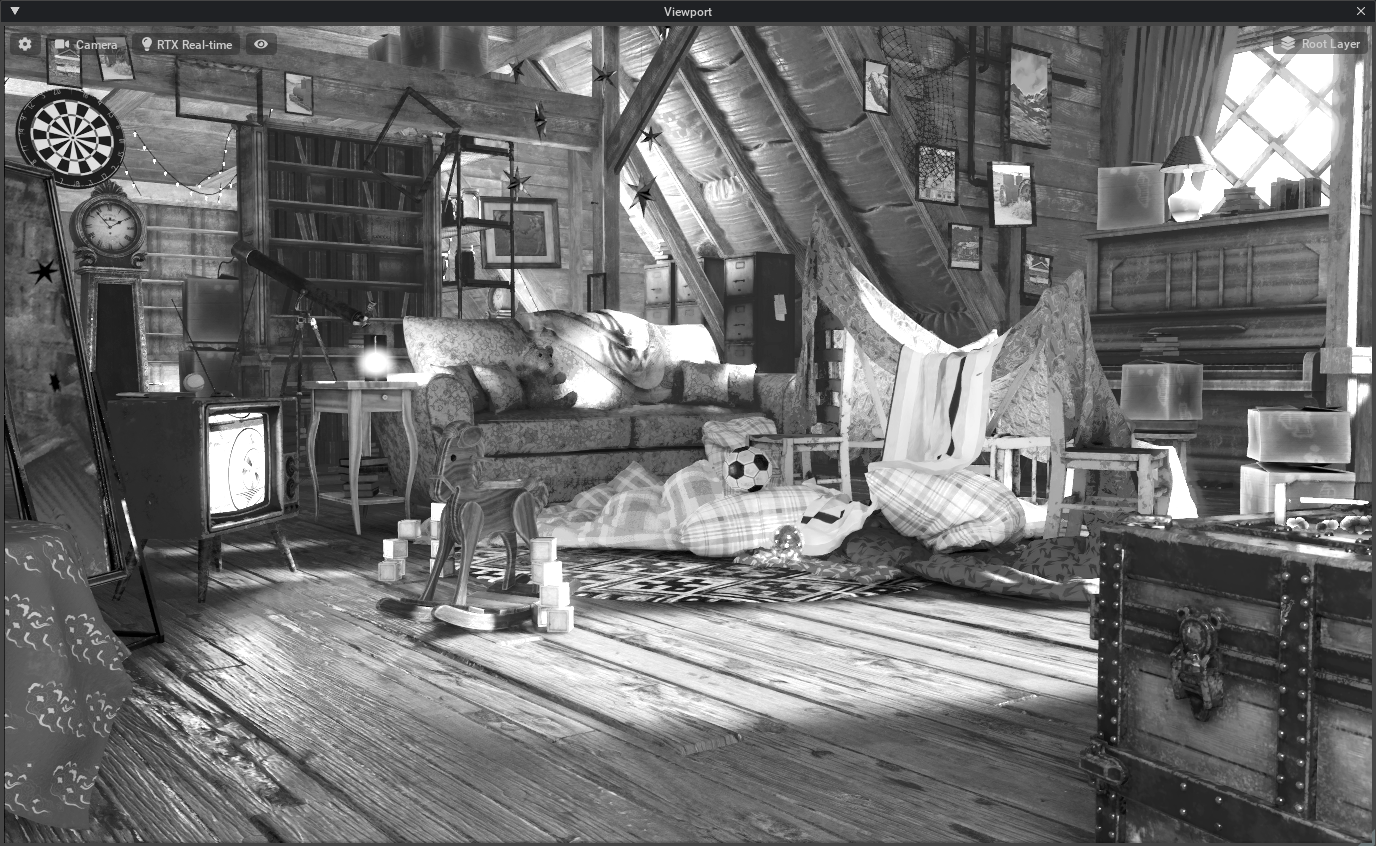
Black and White (Red HC Filter)#
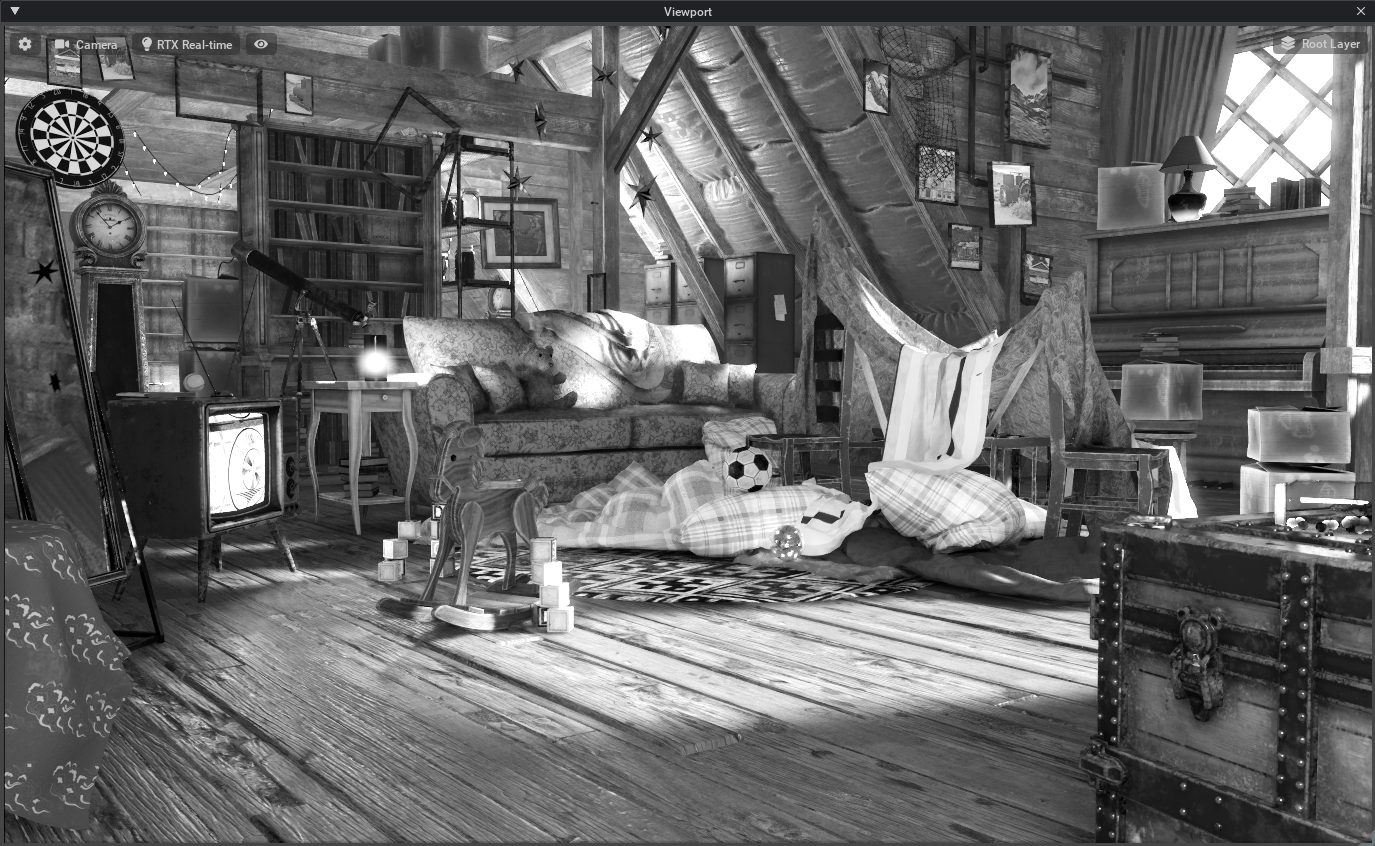
Black and White (Yellow Filter)#
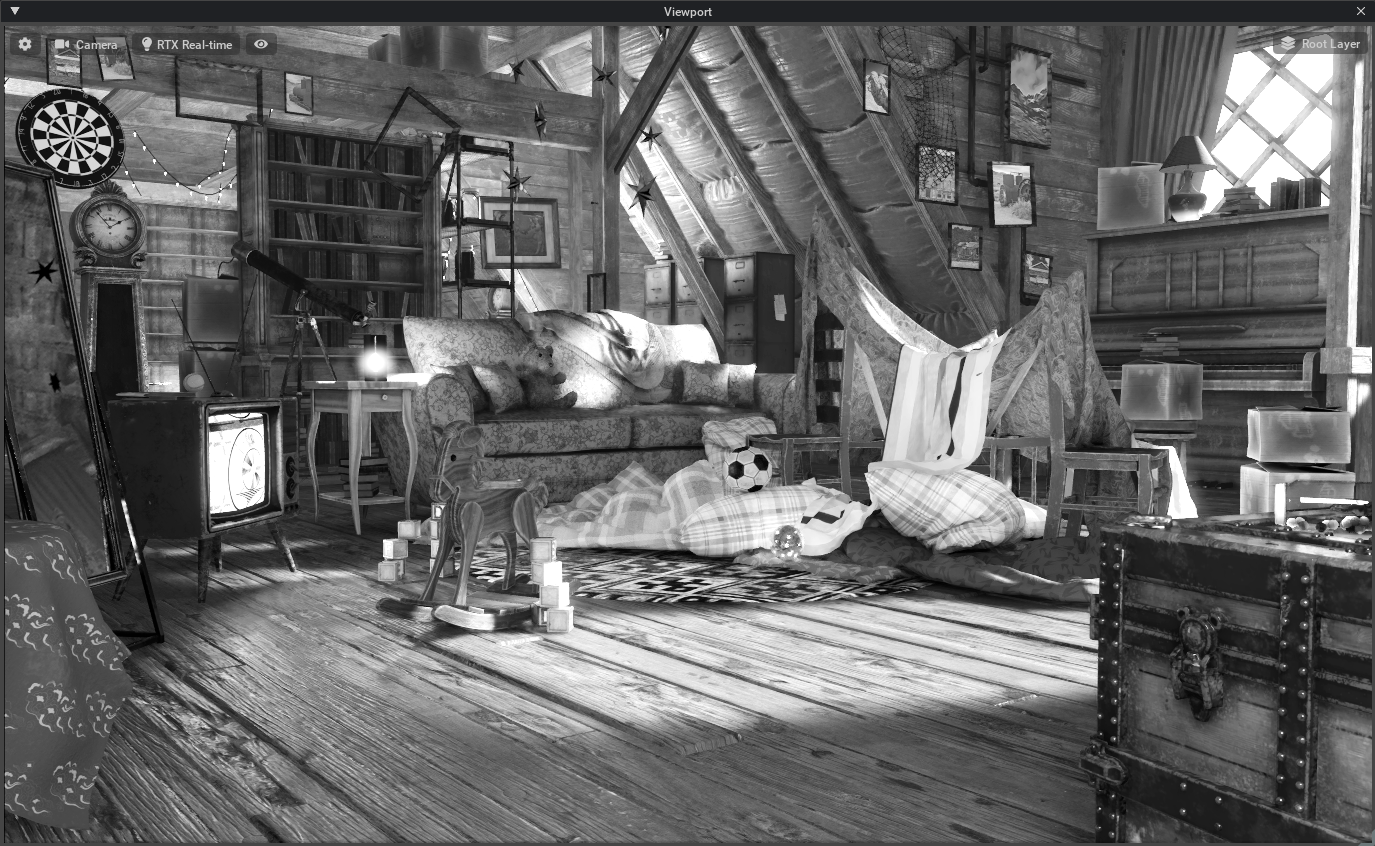
Bleach Bypass#

Bleak#

Cooler (Bright)#

Cooler (Dark)#
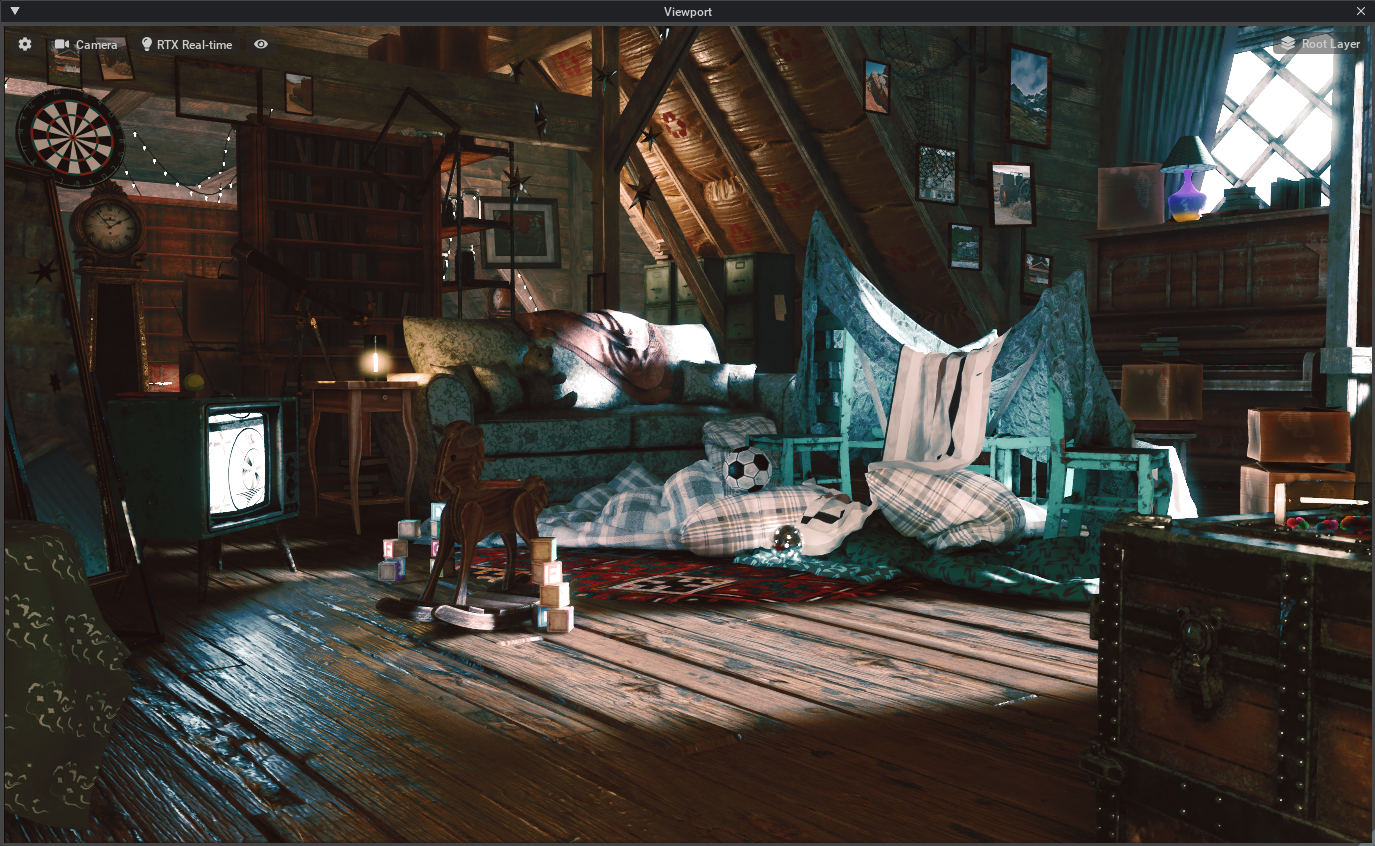
Cooler#
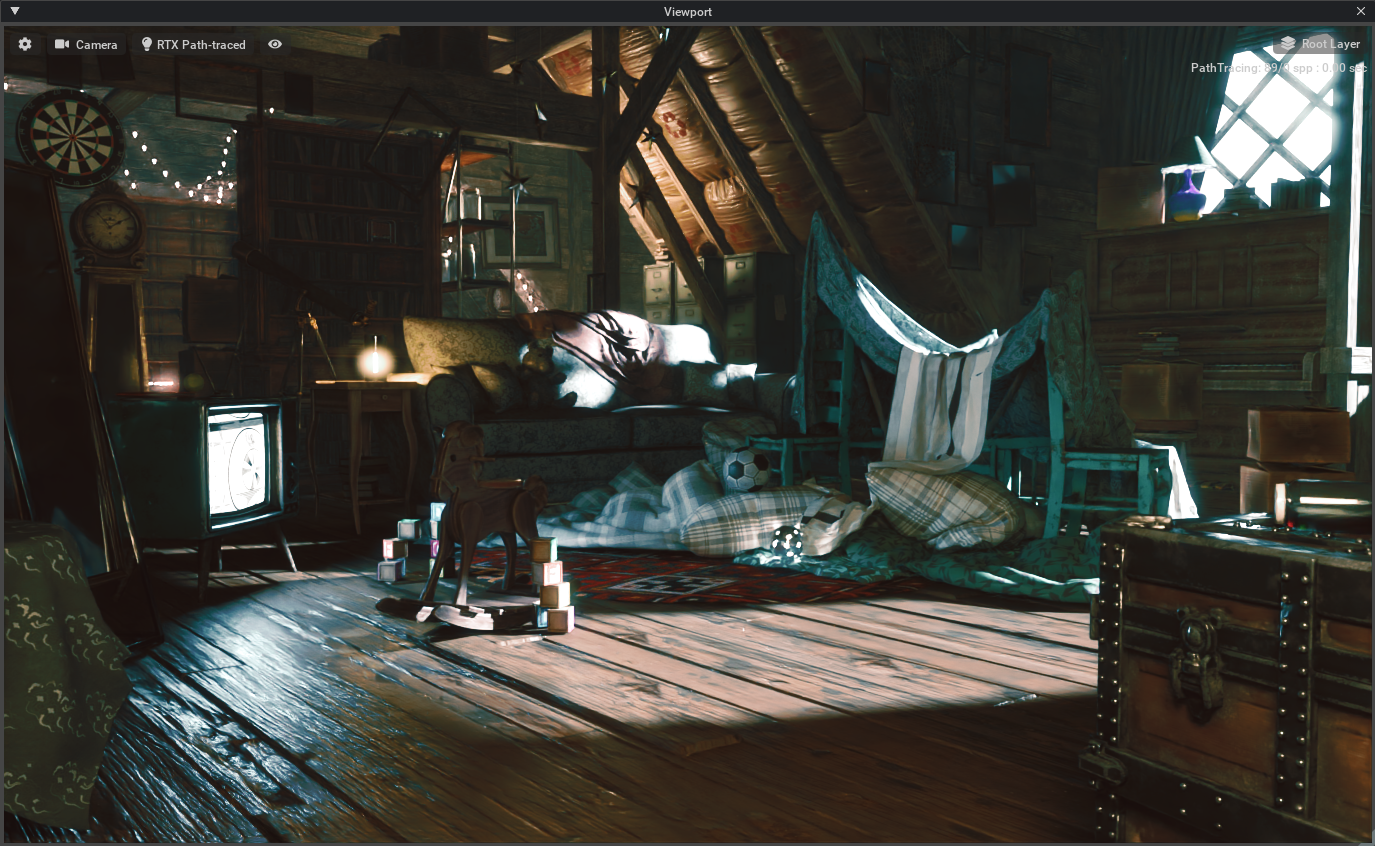
Desaturate (High Contrast)#
Fuji Eterna#

Fuji 125#
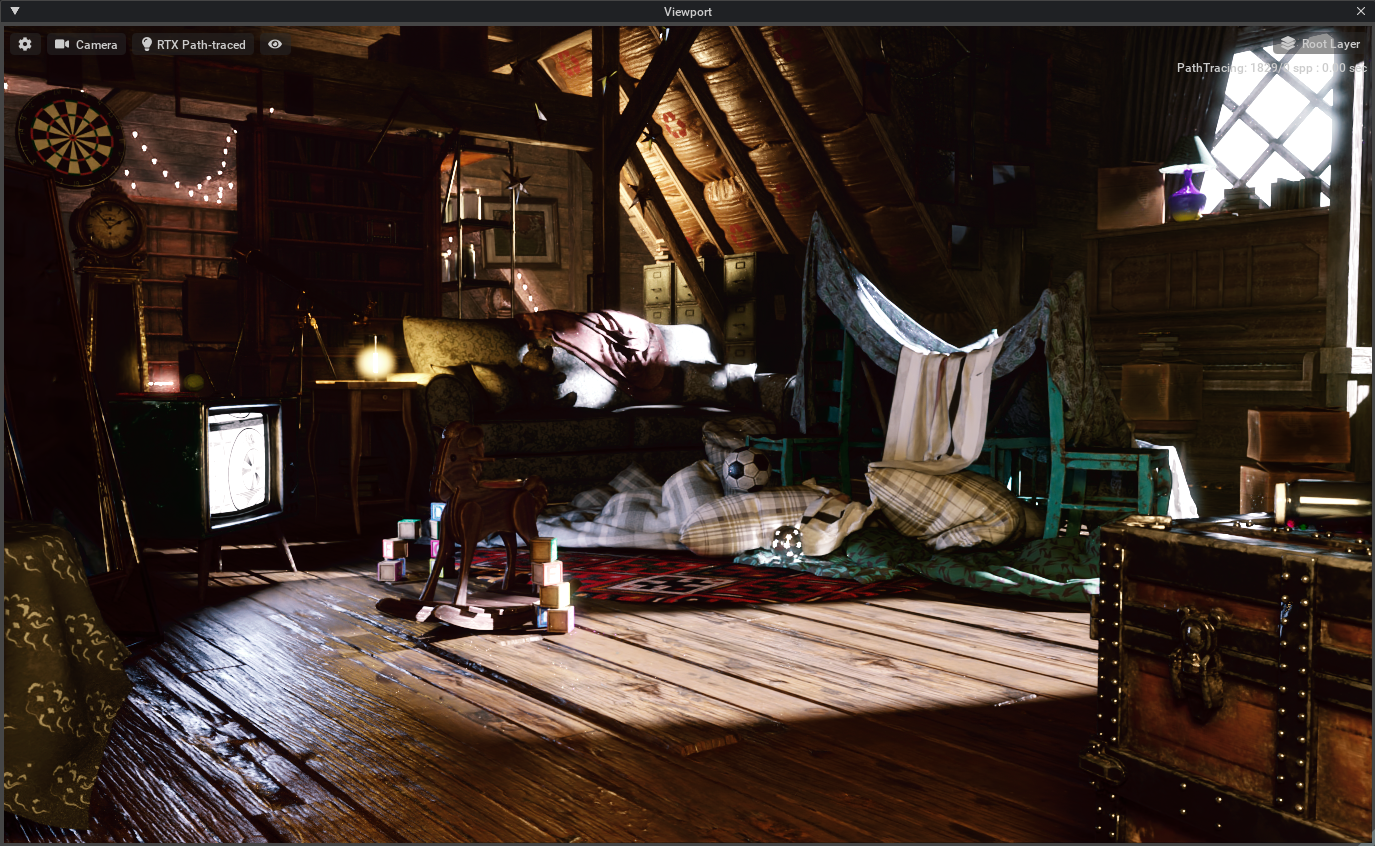
Fuji Reala#

Fuji Color#
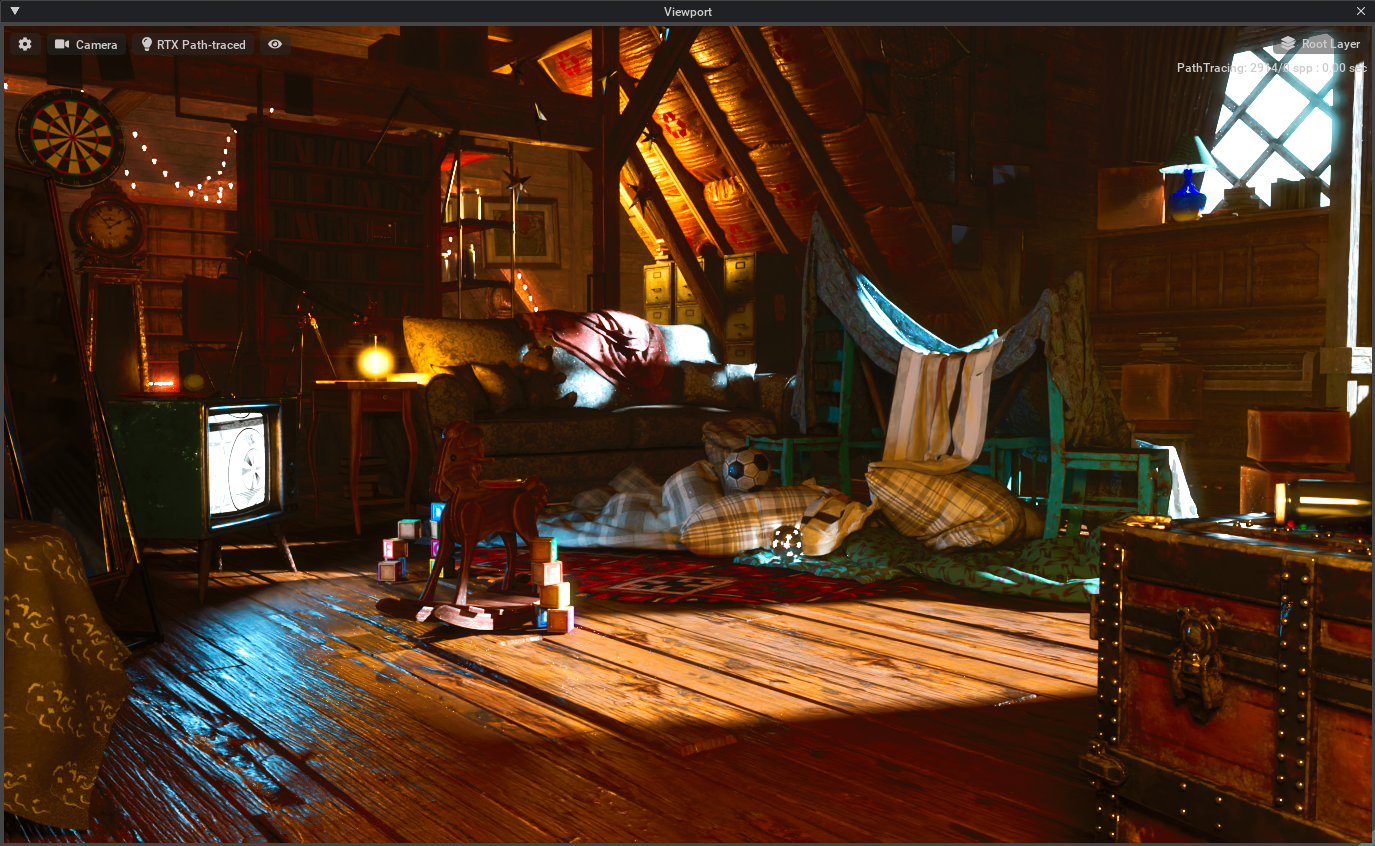
Horror (Blue)#

Horror (Green)#
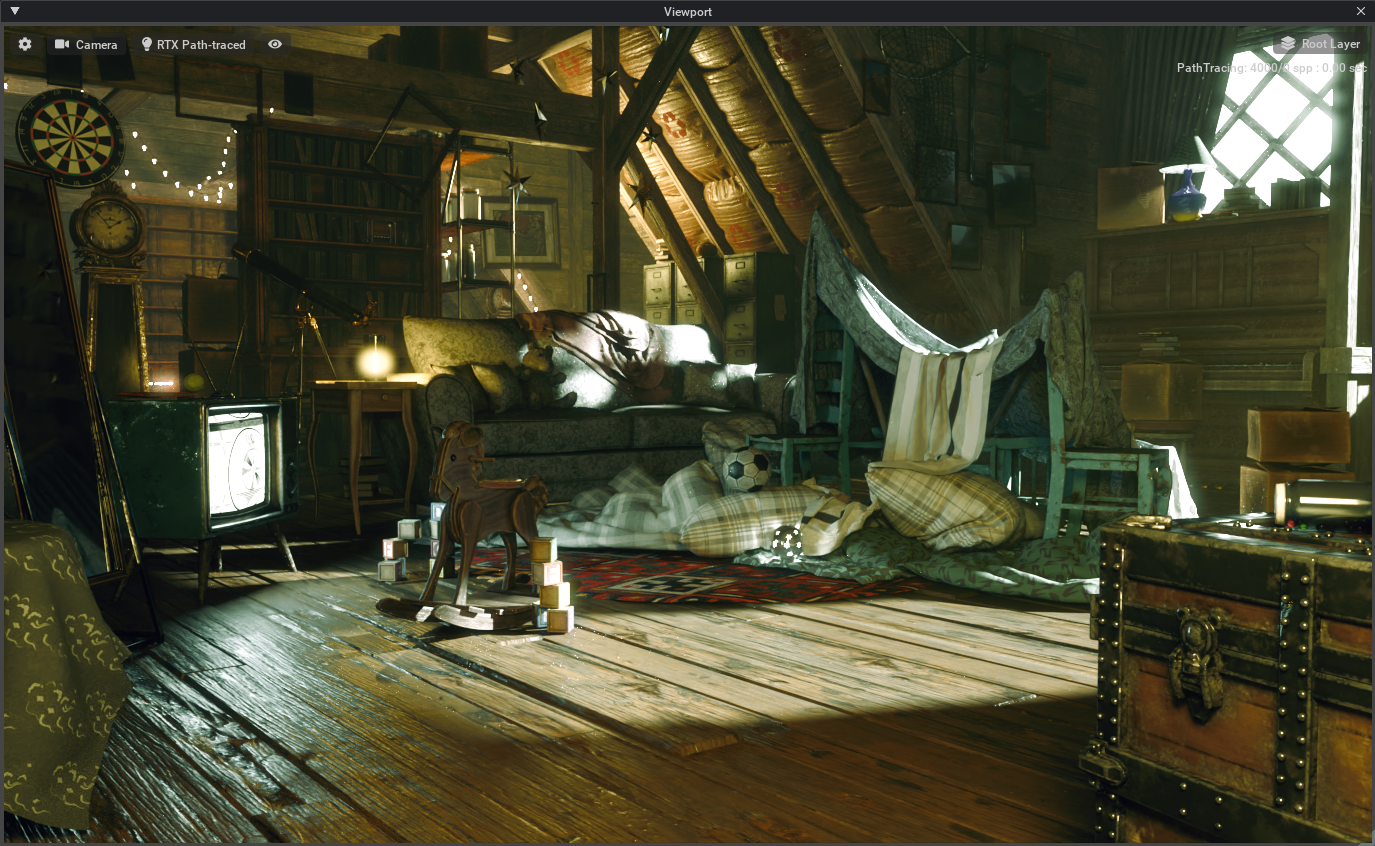
Mono Blue (Lighter)#
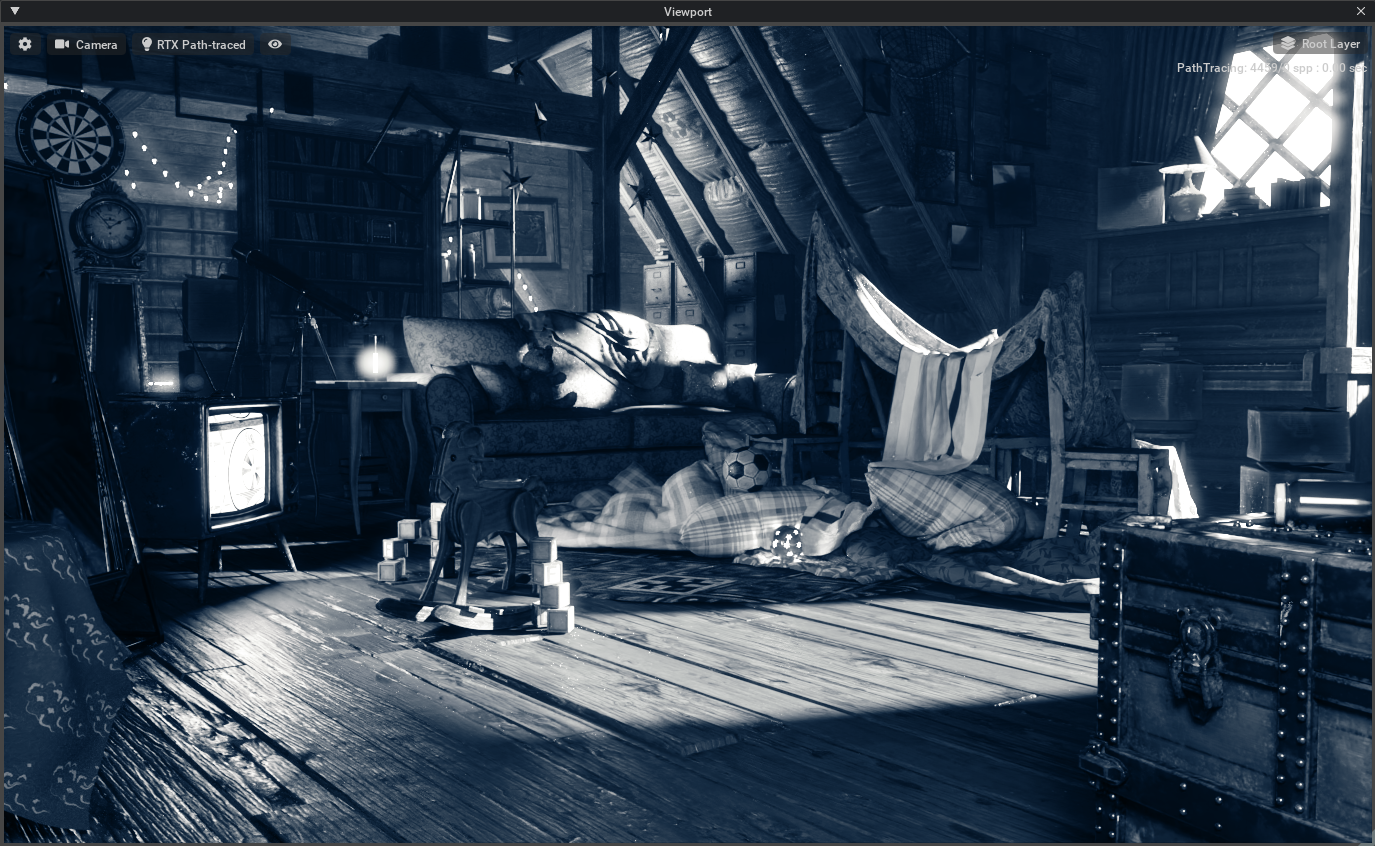
Mono Blue (Darker)#

Night#
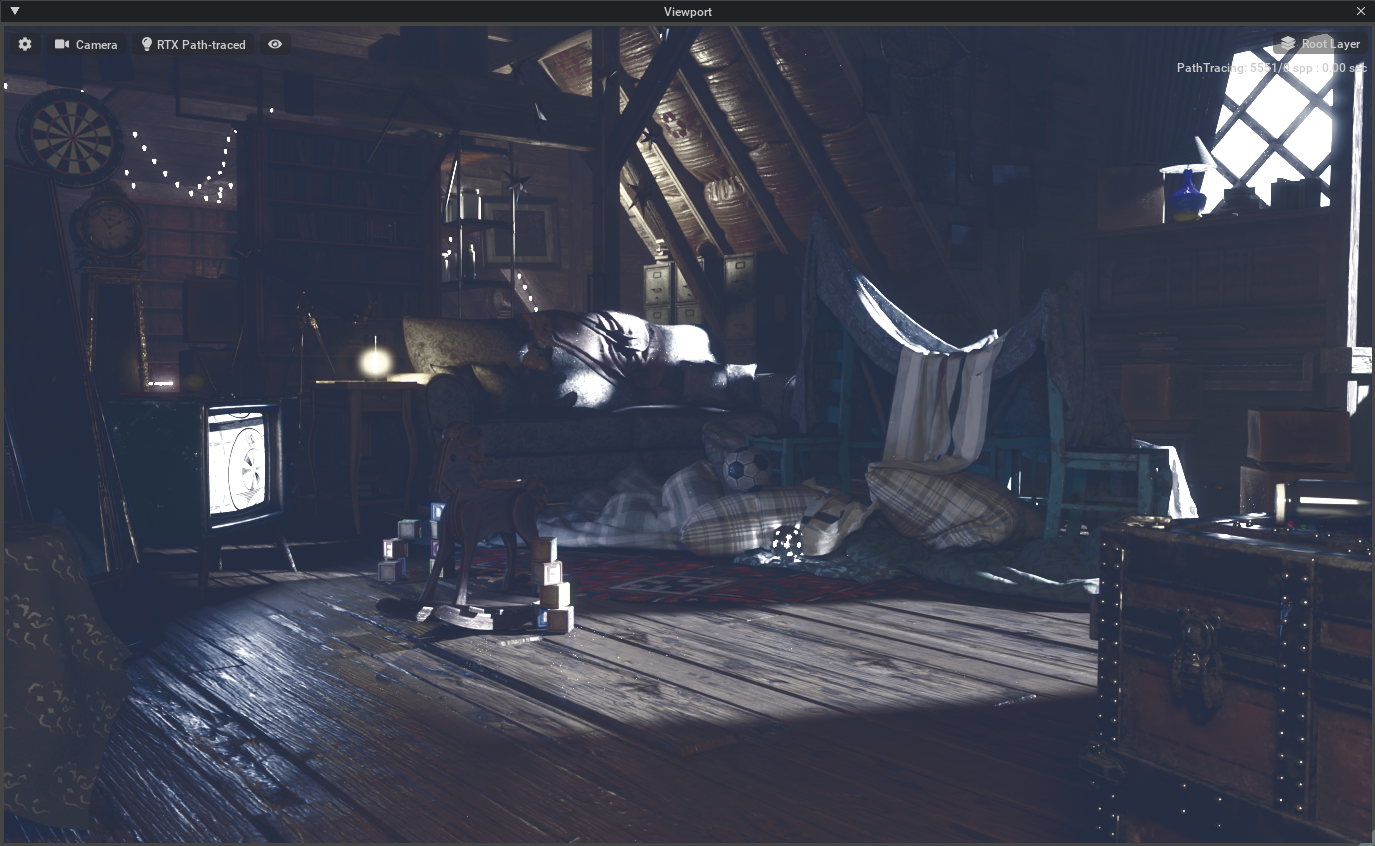
Sci-Fi#
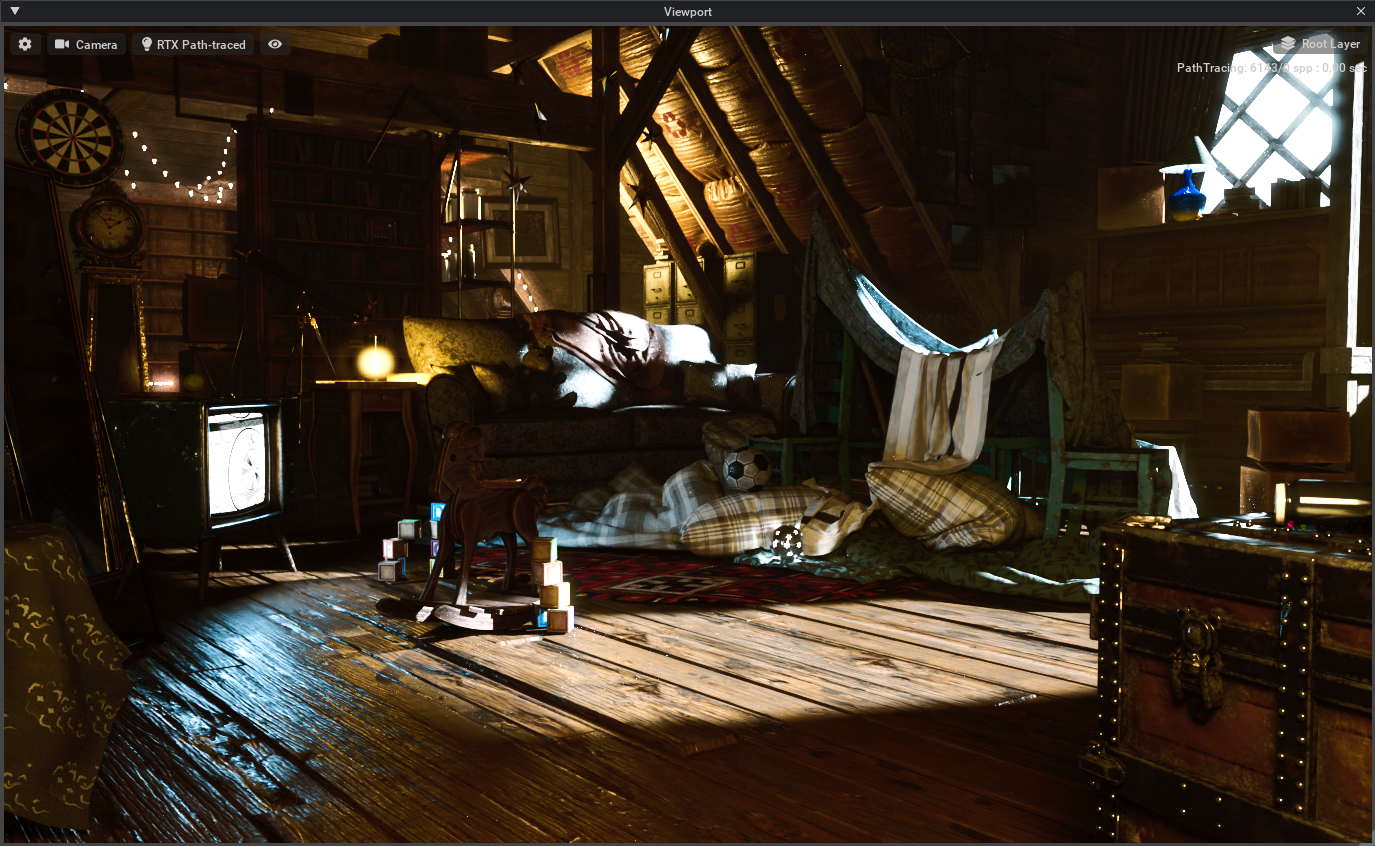
Sunset#

Teal Orange (3535)#

Teal Orange (DK79)#

Teal Orange (M31)#
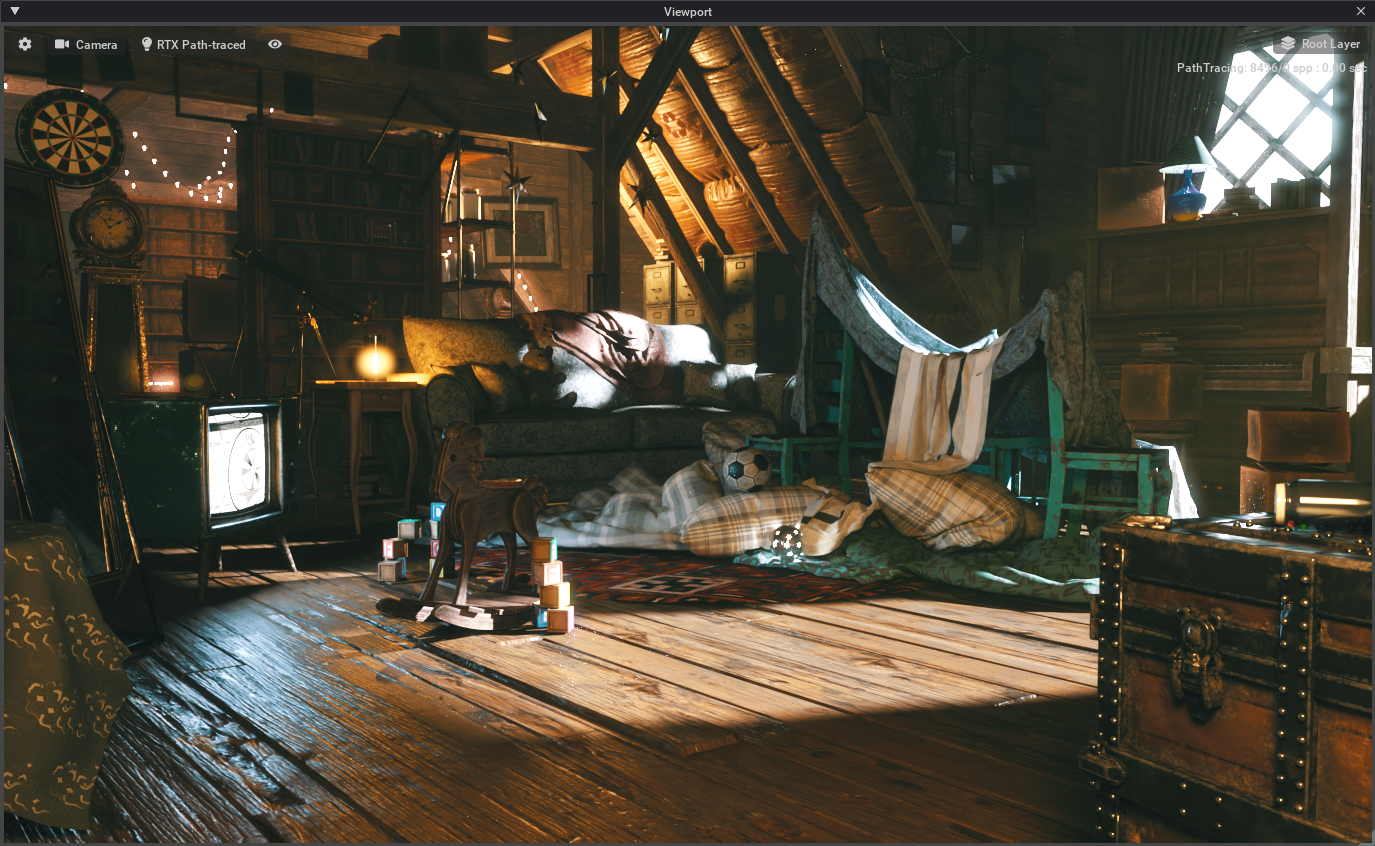
Teal Orange (Vision-X)#
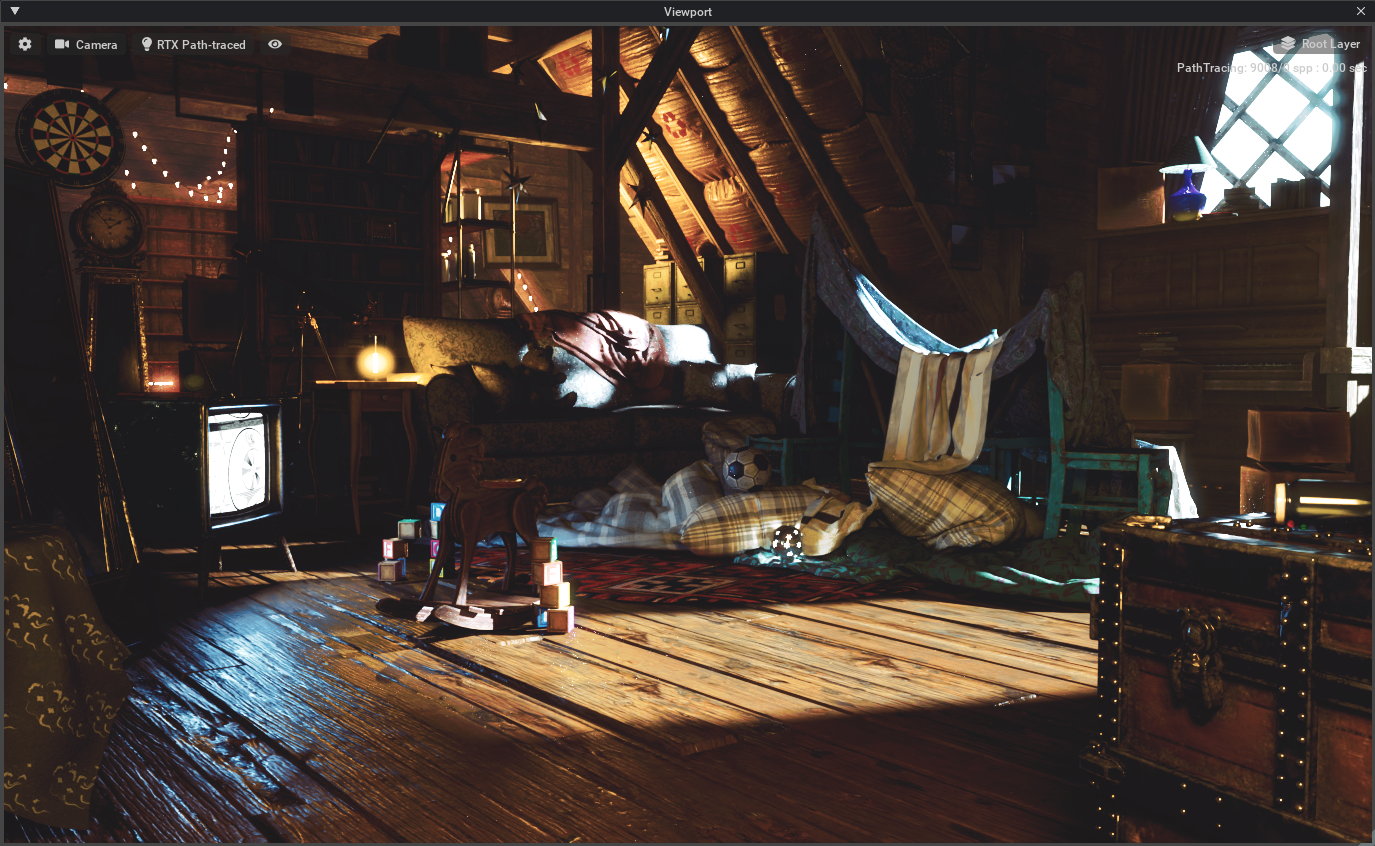
Teal Orange#

Warmer Bright#
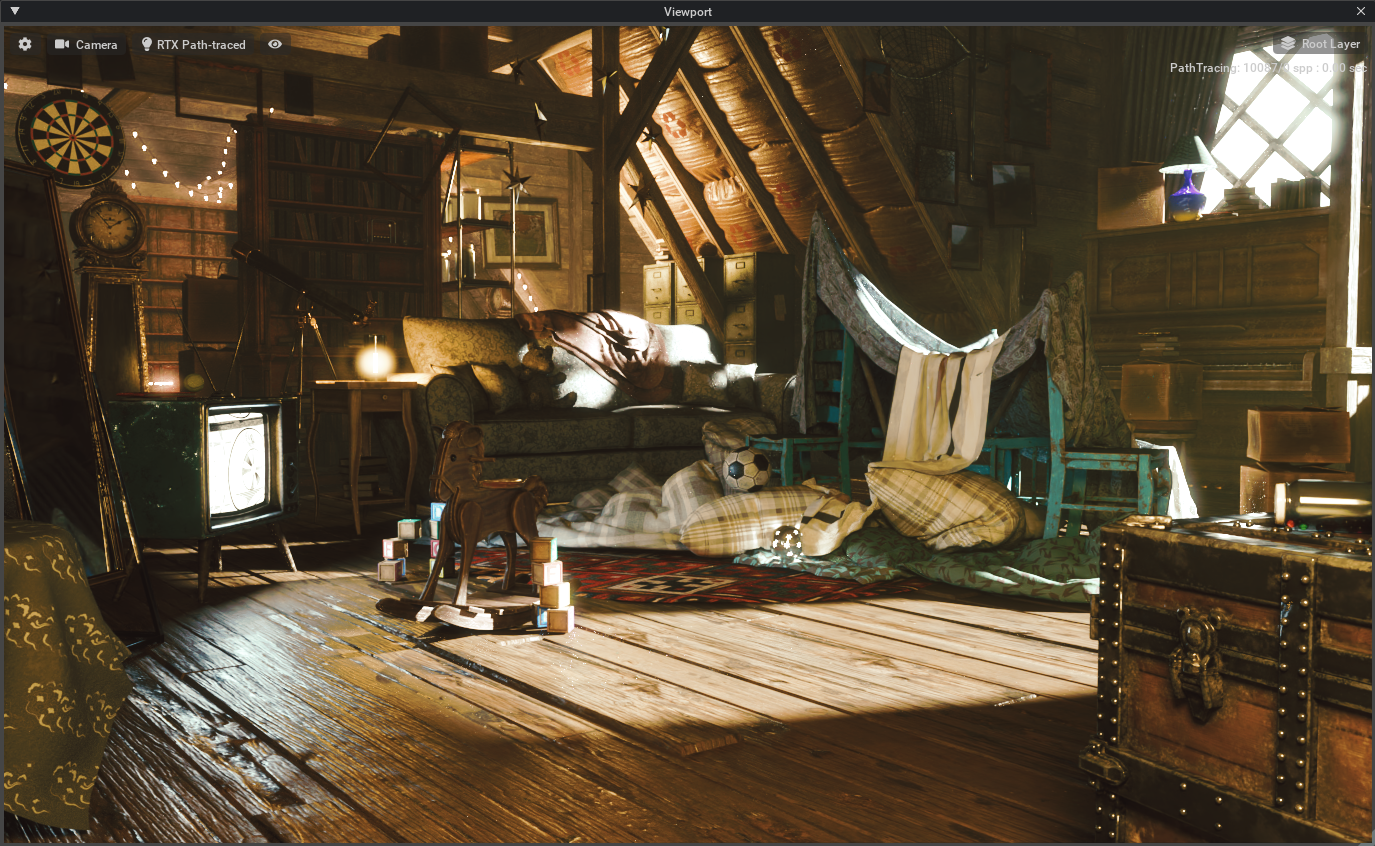
Warmer Dark#
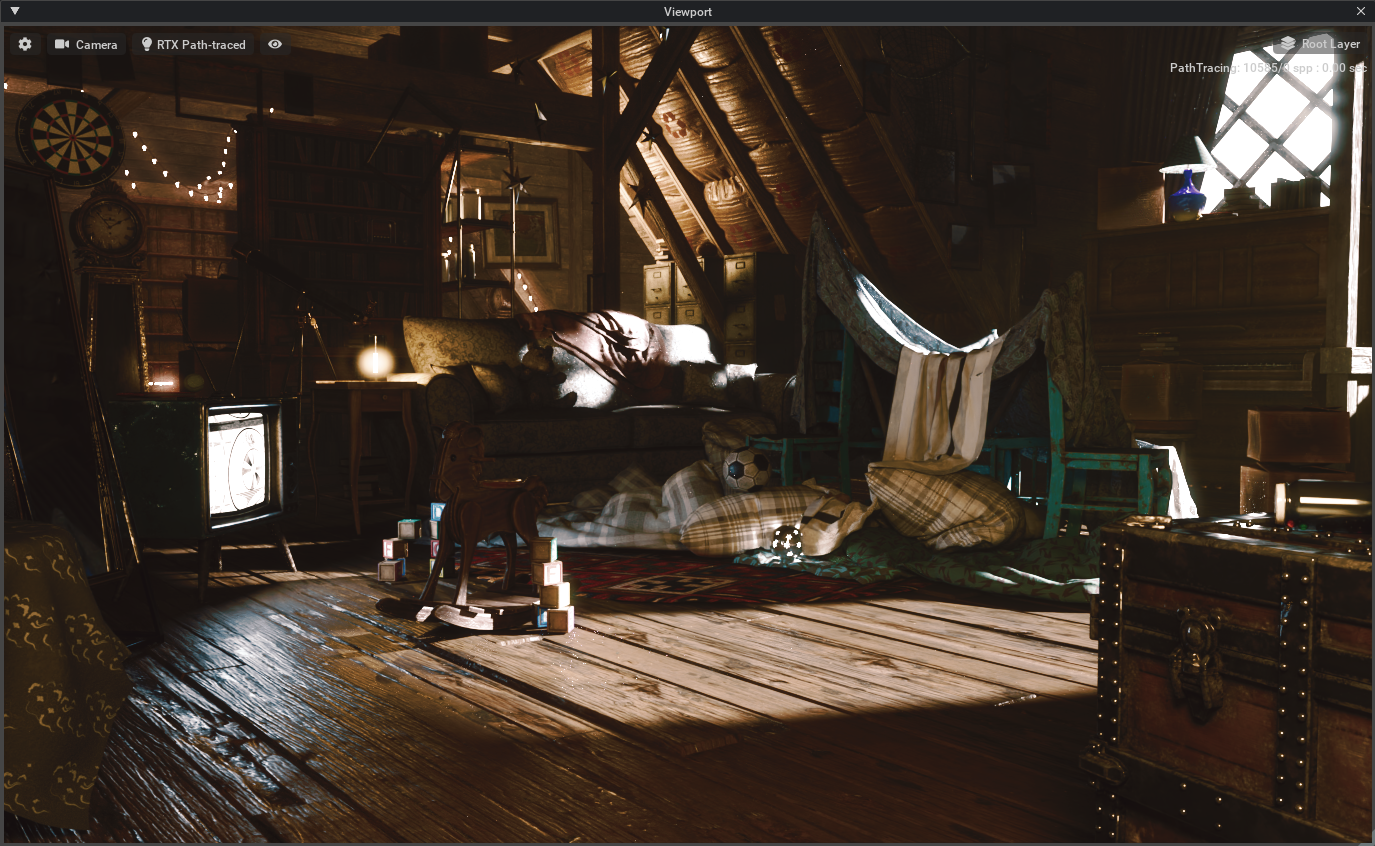
Warmer#
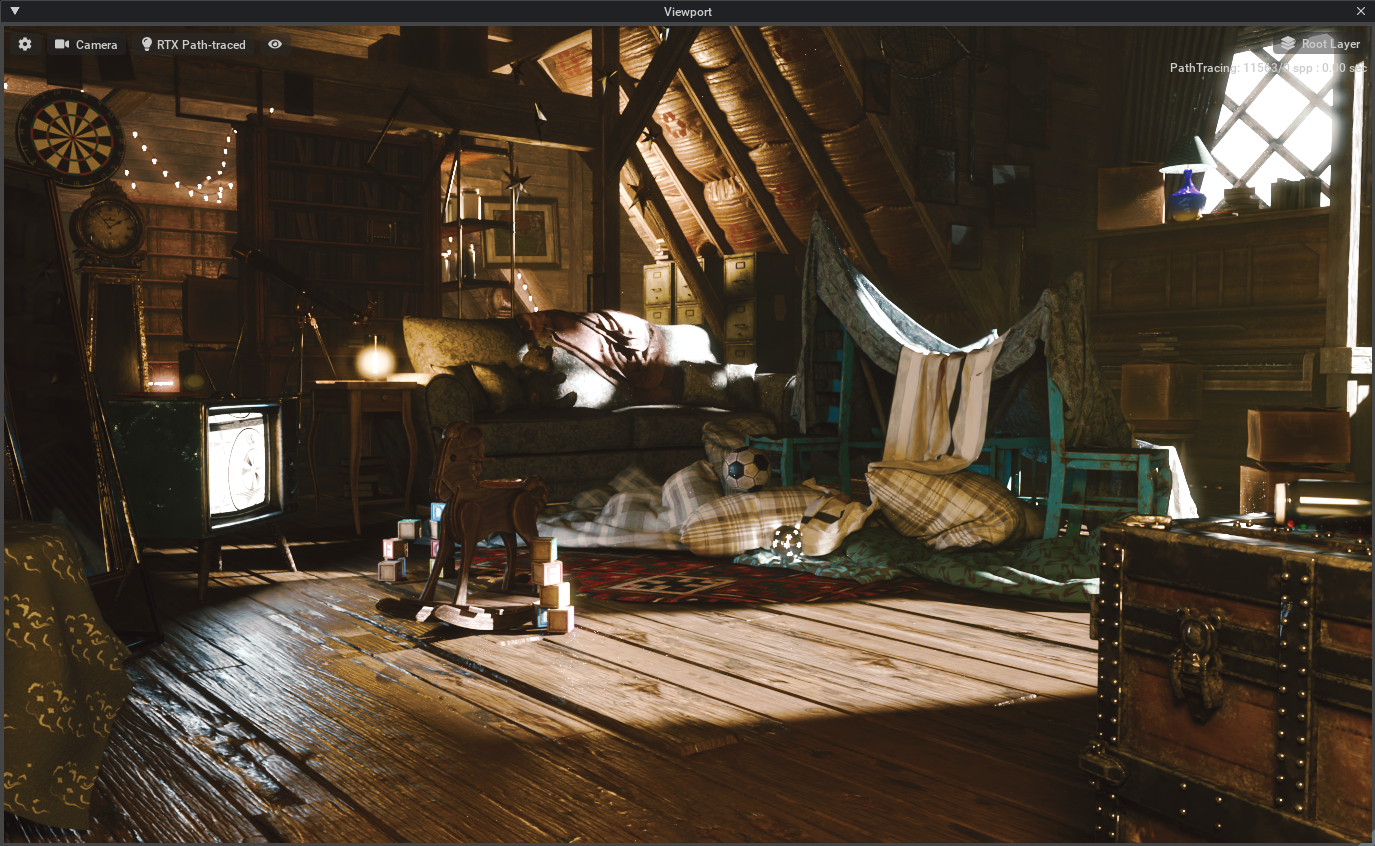
Retro PC#
Emulate early consoles and video games.
CGA Retrowave#
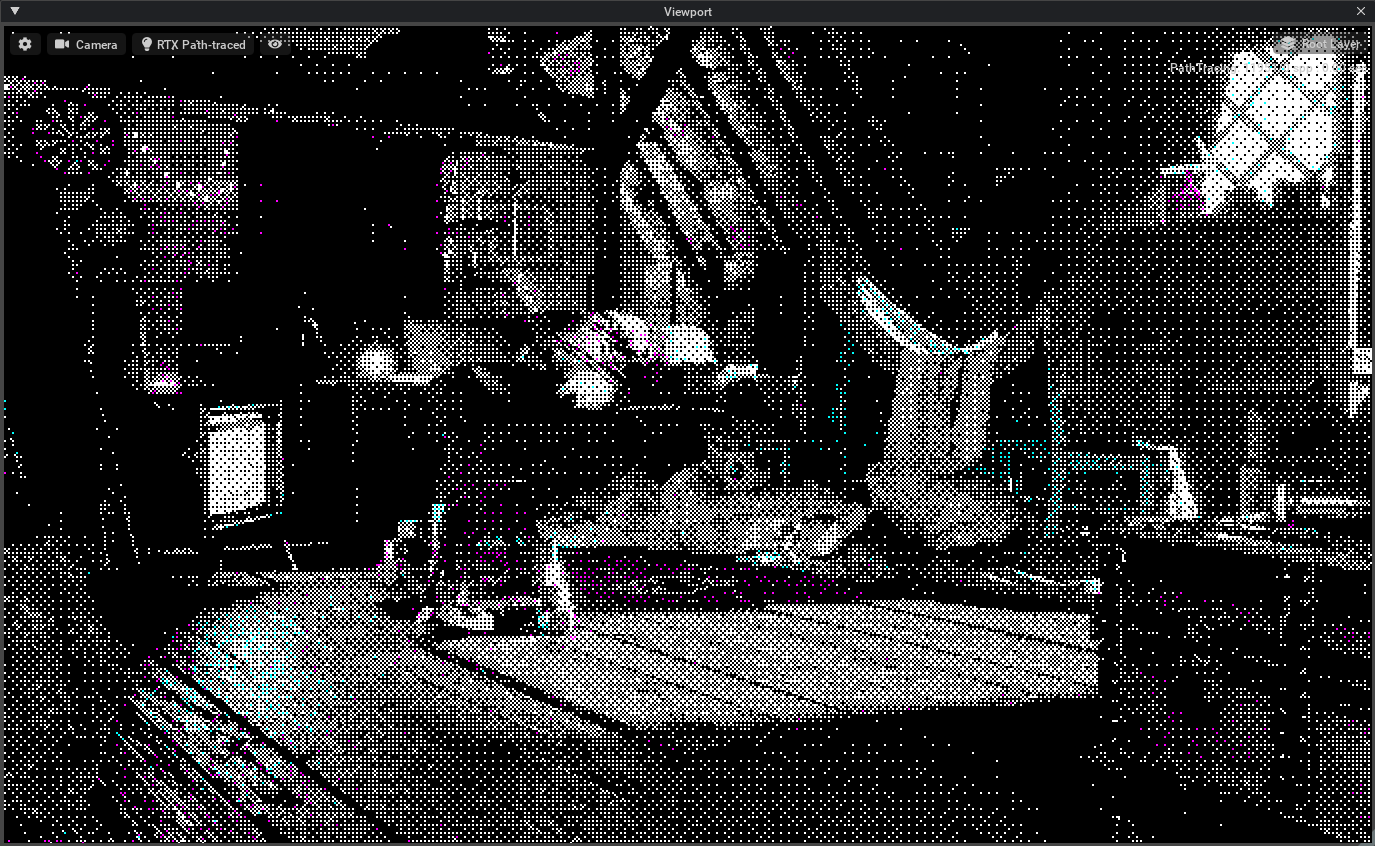
Commodore 64#
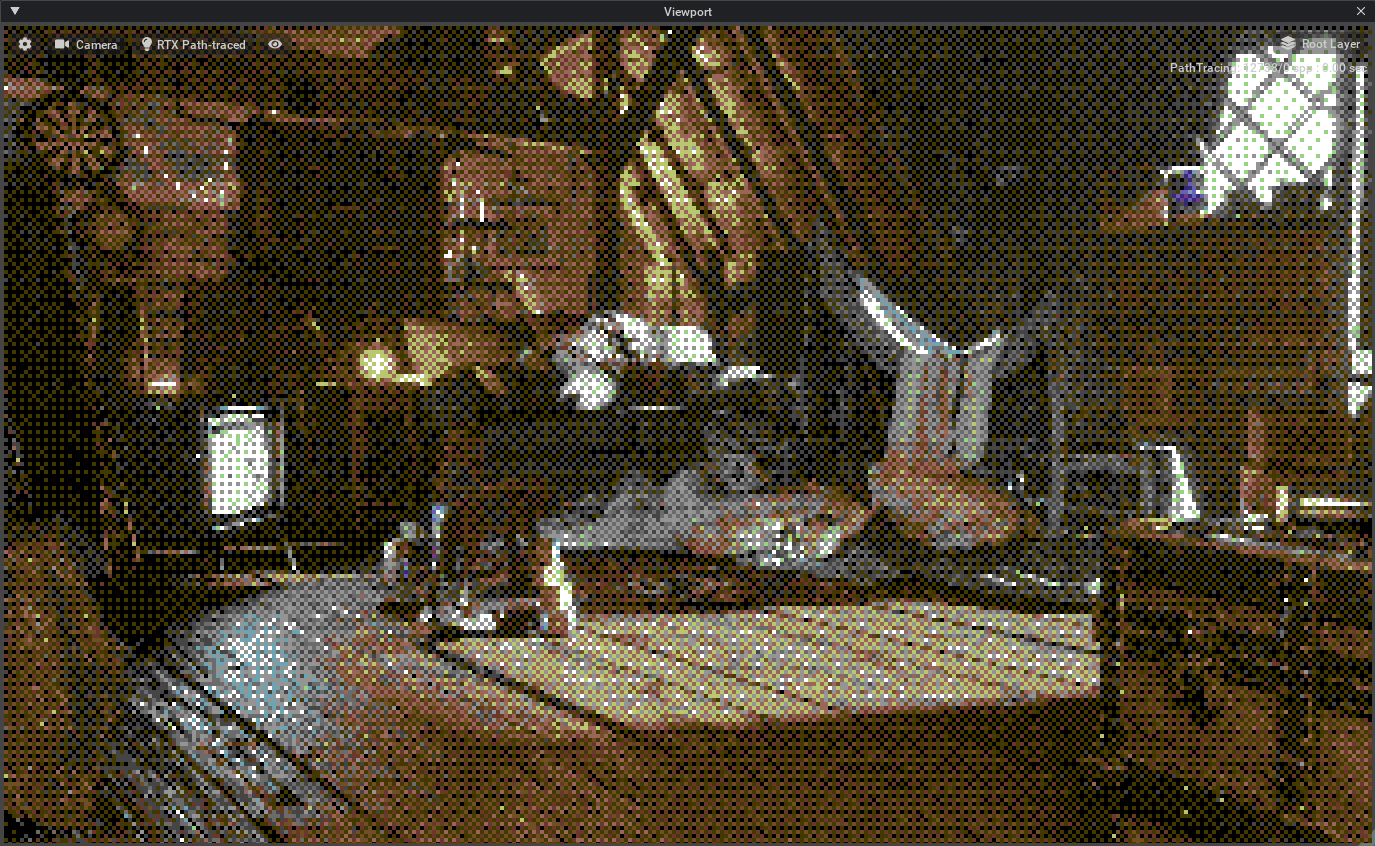
Mono Dithered#
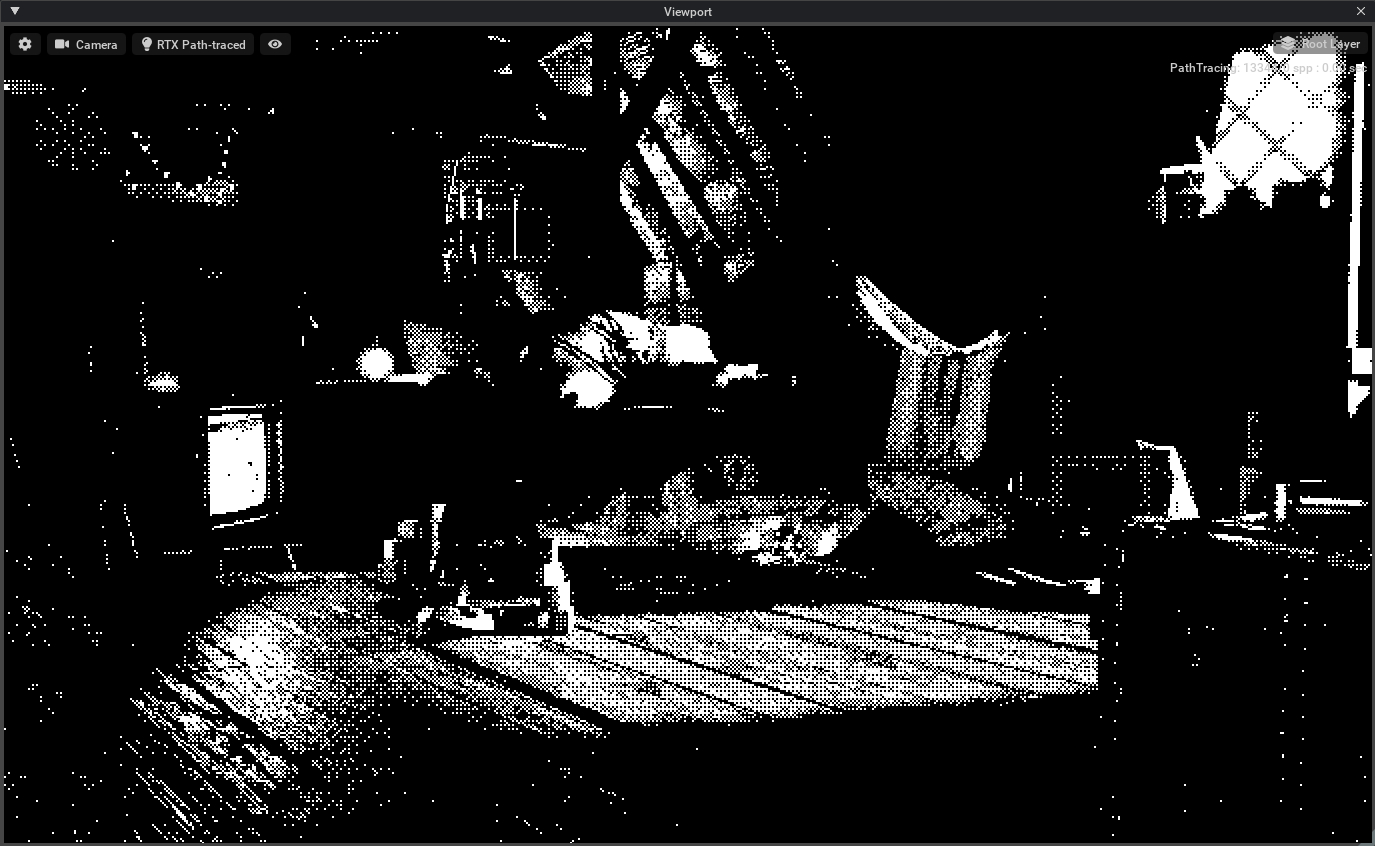
ZX Spectrum#
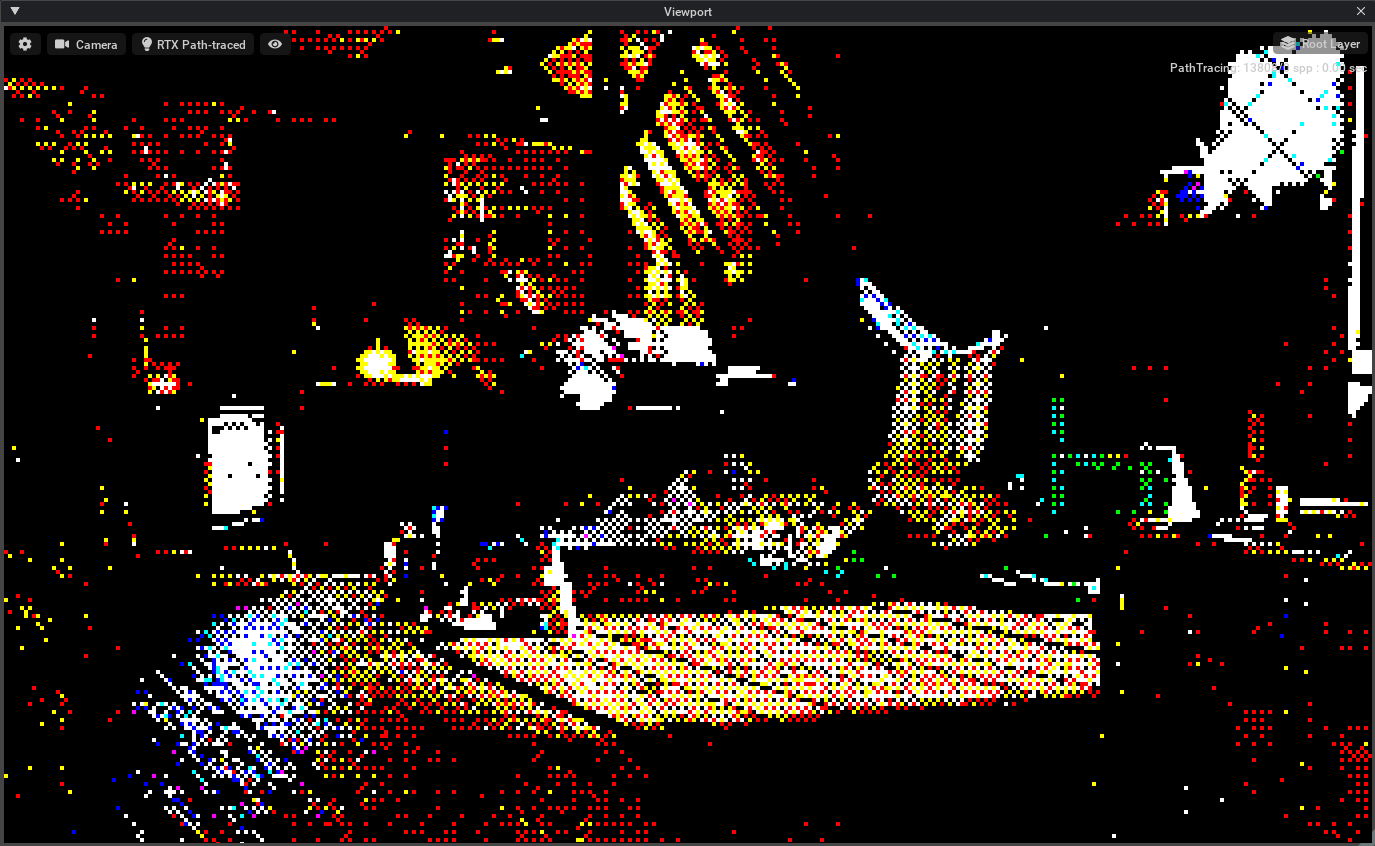
VHS#
Emulate old videotape in your renders.
Bad Tape#
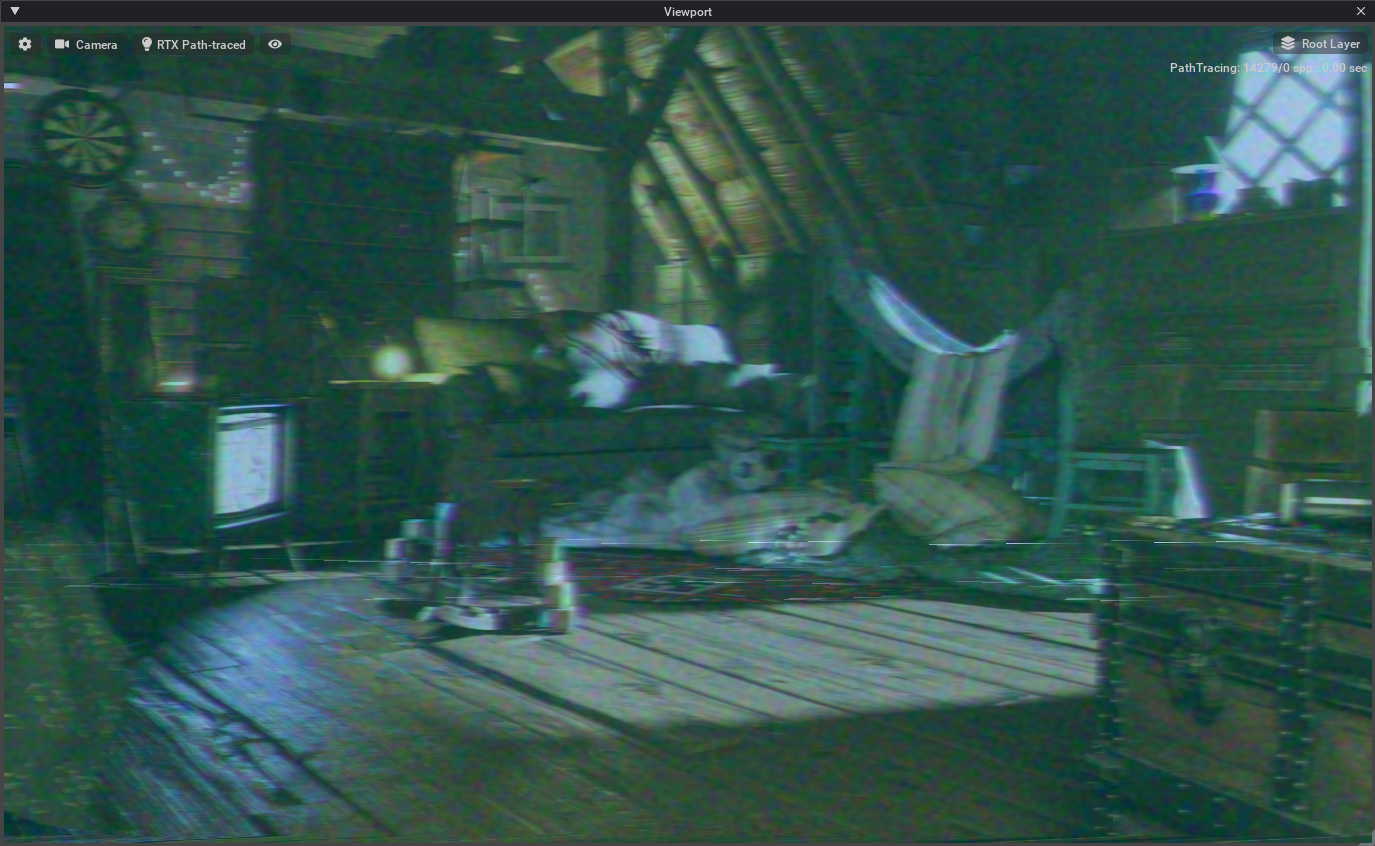
Mediocre Tape#