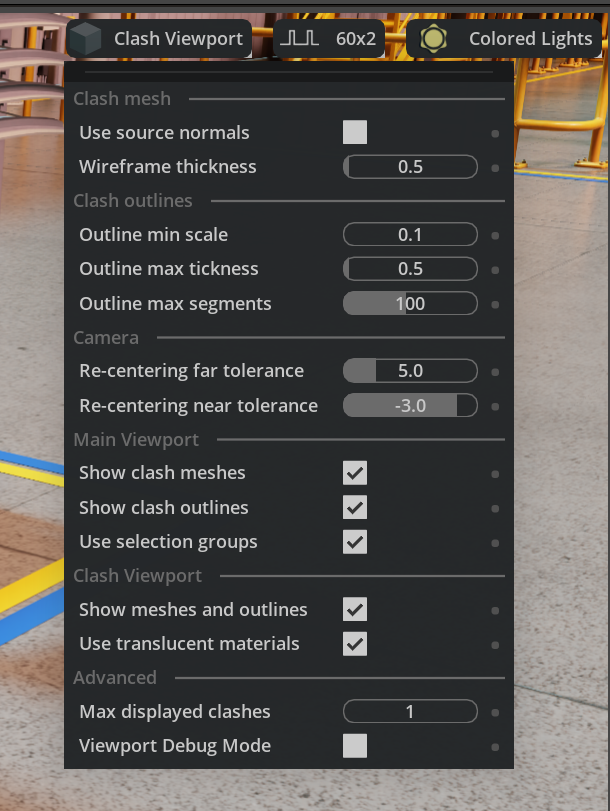Clash Detection Viewport API#
The Clash Detection Viewport extension implements an API to display meshes that are detected to be in clash (both soft and hard clash) and duplicate meshes in the main viewport and a dedicated viewport.
It has functionality to modify the camera in the main viewport and the dedicated clash viewport to center it on the clash area (if it exists).
Visualization#
After clicking on a clash, the two meshes will change their appearance in the main viewport. The two clashing meshes will be displayed in isolation from the rest of the stage also in the Clash Detection Viewport (if enabled). The appearance of the meshes will depend on the settings of the Clash Viewport menu.
Note
The appearance of the meshes will be restored when deselecting a clash.
Enable Selection Groups ON (Default)#
When using selection groups:
The original source meshes will be put into a custom selection group to show them as an overlay over the original meshes. This is useful to see through occluded objects.
Clash intersection profile will be shown in light-independent (emissive) purple.
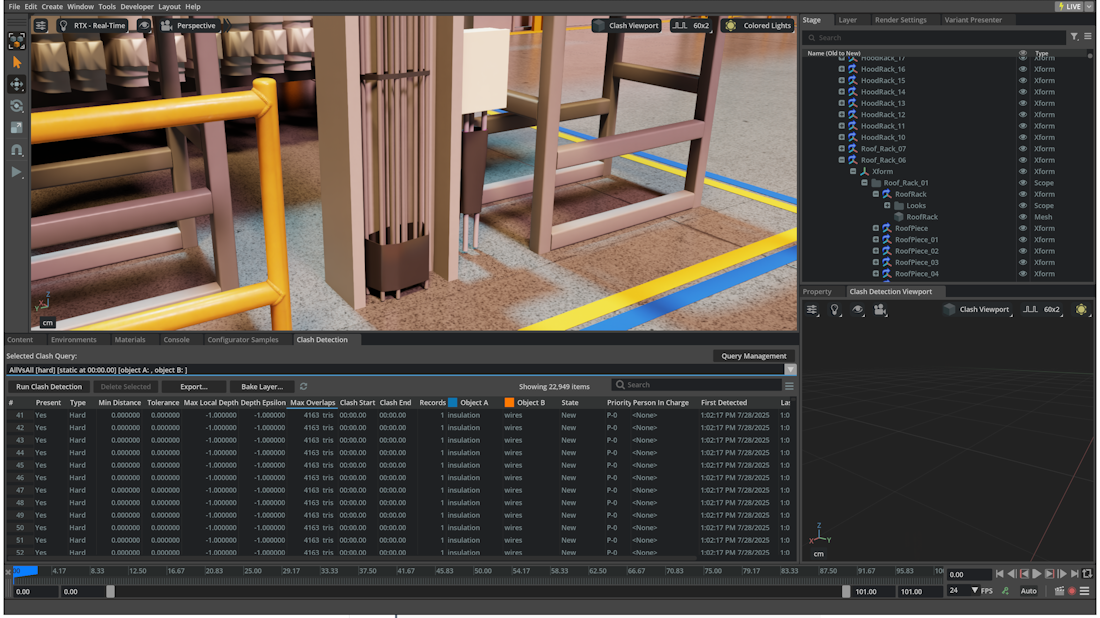
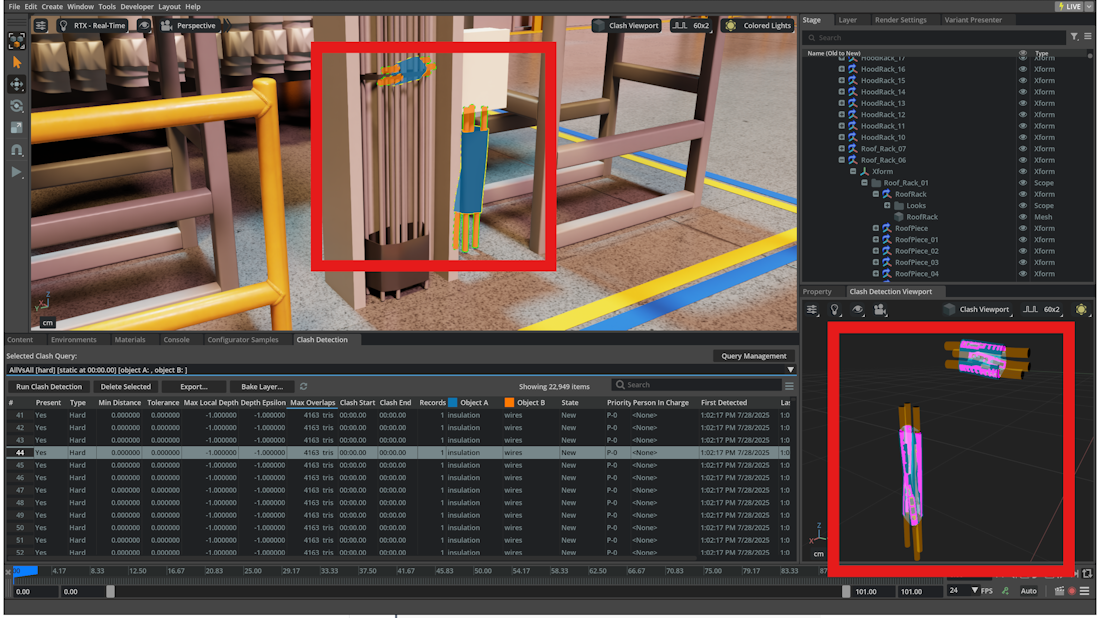
Enable Selection Groups OFF#
Warning
This option is deprecated. It will be disabled by default and it will not be possible to enable it in future releases.
For Soft and Hard Clashes:
The two meshes of the clash will be displayed using different colors (light blue and light orange).
- Non-clashing polygons composing the mesh will be drawn:
Main Viewport: non-clashing polygons will be shown with a flat shaded look
Clash Viewport: non-clashing polygons will be shown with a transparent material to avoid occluding the clash profile.
Clashing polygons composing the mesh will be drawn:
Main Viewport: clashing polygons will be shown with an overlapping black wireframe and a light-independent look (emissive).
Clash Viewport: clashing polygons will be shown with non-transparent diffuse material.
For Hard Clashes Only:
Clash intersection profile will be shown in light-independent (emissive) purple.
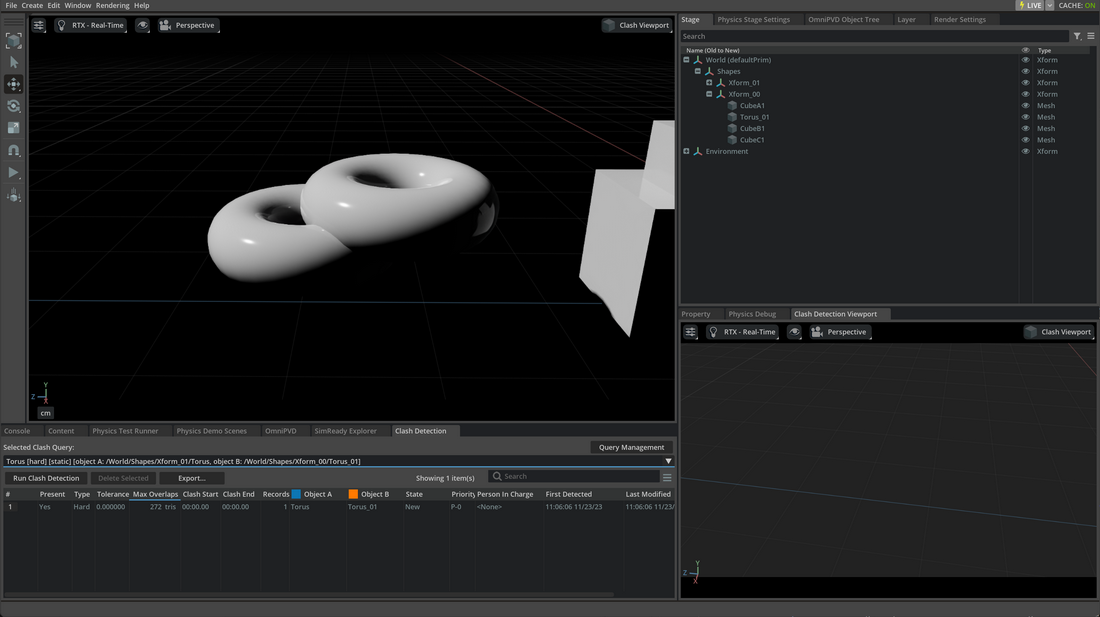
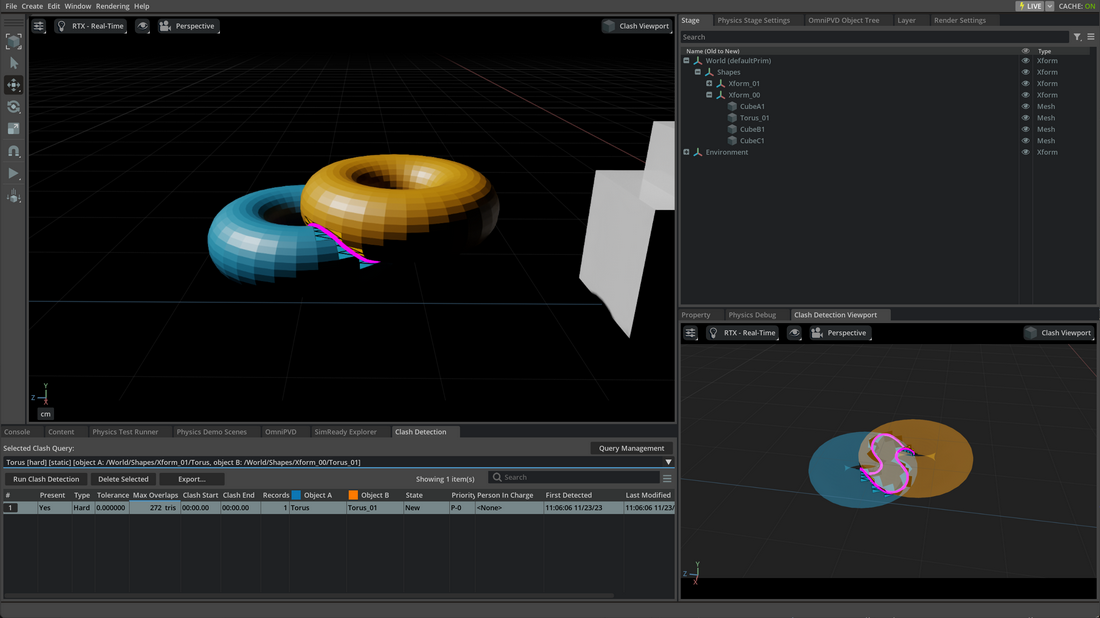
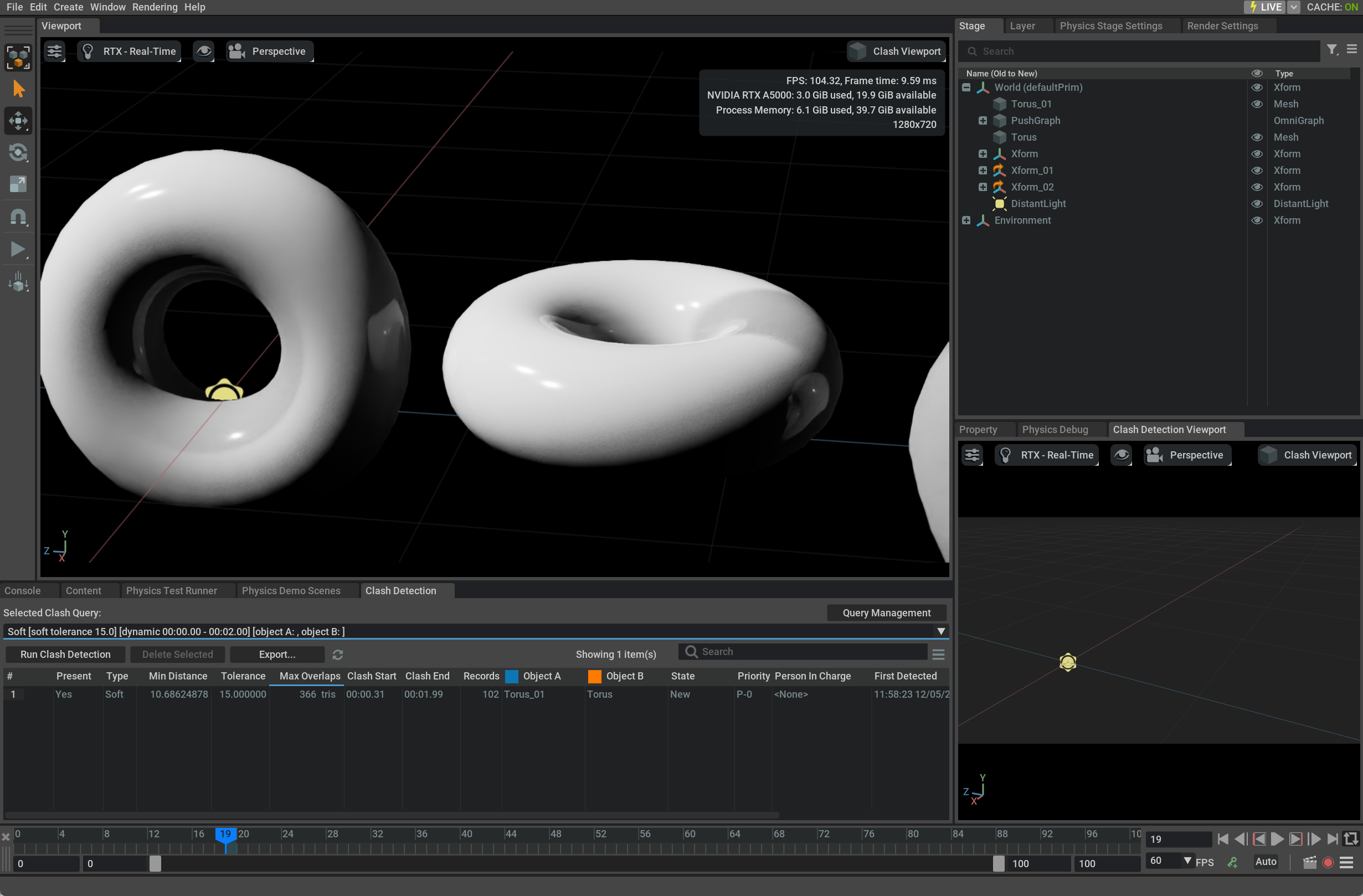

For Duplicates:
Duplicated mesh will be displayed using light blue with overlapped wireframe
If the first duplicated mesh is missing, the duplicate will be shown in orange
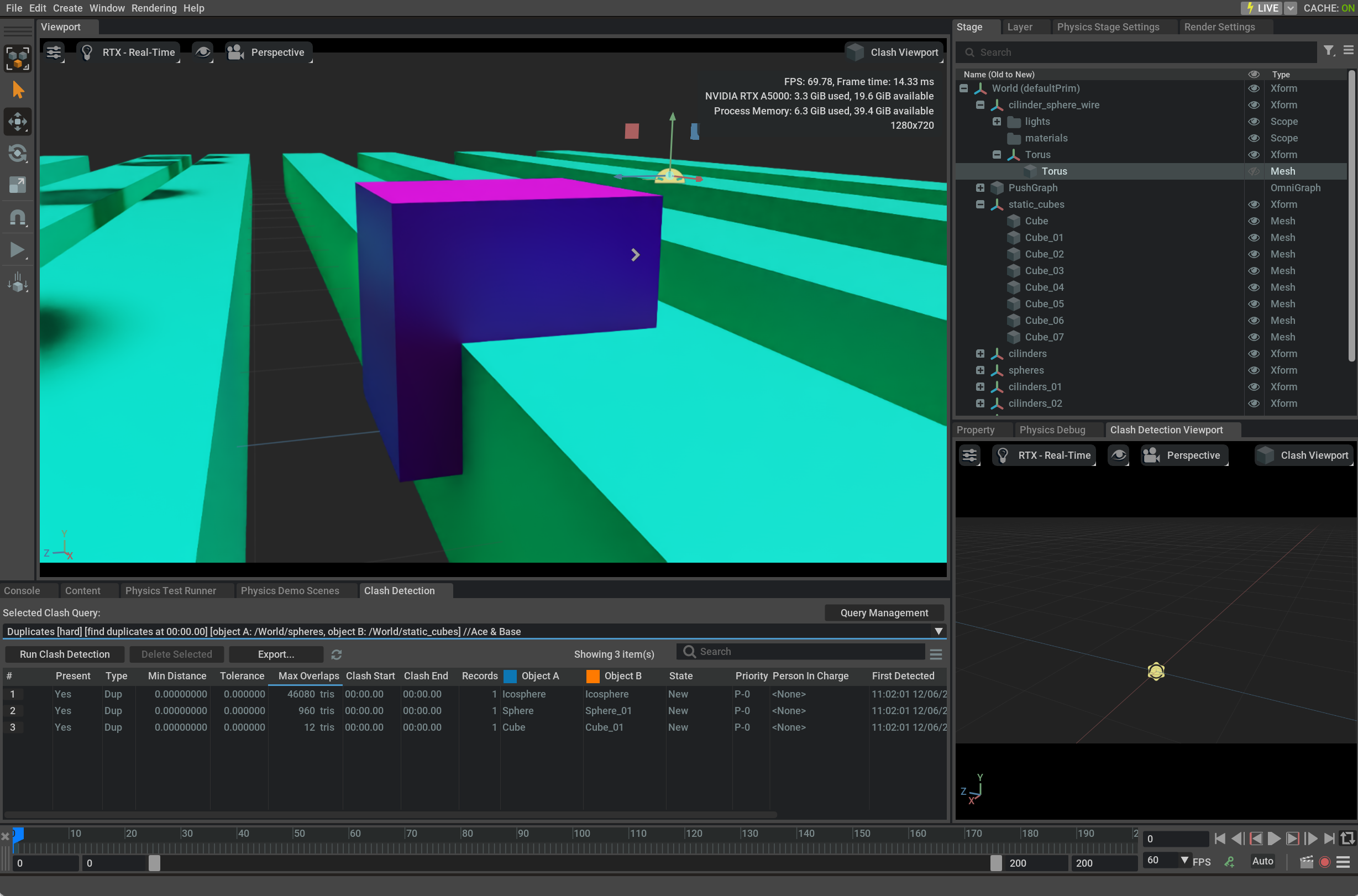

Settings Reference#
All options of the Clash Viewport menu are available as carb.settings constants.
The following table shows the mapping between ClashViewportSettings constants and their corresponding settings paths:
Setting Constant |
Settings Path |
|---|---|
|
|
|
|
|
|
|
|
|
|
|
|
|
|
|
|
|
|
|
|
|
|
|
|
|
|
|
|
|
|
|
|
|
|
|
|
|
|
|
|
|
|
|
|
These settings can be accessed programmatically using carb.settings.get_settings() as shown in the example code below.
Camera Centering#
The clash viewport automatically centers the camera on the clash area when a clash is selected.
The camera re-centering follows this logic:
If there is a valid outline larger than Outline min centering, the camera will be centered on the outline.
- If there is no valid outline, the camera will be centered on one of the two clashing meshes.
A mesh is considered smaller than another if the squared sum of its bounding box sides is three times smaller than the same calculation for the other mesh.
If
Enable selection groupsis enabled, the camera will be centered on the smallest source mesh (the original mesh that has been marked as clashing).If
Enable selection groupsis disabled, the camera will be centered on the smallest clash mesh (mesh composed of the polygons that are in clash with the other mesh).
Performance#
The performance of the clash detection viewport is affected by the following factors:
Stage size in number of meshes
Stage size in number of polygons
Complexity of the meshes (in terms of generated overdraw when using Translucent Materials)
Console warnings (and file logging)
Extended blocking of the main loop#
Warning
Large stages can cause performance issues when Enable selection groups is disabled.
Some stages that are incorrectly exported can print hundreds of thousands of warnings to the console (and in the log) that can affect performance.
Disable
Show clash outlinesand leaveEnable selection groupsenabled to avoid any kind of USD recomposition when switching results.Disable
Show clash meshes,Show clash outlinesandShow meshes and outlinesto remove all visualization in both viewports.Disabling and re-enabling some options will cause detach and re-attach of the clash session Layer.
Consider changing the options before loading the stage to avoid any performance issues.
Low FPS#
Warning
For some large meshes the translucent material can affect performance.
Consider disabling the corresponding option in the Clash Viewport menu if needed.
In some cases the size of the clash outline can be very big in screen space, causing to see large portions of purple color on top of the clashes.
Consider decreasing the Outline size or Outline scale to reduce the size of the outline in screen space to a reasonable level.
Warnings#
The Clash Viewport will display yellow warnings when the meshes have been modified since the last clash detection run. If needed, re-run the clash detection to refresh and update results to avoid these warnings.
The following conditions will cause warnings:
If one of the two (or both) original source meshes have been deleted from the stage or layer
If one of the two (or both) original source meshes have been moved from their original location
If both source meshes for a duplicate have been deleted from the stage or layer
If one of the two (or both) source duplicate meshes have been moved from their original location
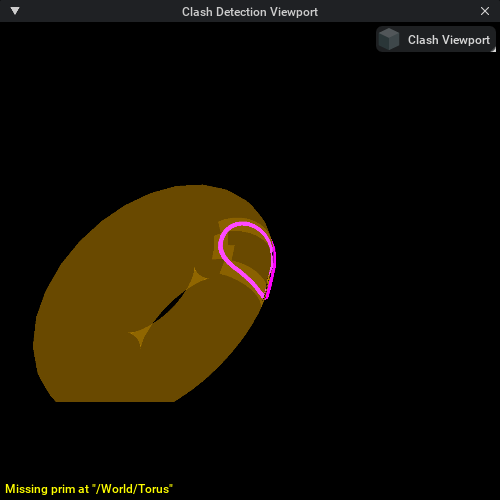
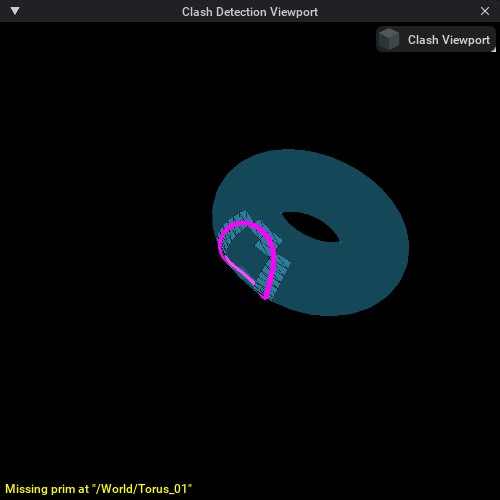
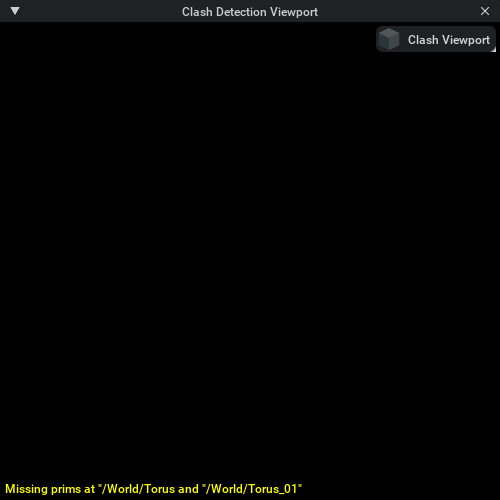
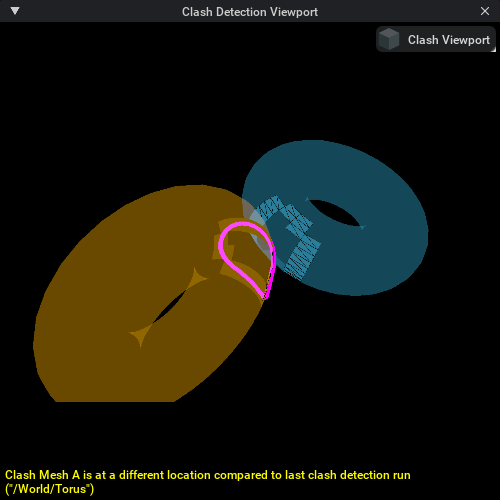
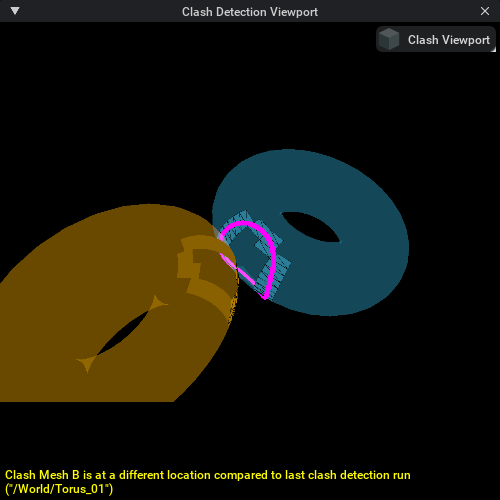
Dynamic Clashes#
To visualize dynamic clashes, it’s better to use the Clash Detection Bake API extension to bake dynamic clashes.
If this is not possible, there are some limitations to keep in mind when using the Clash Detection Viewport API:
When
Enable selection groupsis enabled, the meshes will follow the animation of the original meshes.When
Enable selection groupsis disabled, the meshes will not follow the animation of the original meshes.The outlines will not be updated in any case.
The Clash Detection Viewport will not be updated in any case.
Double clicking on a clash result will show the dedicated dynamic clash slider (see Clash Detection UI) that will update both viewports.
Alternatively, you can use the Inspect Clashing Frames on Timeline option in the contextual menu of a clash result (see Clash Detection UI).
Known issues#
Warning
RendererInstancing is an experimental feature. Setting
app.usdrt.population.utils.enableRendererInstancingtotruecan cause visualizations to be incorrect.
API Reference#
ClashDetectionViewportAPI Class#
- class ClashDetectionViewportAPI(clash_viewport: ClashDetectionViewport)#
A class to manage and control the clash detection viewport.
This class provides functionality to display and manage clash meshes in both the main viewport and a dedicated clash detection viewport.
- Parameters:
clash_viewport (ClashDetectionViewport) – An instance of ClashDetectionViewport to manage clashes.
Methods#
- hide_all_clash_meshes() None#
Removes all clash meshes from main viewport or clash viewport.
- display_clashes(
- clash_timecode: float,
- clash_info_items: Dict[str, Any],
Displays a set of clashes at a specific timecode in main and/or dedicated clash viewport.
The display and camera centering behavior is controlled by the viewport settings (see Clash Viewport Menu section above):
Show clash meshesandShow clash outlinesin Main Viewport control visibility in the main viewport.Show meshes and outlinesin Clash Viewport controls visibility in the clash viewport.Center main viewportandCenter clash viewportcontrol camera centering behavior.Re-centering far toleranceandRe-centering near tolerancecontrol camera movement thresholds.
- Parameters:
clash_timecode (float) – Timecode at which the clash meshes should be displayed.
clash_info_items (Dict[str, Any]) – Dictionary of
ClashInfoto be displayed.
- display_clashes_at_timecode(
- clash_timecode: float,
- clash_info_items: Dict[str, Any],
- display_clash_in_main_viewport: bool = True,
- display_clash_in_clash_viewport: bool = True,
- center_main_viewport_on_clash: bool = True,
- center_clash_viewport_on_clash: bool = True,
- center_main_viewport_fine_tuning: bool = True,
- center_clash_viewport_fine_tuning: bool = True,
Deprecated since version 109.0: Use
display_clashes()instead, this method is deprecated and will be removed in future releases.Displays a set of clashes at a specific timecode in main and/or dedicated clash viewport.
- Parameters:
clash_timecode (float) – Timecode at which the clash meshes should be displayed.
clash_info_items (Dict[str, Any]) – Dictionary of
ClashInfoto be displayed.display_clash_in_main_viewport (bool) – If True, displays clash meshes in the main viewport.
display_clash_in_clash_viewport (bool) – If True, displays clash meshes in the dedicated clash viewport.
center_main_viewport_on_clash (bool) – If True, centers active camera on the clashes in the main viewport.
center_clash_viewport_on_clash (bool) – If True, centers active camera on the clashes in the clash viewport.
center_main_viewport_fine_tuning (bool) – If True, avoids re-centering the camera in main viewport for small movements.
center_clash_viewport_fine_tuning (bool) – If True, avoids re-centering the camera in clash viewport for small movements.
Properties#
- property clash_viewport_window#
Gets the ViewportWindow handle to dedicated Clash Detection Viewport.
- Returns:
The handle to the dedicated Clash Detection Viewport window.
- Return type:
ViewportWindow | None
Getting the API Instance#
- get_api_instance() ClashDetectionViewportAPI#
Retrieve the singleton instance of ClashDetectionViewportAPI.
- Returns:
The singleton instance of the ClashDetectionViewportAPI.
- Return type:
Example Usage#
from omni.physxclashdetectionviewport import get_api_instance
from omni.physxclashdetectionviewport.clash_viewport_settings import ClashViewportSettings
import carb.settings
def display_clash_by_clash_info(self, clash_infos: Sequence[ClashInfo], timecode: float):
# Get the API instance
viewport_api = get_api_instance()
# Build clash info items dictionary
clash_info_items = {}
for item in clash_infos:
clash_info_items[item.overlap_id] = item
# Optional: Configure viewport settings before displaying clashes
# Use ClashViewportSettings constants instead of raw paths for better maintainability
# See the 'Settings Reference' section for all available settings
settings = carb.settings.get_settings()
settings.set_bool(ClashViewportSettings.MAIN_VIEWPORT_SHOW_CLASH_MESHES, True)
settings.set_bool(ClashViewportSettings.CLASH_VIEWPORT_SHOW_CLASHES, True)
settings.set_bool(ClashViewportSettings.MAIN_VIEWPORT_CENTER_CAMERA, True)
settings.set_bool(ClashViewportSettings.CLASH_VIEWPORT_CENTER_CAMERA, True)
# Display clashes at a specific timecode
viewport_api.display_clashes(
clash_timecode=timecode,
clash_info_items=clash_info_items
)
# Hide all clash meshes
viewport_api.hide_all_clash_meshes()
# Access the clash viewport window
clash_window = viewport_api.clash_viewport_window