Environment Browser#
Overview#
The Omniverse Environment Browser provides one-click environment swaps and allows you to quickly change the lighting in your scene using procedurally generated dynamic skies or HDRI Skydomes. Also included is the ability to adjust the environment using geo-location, animated Time of Day and the creation of ground planes.
Interface#
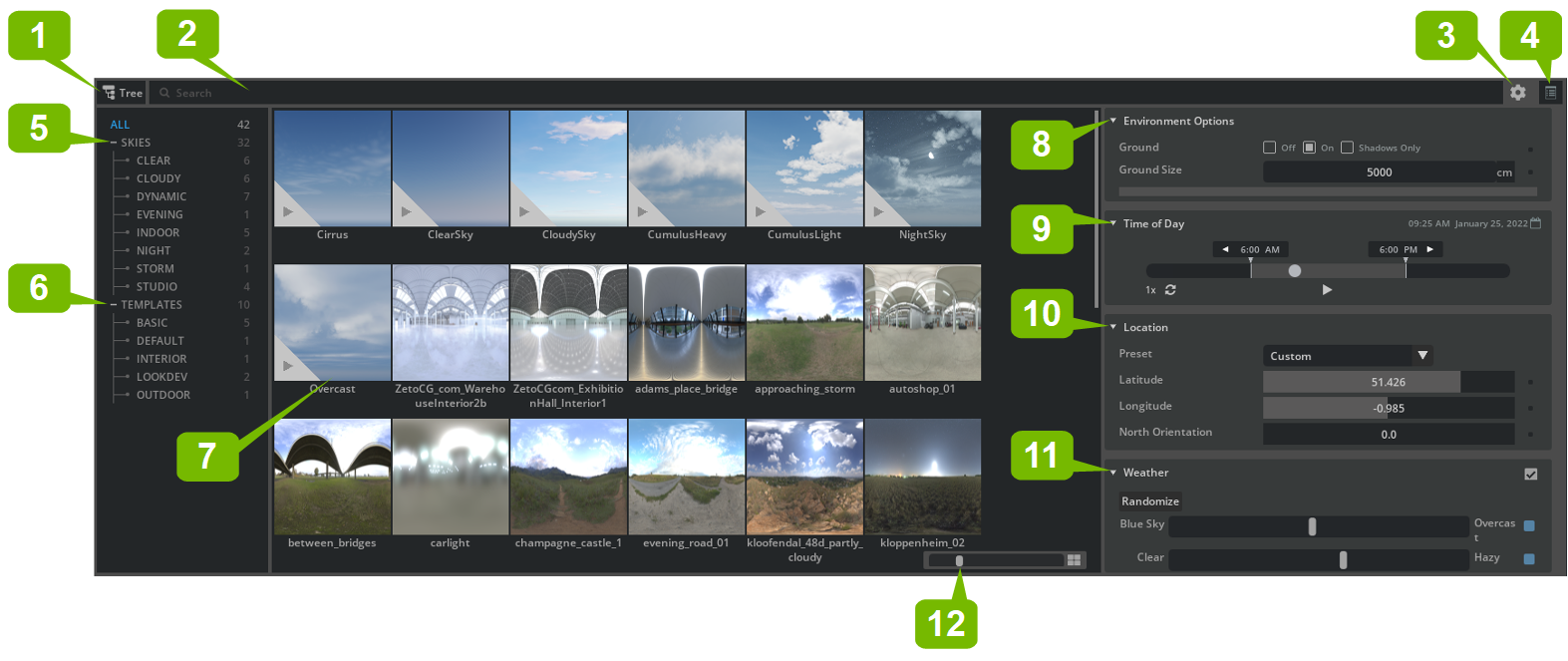
# |
Option |
Description |
|---|---|---|
1 |
Tree View Toggle |
Enables and Disables the Tree View to view the Environment filters |
2 |
Search |
Contextual Search refines environments by entered criteria. |
3 |
Settings/Preferences |
Menu See Environment Preferences |
4 |
Side Panel Toggle |
Toggles the visibility of the Environment Options side panel. |
5 |
Sky Dropdown List |
A dropdown list of filters for Sky Templates. |
6 |
Template Dropdown List |
A dropdown list of filters for Environment Templates. |
7 |
Environment Browser |
Browse all environments available based on the Syk and Template Filters. |
8 |
Environment Options |
Allows control of the Ground Plane. |
9 |
Time of Day (Dynamic) |
Allows dynamic skies to be set to the time of day. |
10 |
Location |
Allows geo-location data to be used for accurate sun-studies. |
11 |
Weather |
Allows desired weather conditions to be set. |
12 |
List Scale |
Adjusts the size of icons displayed in the Environment List. |
Environment Preferences#
Menu Option |
Result |
|---|---|
Add Collection |
Allows users to add a |
Remove Current Collection |
Removes the current |
Set to Stage |
Sets the currently selected |
Auto Add to Scenes |
|
Show Warning on extra lights |
|
Remove Env from Stage |
Removes the current Environment. |
Save Scene Template |
Saves the current Scene Template. |
Save as New Scene Template |
Saves the current Scene Template as a Copy. |
Environmental Preferences |
Takes users to the preference panel in the Environment tab. |