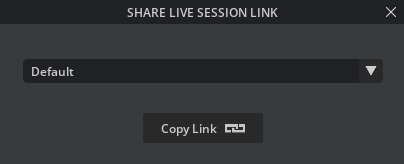Live Session Management#
Users are provided the ability to manage live sessions by having the ability to have session ownership, decide when and how to end and merge changes of a live session, and even concurrent live sessions are possible on a given base file.
Users can create, join, leave and end sessions at will. However, only the session owner (creator) may end a given session with options to merge the session changes.
New Session#
Users can create a Live Session of their own on any USD file that has write permissions. Here are the steps:
Create a new Live Session from the app.
The top right corner of any Omniverse Application, left click the green live button to join or create the Default Live Session. Or right click the LIVE button in either (1) the main window, or in (2) the Layer window.
From the drop-down menu, select the “New Session” option to open the Create New Session window.
Note
Auto Authoring mode is experimental and it is Off by default.
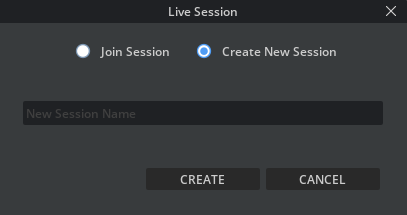
Join Session#
Quick join#
A left click on Live Session entry points automatically joins the Default Session. If a default session does not exist one is created for you.
Note
Quick join is not the default behavior for all application. In USD Explorer, it is configure to be off and instead launch the standard join Dialog.
Join a Named Live Session#
Users can Join any existing session for a USD file, regardless of if anyone is currently in it. To join a named session, right click on Live Session entry points to launch a dialog and choose a Live Session to join.
If a session already exists, then the system will default to the “Join” option. Useful information about the session is displayed:
The most recent session is selected by default
A list of session participants is displayed
Each participant’s application is displayed
The participant who started the session is designated as (Owner)
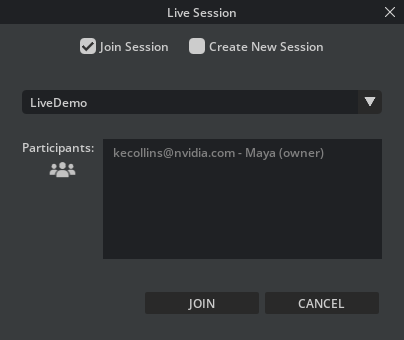
Join by link#
Collaborators can also join a with a link another user has provided.
Join by pasting an omniverse share link directly into the Join by Link dialog from the Live menu.
Join by pasting it into the USD Composer content browser and pressing return.
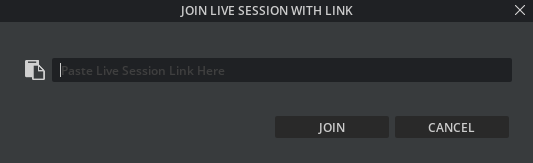
Exit a Live session#
Depending on your role in the Live session, different options are presented to exit a live session.
Leave a Session#
The act of leaving a session does not commit the work to the base file, and leaves the data in the live session. Users can continue to come and go and work.
In USD Composer, there are two options to leave a session:
Left Click the LIVE button or Lightning bolt ⚡ to leave the session on a given layer.
Right Click the Live button ⚡ dropdown button to see a list of options. Select the Leave Session
The other participants will remain in Session after you leave. Note that there are other options available in the dropdown menu.
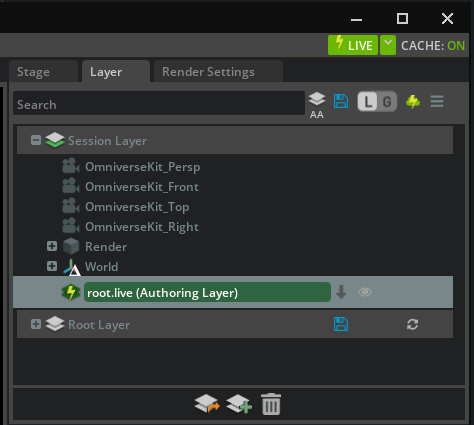
End a Session#
Ending a Live session is useful when work is finished and users want to commit their changes to the base file.
Note
Committing changes to the original file is a destructive operation
Once the owner chooses to end the session, they will be presented with 2 options:
Merge changes and add a checkpoint description
Discard changes and end the session.
Merge Options#
When End and Merge is selected, a session end message will display the following options:
Merge to corresponding layer: Merge changes to root layer and clears data from .live layer.
Merge to a new layer: Merge changes to a new layer and clears data from .live layer. Note that when merge to new layer is chosen, the new layer will guide you through saving it to a location on Nucleus and then insert it into the USD layer stack. However, the main USD file needs to be manually saved as an explicit step. This gives the user a chance to confirm or deny the changes.
Pick an existing layer to merge to: Merge changes to a selected layer and clears data from .live layer.
Do Not Merge: Leaves data where it is; does not clear data from .live layer.
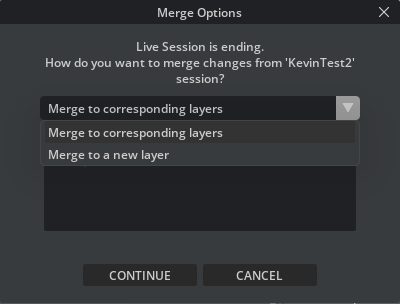
If you are not the session owner and attempt to end a session, the system will display the following warning:
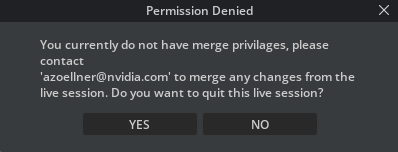
USD Notifications#
Omniverse applications have a variety of notifications to let users know what is happening in their file both during Live sessions and with general file management.
Live Status#
Live Session is active when the main Live button or Lightning Bolt is green in any Omniverse application.
Current Live Session#
When users join, leave, or end a session, users are notified. In Omniverse applications, this is an on viewport notification.
File and USD Stage Structure#
Live files will always exist in a directory next to the USD file in a .live directory. The root.live file will always be loaded into the Session Layer in the top most position or directly above the sublayer if Live on a sublayer. Any additional .live files that may exist for the session are children under root.live.
Live Session Prerequisites#
Client Library minimum version 2.12.x.
Users cannot use the Live Workflow on a Read-Only File directory.