USD Reload#
In Omniverse applications and connectors, the USD reload icon turns orange if the USD layer has been modified while you have it open, therefore indicating that the version you have open is not the most recent version.
For example if someone else, somewhere, has modified the base USD file, a notification is sent to all users who have the USD file open.
USD Composer has a variety of ways to communicate this to there user and allow for updating to the current version.
USD Fetch#
When a USD Layer or Prim is out of date in Omniverse apps, and the USD file has been saved externally, a notification pops up stating that there is a USD file that changed and allows the user to either fetch the latest version or ignore it.
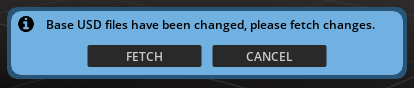
USD Reload#
USD Prims and Layers can be reloaded on demand by clicking on the orange reload button at all prim entry points. As seen in these images, clicking on reload in the layers panel, properties, panel or in the reload stage column will reload the asset on demand.
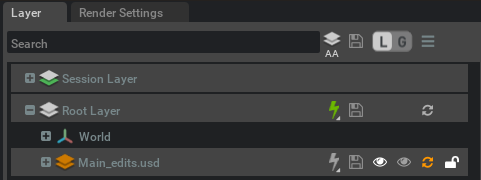
In the stage panel, a prim that needs to be reloaded is also color coded orange. There is also a reload column that can be turned on to see many asset states at once.

Another feature of both the Layers and Stage panel is that there is an option in the menu of each to reload all out-of-date prims in the scene.

The properties panel of a given prim also indicates when a prim is out of date by turning the reload indicator orange.
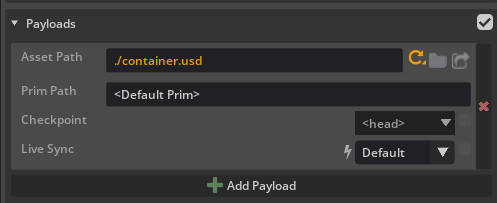
Connectors may also have a orange refresh button in the toolbar noting that a Base USD layer has been modified. The below image is from Maya Legacy Connector.

USD Auto Reload#
In situations where there will be a few changes coming in sequence, and being interactive with Live is less important to the workflow, you can set a prim or layer to auto reload. When the file needs to be updated, it will automatically reload.
Note
Auto reload will cause the scene to pause while the reloading takes place. Use at your discretion
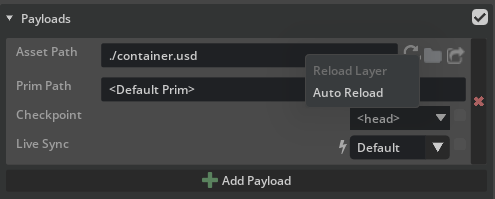

When a prim or layer is set to auto reload, the reload icon is colored a shade of blue.
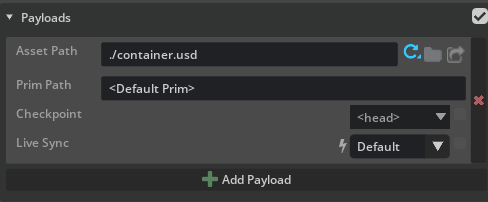

Auto reload can also be set on to all prims and or layers with a toggle found in the options menu of both the Stage and Layers panel.
