Viewport Transform Manipulators#
This document describes the Viewport transform manipulator, which has three modes: Translate, rotate and scale. Translate mode moves selected objects without rotating them, rotate mode rotates a selection without translating it, and scale mode changes the size of a selection.
Translation#
To move an object using translate mode, select the object to move and either press W or click the Move button on the right-hand toolbar.

Click on the Move button to enable translate mode.#
There are three ways to use the translation manipulator. First, by dragging one of the three axis controls (arrows), you can move your object along the selected axis:
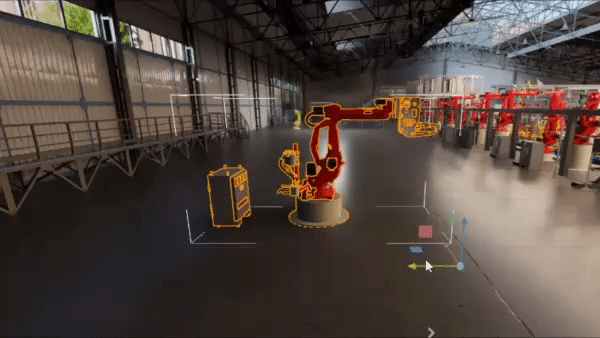
Selecting and dragging an axis translates along a single direction.#
Second, dragging one of the three plane controls (squares), moves an object across the selected plane:
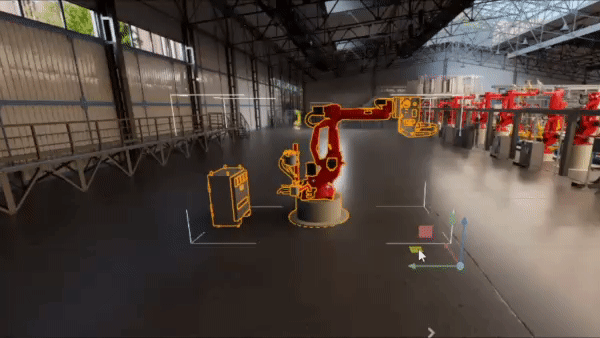
Selecting and dragging a plane translates upon that plane.#
Finally, dragging the origin point, moves an object freely in space:
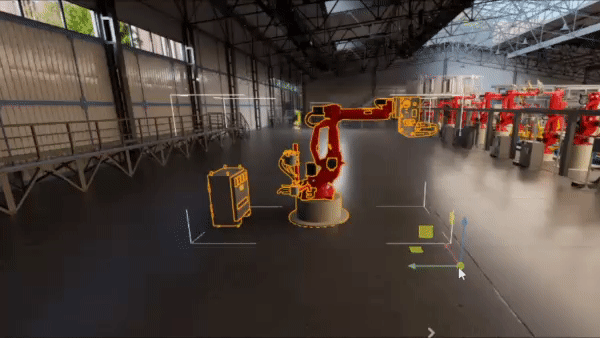
Selecting and dragging the center point translates freely.#
Rotation#
To rotate an object with rotate mode, select the object to rotate and either press E or click the Rotate button on the right-hand toolbar:

Click on the Rotate button to enable rotate mode.#
There are three ways to use the rotation manipulator. The first way is by dragging one of the three inner circles. Dragging the red circle will rotate the model about its x-axis, the green circle about its y-axis and the blue circle about its z-axis.
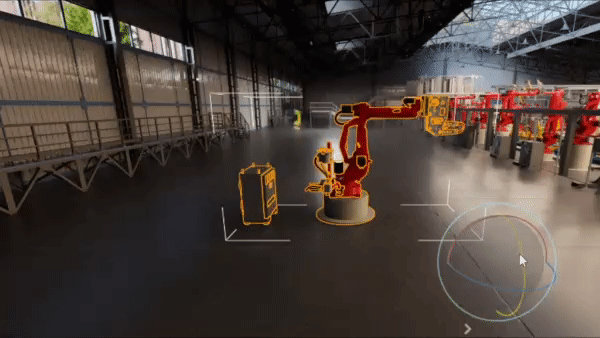
Dragging an inner circle rotates the selected items about an axis.#
Second, selecting and dragging the outer blue circle will rotate the object in plane with the current camera view.

Dragging the outer blue circle rotates the selected items in plane with the current view.#
Finally, dragging the inner sphere of the widget rotates the object freely in the space.

Dragging the inner sphere circle rotates selected items freely.#
Scale#
To change the size of an object using scale mode, select the object to scale and either press R or click the Scale button on the right-hand toolbar:

Click on the Scale button to enable scale mode.#
There are three ways to use the scale widget. First, dragging one of the three axis controls scales the object along the selected axis
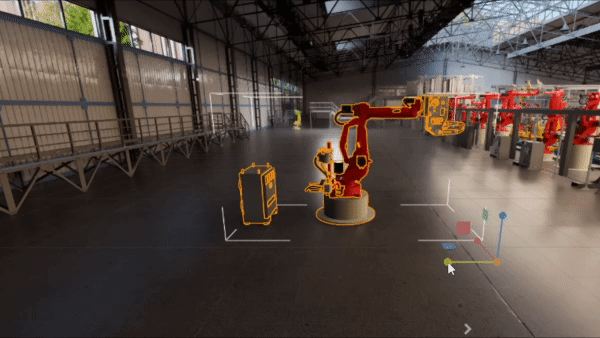
Dragging an axis while in scale mode will resize an object along the selected axis.#
Second, selecting and dragging a plane scales an object in the two directions that lie on that plane.
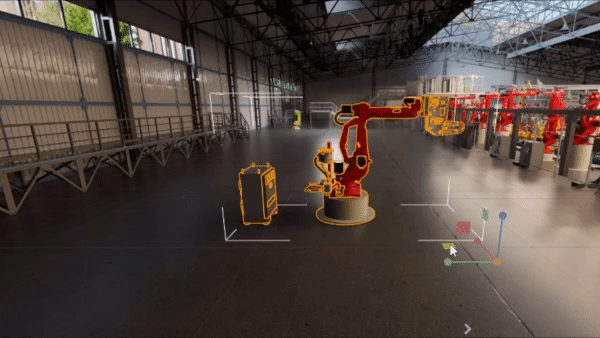
Dragging a plane while in scale mode will resize an object along the two directions that lie on the plane.#
Finally, dragging the center of the scale manipulator resizes the selected object in all three directions uniformly.

Dragging a plane while in scale mode will resize an object along the two directions that lie on the plane.#