OmniGraph Interface#
Overview#
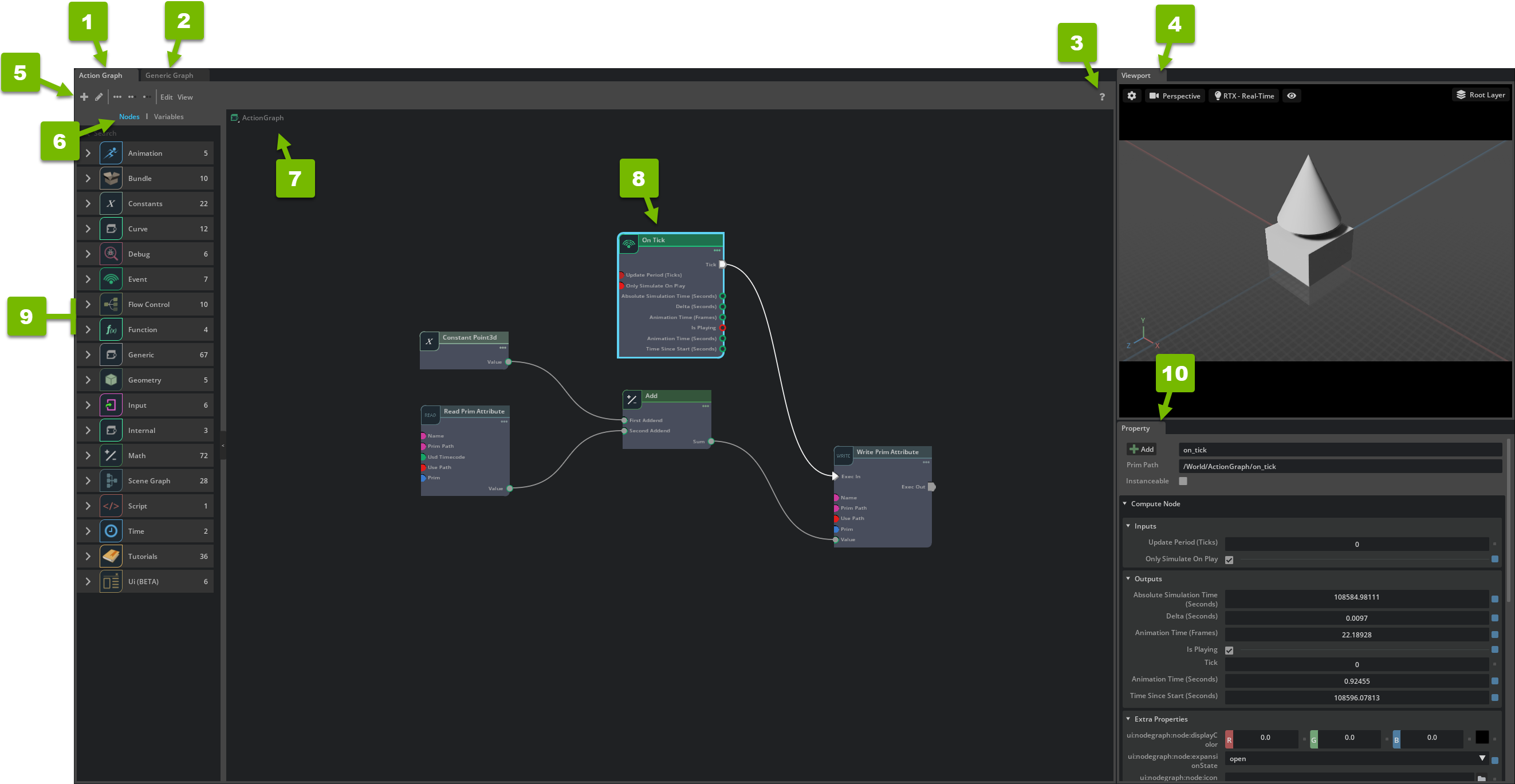
Reference Number |
Option |
Description |
|---|---|---|
1 |
Action Graph Editor |
Provides a visual scripting editor for action graphs |
2 |
Push Graph Editor |
Provides a visual scripting editor for push graphs |
3 |
Documentation |
Opens the OmniGraph documentation portal |
4 |
Viewport |
Refer to Viewport for details. |
5 |
Editor Options |
Refer to Editor Options for details. |
6 |
Node / Variable Switch |
Switches between Node List and Graph Variables. |
7 |
Current Graph |
Identifies the current graph that you’re editing |
8 |
Node |
Reads and writes values and controls logic flow in the graph editor |
9 |
Node List / Graph Variables |
The Node List or Graph Variables Editor. |
10 |
Property |
Refer to Property Panel for details. |
Editor Options#
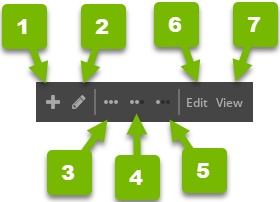
Reference Number |
Option |
Description |
|---|---|---|
1 |
Create Graph |
Creates a new graph |
2 |
Edit Graph |
Selects a graph to edit |
3 |
Expand Nodes |
Expands all nodes in the graph editor |
4 |
Minimize Nodes |
Minimizes all nodes in the graph editor |
5 |
Close Nodes |
Closes all nodes in the graph editor |
6 |
Edit |
Opens the Visual Scripting section of the Preferences panel |
7 |
View |
Modifies the graph editor layout |
Node List#
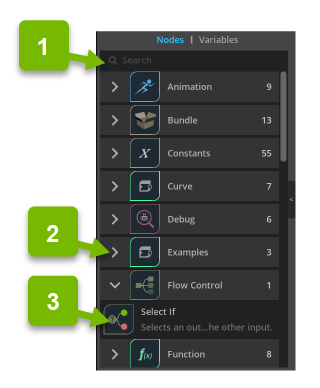
Reference Number |
Option |
Description |
|---|---|---|
1 |
Search |
Searches nodes by their display name or category |
2 |
Node Group |
Groups nodes by their category |
3 |
Node |
The node that can be dragged into the graph editor |
Graph Variables#
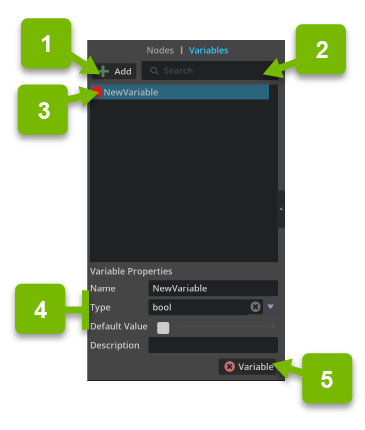
Reference Number |
Option |
Description |
|---|---|---|
1 |
Add Variable |
Creates a new graph variable |
2 |
Search |
Filters the current graph variables by name. |
3 |
Variable List |
List of all current graph variables |
4 |
Variable Properties |
Fields to set the properties of the selected variable. |
5 |
Delete Variable |
Deletes the selected variable. |
Placing Variables#
Mouse-over a variable in the list and two buttons appear for either reading or writing that variable. Drag from each button into the graph editor to place either a read or write instance of that variable for use in the graph.
Variable Search#
When you mouse-over a variable in the variable list, click on the eyeglass icon to access a list of all instances of that variable in your graph. The list can be used to select specific instances used in the graph. If they are out of view, pressing the F key after selecting an instance will frame it in the view of the graph editor.
Editing Variables#
Changing a variable name or datatype will update all instances of that variable in a graph. If a variable is updated to a type that is incompatible with the way its instances are used in the graph (example: from a float to a string), the existing wiring will need to be redone so the graph can function properly without errors or warnings.
Right clicking on the variable in the variable list gives you additional options to duplicate and delete the variable.
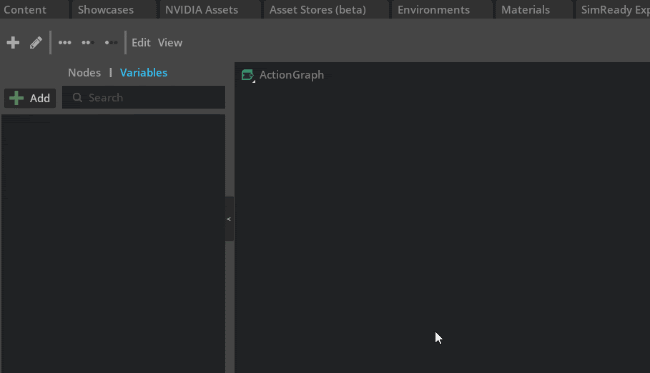
Wiring#
These are the keyboard and mouse combinations to wire nodes together by connecting their ports.
Left mouse drag button - Connect wire
Dragging with LMB between two compatible ports will connect them with a wire and allow data or execution flow to progress between the two nodes. You can wire from an input to an output, or in reverse from an output to an input.
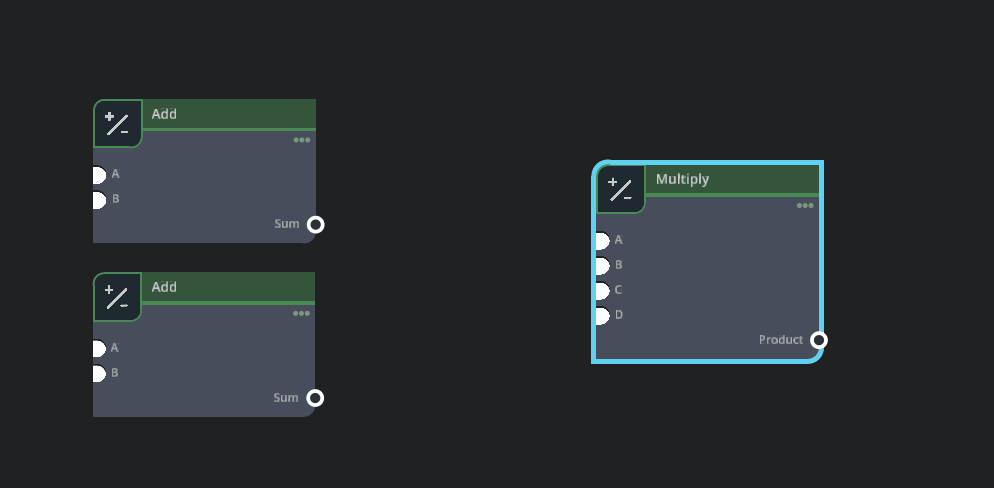
Ctrl + Left mouse button drag (on port) - Move existing wire
Holding the CTRL key on your keyboard while dragging on a port with an existing wire will allow you to move that wire to a different port on any node. The destination port must be a compatible datatype for a successful rewire. Ports with fan-in or fan-out wires will move all the wires together to the new port.
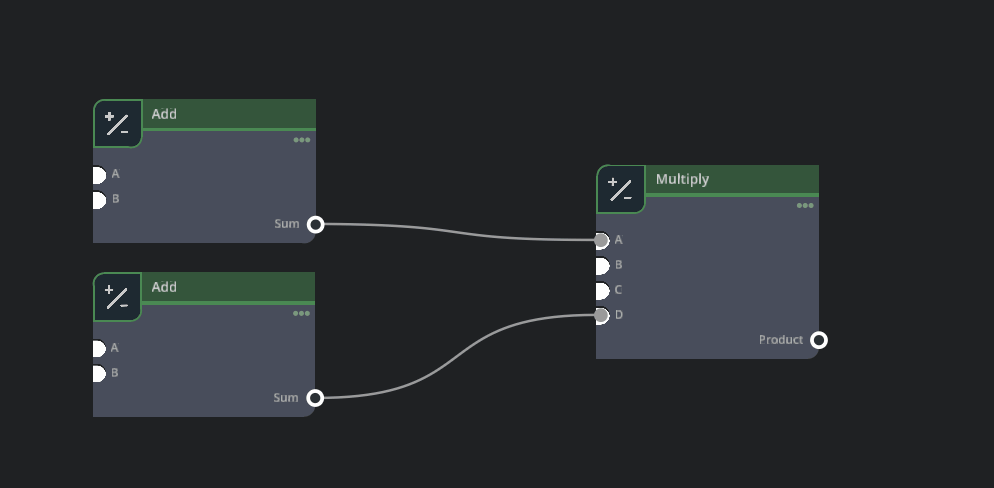
Right mouse button (on wire) - Disconnect
Clicking the right mouse button on a wire will disconnect the wire.
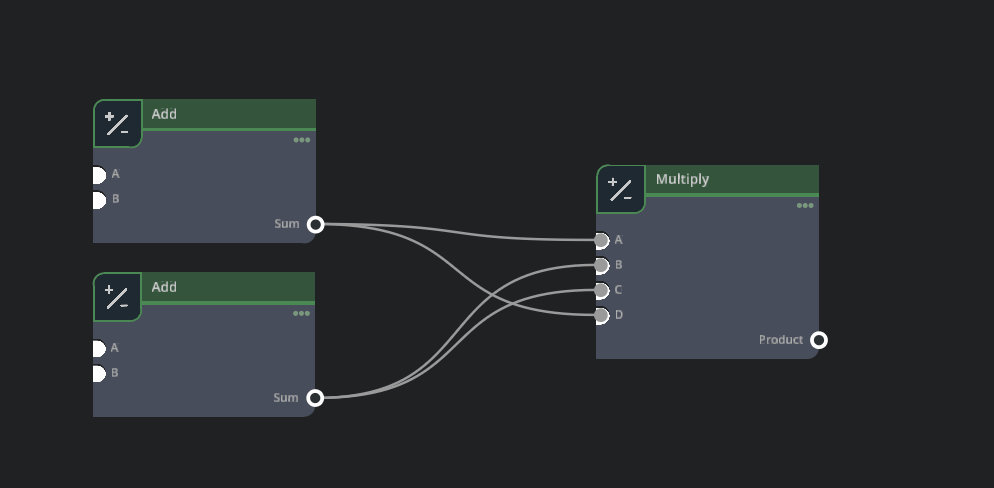
Right mouse button (on port) - Context sensitive menu
Clicking the right mouse button on a port will open a menu that allows setting ports from existing variables, writing to a new variable, or promoting a port to a constant. On certain types of input ports, the context menu will allow you to set the datatype manually instead of requiring an input to be wired to the port.
