User Interface Reference#
NVIDIA Omniverse™ Isaac Sim is built on NVIDIA Omniverse platform, so it shares the same UI elements as many Omniverse apps.
Note
See the main Omniverse User Interface docs for a general overview of the Omniverse UI.
Here we outline the UI elements that are unique to Isaac Sim.
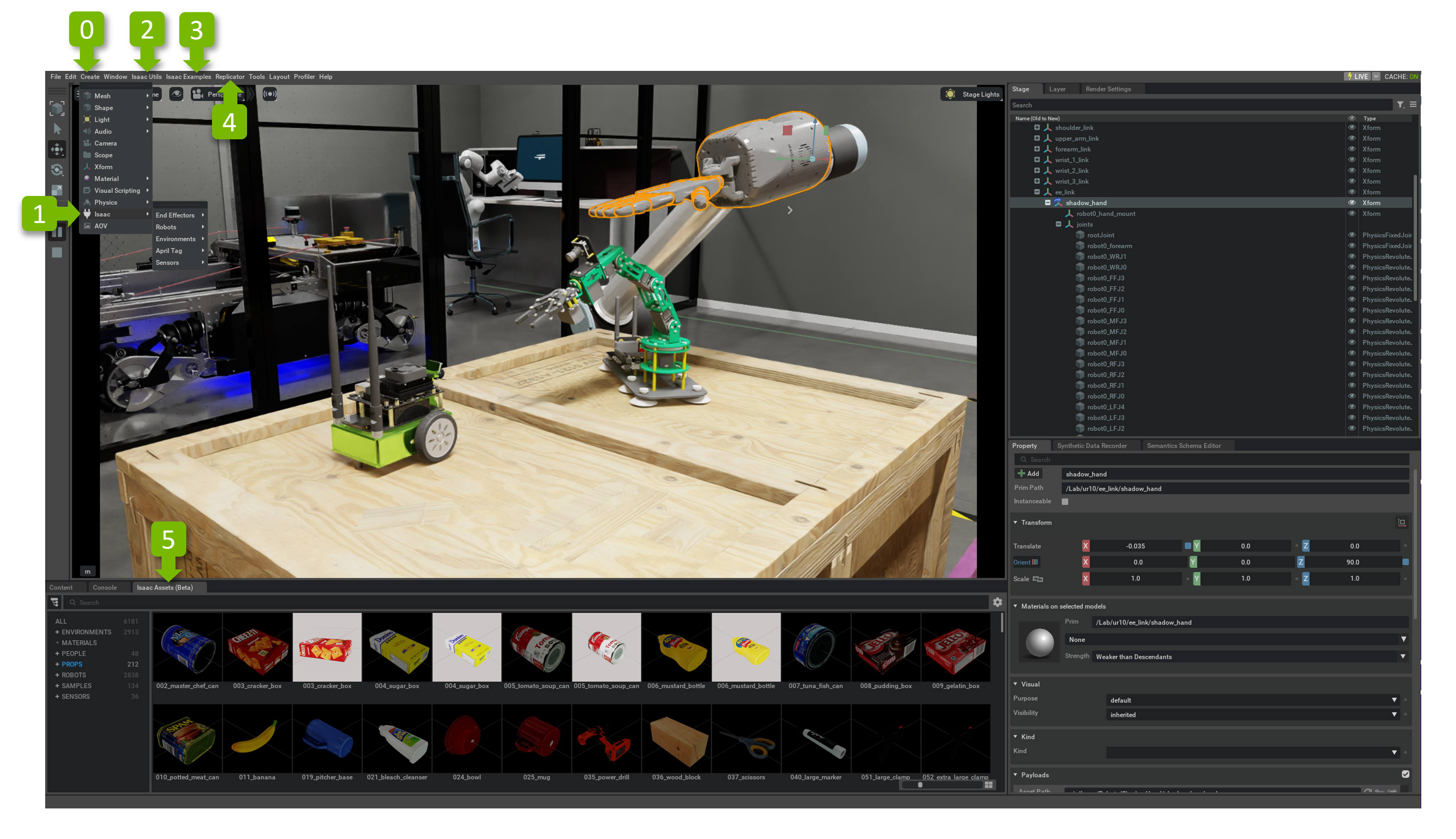
Ref # |
Option |
Result |
|---|---|---|
0 |
Create |
See the USD Composer Interface for more details.
|
1 |
|
Opens the Isaac Create Menu
|
2 |
Isaac Sim Utilities |
Opens the Isaac Utilities Menu
|
3 |
Isaac Sim Examples |
Opens the Isaac Examples Menu
|
4 |
Replicator |
Opens the Replicator Menu
|
5 |
Isaac Assets Panel |
Quick Access to all Isaac Sim library assets
|
Common UI Elements#
This table highlights common UI elements that are regularly used in Isaac Sim.
UI Element |
Reference |
|---|---|
Create |
See the USD Composer Interface for more details.
|
|
Create custom Lights. See the Lighting docs for details.
|
|
Add Cameras to the stage.
|
|
Create Omniverse Materials based on templates.
|
|
See the Physics docs for details.
|
Stage |
The Stage window allows you to see all the assets in your current USD Scene. See the Stage docs for more details.
|
Console |
The Console allows you to see log output in realtime. See the Console docs for more details.
|
Extension Manager |
The Extensions Manager loads and unloads Omniverse extensions. See the Extension Manager docs for more details.
|
Isaac Sim App Selector#
The Isaac Sim App Selector allows users to quickly start different Isaac Sim modes and locate file paths.
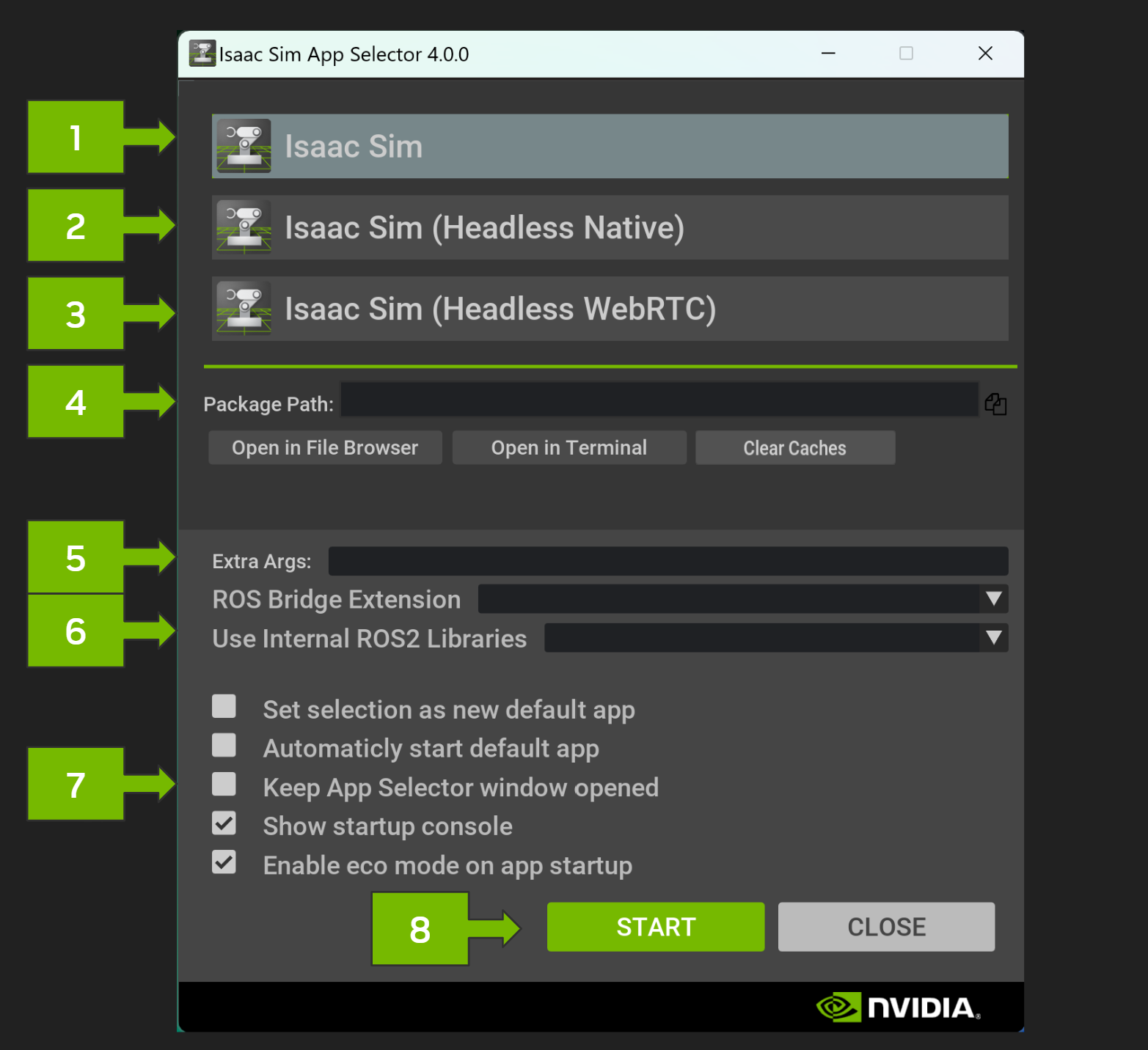
This table outlines the UI elements of the Isaac Sim App Selector.
Ref # |
Option |
Result |
|---|---|---|
1 |
Isaac Sim |
Selects the main Isaac Sim Application.
|
2 |
Isaac Sim (Headless Native) |
Selects a headless Isaac Sim with livestreaming via Omniverse Streaming Client.
|
3 |
Isaac Sim (Headless WebRTC) |
Selects a headless Isaac Sim with WebRTC Browser Client.
|
4 |
Package Utilities |
Package Path: Open package directory in the file browser or terminal, or copy the package path.
Open In Terminal: This is useful if you want to run the Python Environment or directly execute the launch scripts to run Isaac Sim.
Clear Caches: Run script to clear the texture, shader and kit caches. Follow the prompts to clear a specific cache.
|
5 |
Additional Arguments |
Starts the selected app with the added commandline flags.
Some useful commands below:
-v for verbose logging in the terminal--reset-user reset user config--/app/window/width=1920 set the application window width--/app/window/height=1080 set the application window height--/app/renderer/resolution/width=1920 set the renderer resolution width--/app/renderer/resolution/height=1080 set the renderer resolution height--/exts/omni.services.transport.server.http/port=8211 set the HTTP server port--/renderer/activeGpu=0 to set the GPU used by Isaac Sim to the specified numberNote: Run Isaac Sim with the
--help flag to see additional commandline flags. |
6 |
ROS Options |
ROS Bridge Extension
- Select a ROS Bridge to run (ROS/ROS2). Leave blank to disable the ROS Bridge.
Use Internal ROS2 Internal Libraries
- Select the ROS2 distro internal library to run Isaac Sim with. Applicable when no local ROS2 installation is available.
|
7 |
Settings |
Other settings.
Set selection as new default app
- This is useful when use with the next option “Automatically start default app”.
- Select the a mode (#1-#4) above then click the checkbox. Click START or CLOSE to save this setting.
Automatically start default app
- This option will skip running the Isaac Sim App Selector and run the selected default app directly.
Keep App Selector window opened
- When selected, the Isaac Sim App Selector window will not close when the START button is pressed.
Show startup console
- When selected, Isaac Sim runs in a terminal window then the START button is pressed.
|
8 |
Start |
Press the START button to run the selected mode of Isaac Sim
|
Note
The configuration file for the Isaac Sim App Launcher is located at ~/.local/share/ov/data/Kit/Isaac-Sim_App_Selector/<version>/user.config.json
Here is the default config file:
"persistent": {
"ext": {
"omni.isaac.selector": {
"show_console": true,
"default_app": "omni.isaac.sim",
"auto_start": false,
"persistent_selector": false,
"extra_args": ""
}
}
}