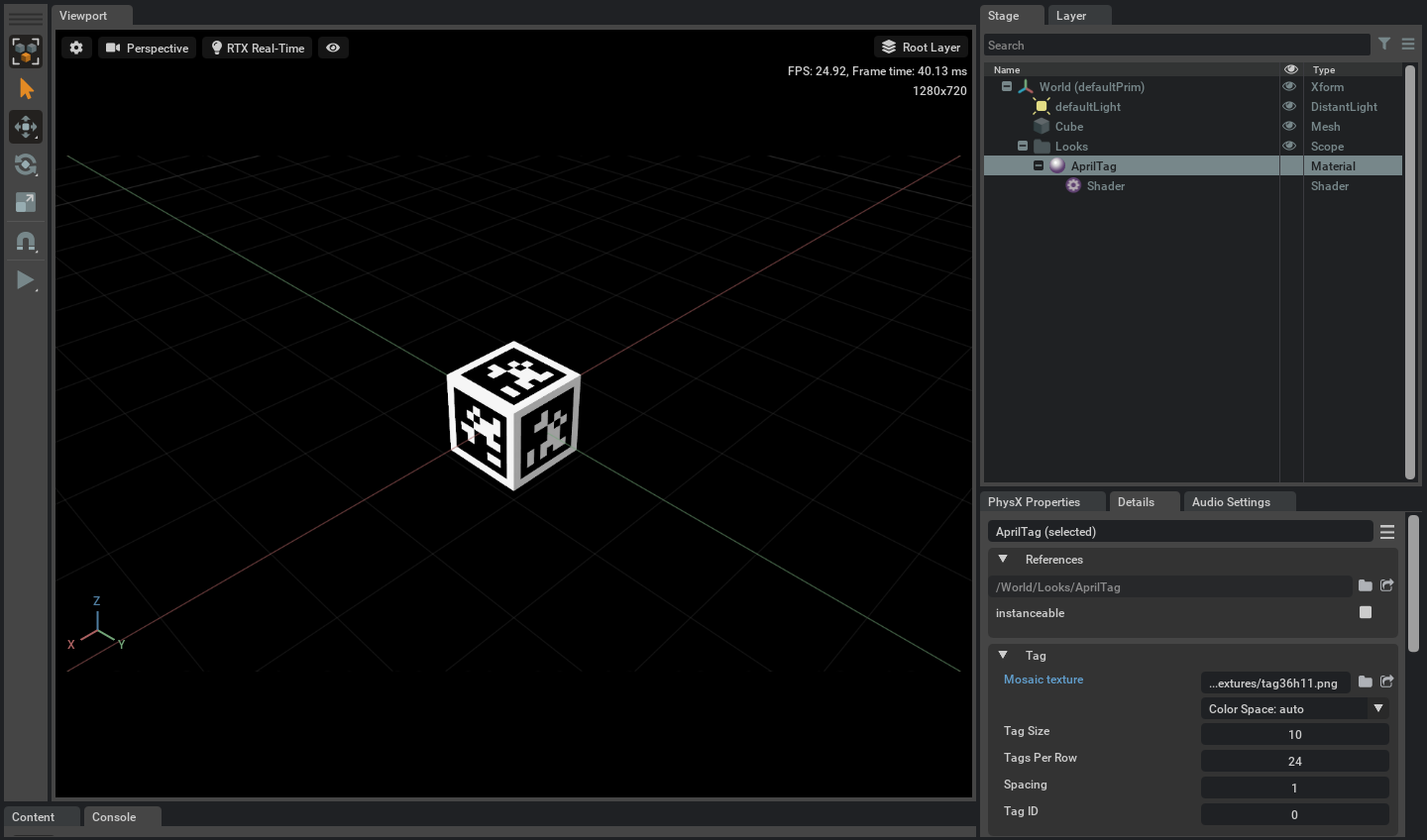Prop Assets#
Characters#
Listed below are a few characters available in Isaac-Sim, located in omniverse://localhost/NVIDIA/Assets/Isaac/4.2, which is referred to as [Isaac Sim Assets Path] below.
Police Man#
Male character in police uniform with retargeted skeleton.
Asset Path: [Isaac Assets Root Path]/Isaac/People/Characters/original_male_adult_police_04/male_adult_police_04.usd#
Male Doctor#
Male character in doctor uniform with retargeted skeleton.
Asset Path: [Isaac Assets Root Path]/Isaac/People/Characters/original_male_adult_medical_01/male_adult_medical_01.usd#
Police Woman#
Female character in police uniform with retargeted skeleton.
Asset Path: [Isaac Assets Root Path]/Isaac/People/Characters/original_female_adult_police_02/female_adult_police_02.usd#
Construction Worker#
Male character in construction uniform with retargeted skeleton.
Asset Path: [Isaac Assets Root Path]/Isaac/People/Characters/original_male_adult_construction_03/male_adult_construction_03.usd#
Note
User can change a character’s clothing color by modifying material’s Property -> Material and Shader value
Here is an example of how to change male_adult_construction_03’s safety hat’s color
First, expand the character on the stage menu and navigate to their
Looksfolder. Example -/World/male_adult_construction_03/Looks.Next, select your target material (Example -
opaque__plastic__hardhat) and change material’sProperty -> Material and Shader -> Albedo -> Color Tintvalue to adjust character’s color.
Miscellaneous Assets#
These assets can all be found in omniverse://localhost/NVIDIA/Assets/Isaac/4.2, which is referred to as [Isaac Sim Assets Path] below.
Cartpole#
The Cartpole agent depicts a cart with a free-spinning pole on a frictionless track. It is based on the OpenAI Gym Cartpole problem.
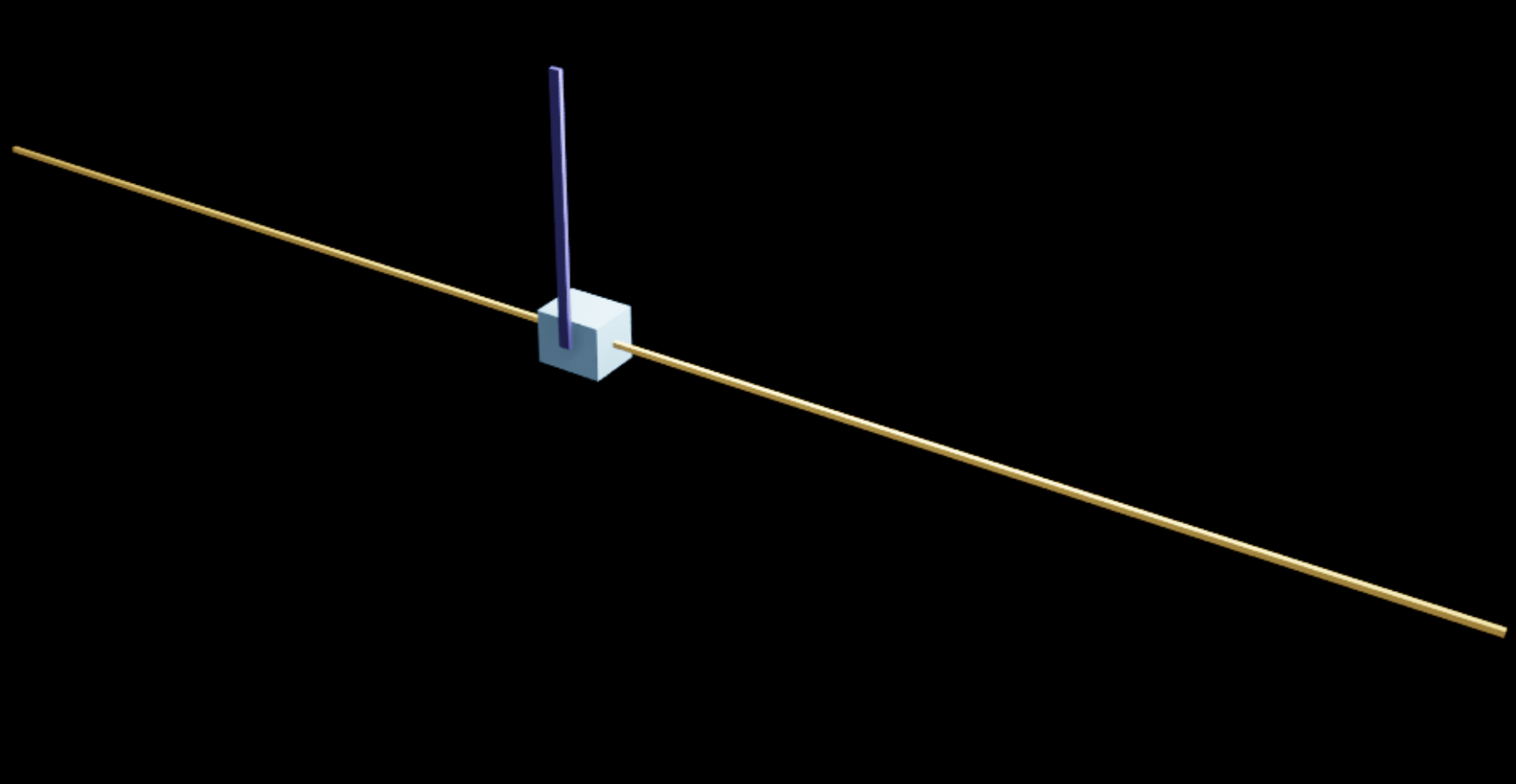
Asset Path: [Isaac Sim Assets Path]/Isaac/Robots/Cartpole/cartpole.usd#
Humanoid#
The Humanoid asset depicts a humanoid agent with joints connecting appendages for emulating human movement. It is based on an asset from the DeepMind dm_control suite.

Asset Path: [Isaac Sim Assets Path]/Isaac/Robots/Humanoid/#
humanoid.usd- Base Version.humanoid_instanceable.usd- Base version set up to create multiple efficient clones for RL scenarios.
Simple#
The NVIDIA Simple example provides a starting point to experiment with Isaac Robotics.
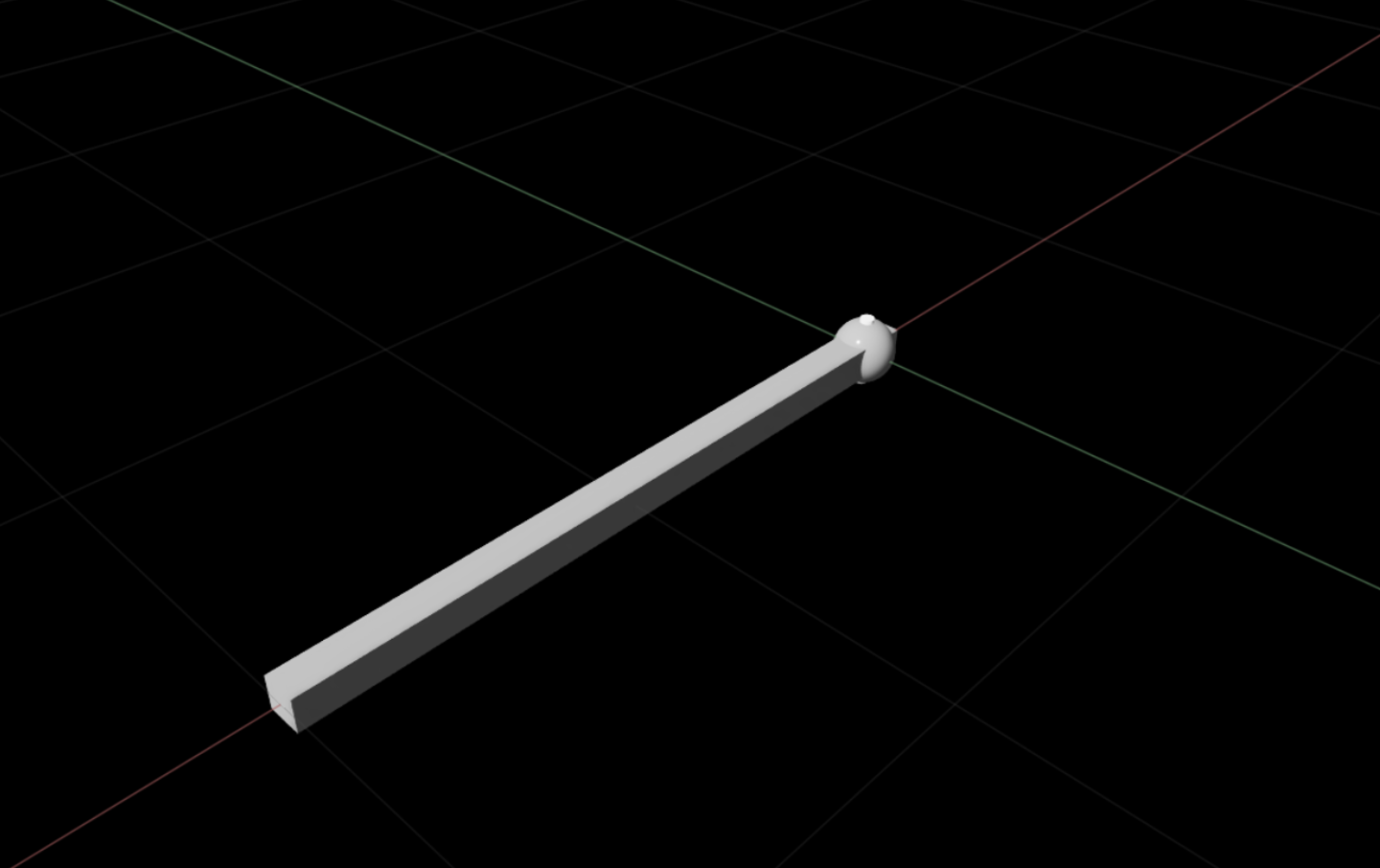
Asset Path: [Isaac Sim Assets Path]/Isaac/Robots/Simple/simple_articulation.usd#
Vehicle Example#
The basic vehicle example provides a framework for creating mobile platforms.
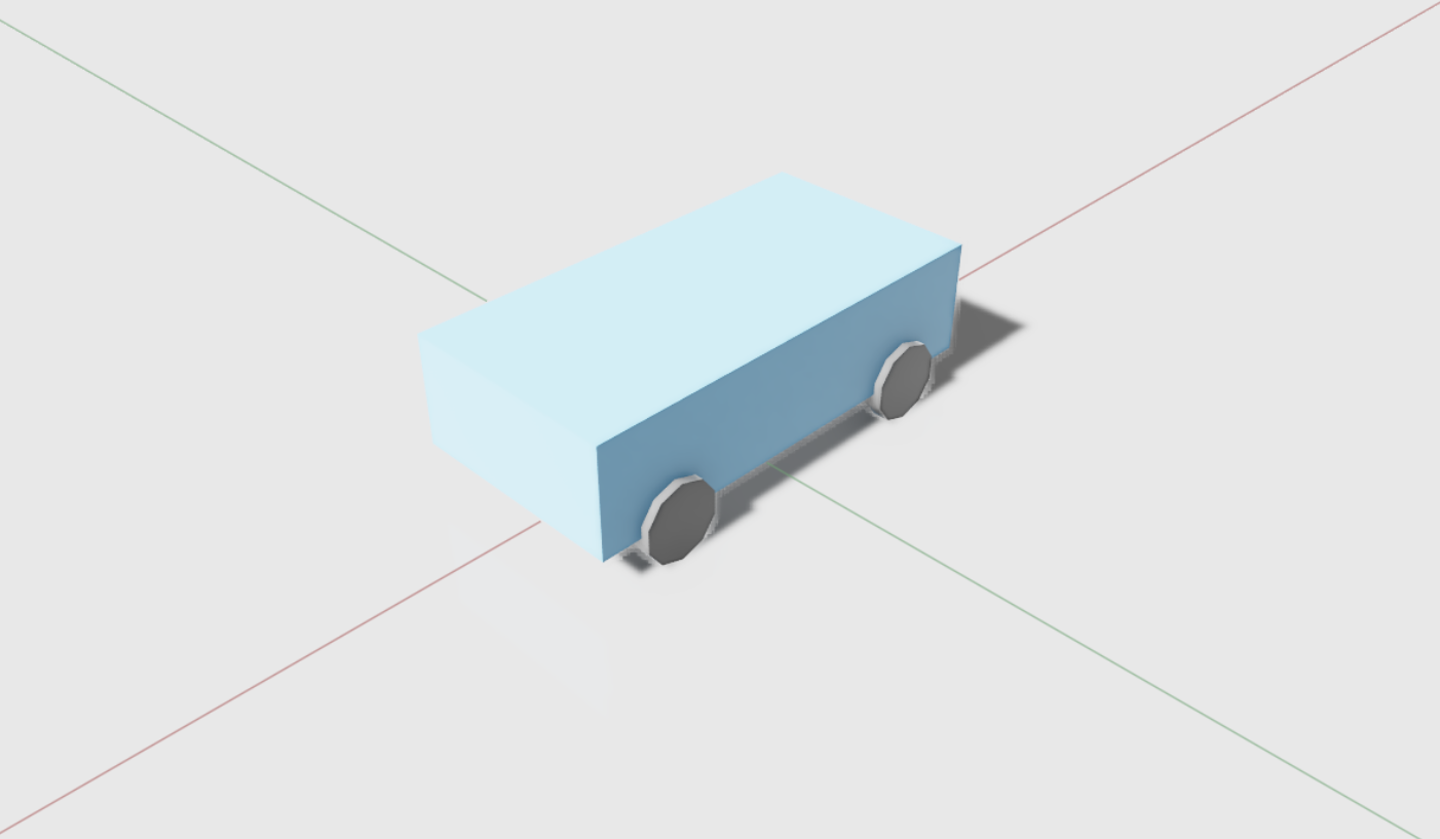
Asset Path: [Isaac Sim Assets Path]/Isaac/Robots/Vehicle/basic_vehicle_m.usd#