Nova Carter#
Powered by the Nova Orin™ sensor and compute architecture, Nova Carter is a complete robotics development platform that accelerates the development and deployment of next-generation Autonomous Mobile Robots (AMRs).
Nova Carter is being used as a reference platform for both Isaac AMR and Isaac ROS software, enabling real-world and simulation-based development. Nova Carter robots may be purchased from Segway Robotics.
The robot features the full Nova Orin sensor set, including four Leopard Imaging Hawk stereo cameras, four Leopard Imaging Owl fisheye cameras, IMUs, two 2D RPLidars, and one XT-32 3D Lidar. The robot digital twins with the cameras, Lidars, and IMU sensors are simulated in Omniverse Isaac Sim and connected to ROS1 and ROS2 bridges for different robotics applications.
Assets#
Nova Carter#
The Nova Carter assets can be found on nucleus after Omniverse Isaac Sim is installed, the Nova Carter assets are in the /Isaac/Robots/Carter/ folder, the ROS and ROS2 assets are in the /Isaac/Samples folder, and the sample environments are in the /Isaac/Sampls/ROS2/Scenarios/ folder.

Nova Carter#
/Isaac/Robots/Carter/nova_carter.usd, the Nova Carter robot with no sensors attached./Isaac/Robots/Carter/nova_carter_sensors.usd, the Nova Carter robot with sensors attached./Isaac/Samples/ROS2/Robots/Nova_Carter_ROS.usd, the Nova Carter robot with sensors attached and ROS2 action graph enabled. This asset has been tested and verified before release.
Frames and Topic names
Device Name |
Frame ID |
Topic name |
|---|---|---|
Front Hawk |
front_stereo_camera_left_optical |
front_stereo_camera/left/image_raw front_stereo_camera/left/camera_info |
Front Hawk |
front_stereo_camera_right_optical |
front_stereo_camera/right/image_raw front_stereo_camera/right/camera_info |
Front Hawk |
front_stereo_camera_imu |
/front_stereo_imu/imu |
Front Hawk |
front_stereo_camera_left |
|
Front Hawk |
front_stereo_camera_right |
|
Front Hawk |
front_stereo_camera |
|
Back Hawk |
back_stereo_camera_left_optical |
back_stereo_camera/left/image_raw back_stereo_camera/left/camera_info |
Back Hawk |
back_stereo_camera_right_optical |
back_stereo_camera/right/image_raw back_stereo_camera/right/camera_info |
Back Hawk |
back_stereo_camera_imu |
back_stereo_imu/imu |
Back Hawk |
back_stereo_camera_left |
|
Back Hawk |
back_stereo_camera_right |
|
Back Hawk |
back_stereo_camera |
|
Left Hawk |
left_stereo_camera_left_optical |
left_stereo_camera/left/image_raw left_stereo_camera/left/camera_info |
Left Hawk |
left_stereo_camera_right_optical |
left_stereo_camera/right/image_raw left_stereo_camera/right/camera_info |
Left Hawk |
left_stereo_camera_imu |
left_stereo_imu/imu |
Left Hawk |
left_stereo_camera_left |
|
Left Hawk |
left_stereo_camera_right |
|
Left Hawk |
left_stereo_camera |
|
Right Hawk |
right_stereo_camera_left_optical |
right_stereo_camera/left/image_raw right_stereo_camera/left/camera_info |
Right Hawk |
right_stereo_camera_right_optical |
right_stereo_camera/right/image_raw right_stereo_camera/right/camera_info |
Right Hawk |
right_stereo_camera_imu |
right_stereo_imu/imu |
Right Hawk |
right_stereo_camera_left |
|
Right Hawk |
right_stereo_camera_right |
|
Right Hawk |
right_stereo_camera |
|
Front RP lidar |
front_2d_lidar |
front_2d_lidar/scan |
Back RP lidar |
back_2d_lidar |
back_2d_lidar/scan |
XT 32 |
front_3d_lidar |
front_3d_lidar/lidar_points |
Front owl |
front_fisheye_camera_optical |
front_fisheye_camera/left/image_raw front_fisheye_camera/left/camera_info |
Front owl |
front_fisheye_camera |
|
Back owl |
back_fisheye_camera_optical |
back_fisheye_camera/left/image_raw back_fisheye_camera/left/camera_info |
Back owl |
back_fisheye_camera |
|
Left owl |
left_fisheye_camera_optical |
left_fisheye_camera/left/image_raw left_fisheye_camera/left/camera_info |
Left owl |
left_fisheye_camera |
|
Right owl |
right_fisheye_camera_optical |
right_fisheye_camera/left/image_raw right_fisheye_camera/left/camera_info |
Right owl |
right_fisheye_camera |
|
Chassis IMU |
chassis_imu |
/chassis/imu |
Odometry |
/chassis/odom |
|
TF |
/tf |
Nova Dev Kit#
The Nova Dev Kit is a development platform consist of 3 hawk stereo cameras and 3 owl fisheye cameras.

Nova Dev Kit#
/Isaac/Robots/Carter/nova_dev_kit_sensors.usd, the Nova Dev Kit with sensors attached./Isaac/Samples/ROS2/Robots/Nova_Dev_Kit_ROS.usd, the Nova Dev Kit with sensors attached and ROS2 action graph enabled./Isaac/Samples/ROS2/Robots/Nova_Dev_Kit_On_Robot_ROS.usd, the Nova Dev Kit ROS model attached to a Nova Carter base. This asset has been tested and verified before release.
Frames and Topic names
Device Name |
Frame ID |
Topic name |
|---|---|---|
Front Hawk |
front_stereo_camera_left_optical |
front_stereo_camera/left/image_raw front_stereo_camera/left/camera_info |
Front Hawk |
front_stereo_camera_right_optical |
front_stereo_camera/right/image_raw front_stereo_camera/right/camera_info |
Front Hawk |
front_stereo_camera_imu |
/front_stereo_imu/imu |
Front Hawk |
front_stereo_camera_left |
|
Front Hawk |
front_stereo_camera_right |
|
Front Hawk |
front_stereo_camera |
|
Left Hawk |
left_stereo_camera_left_optical |
left_stereo_camera/left/image_raw left_stereo_camera/left/camera_info |
Left Hawk |
left_stereo_camera_right_optical |
left_stereo_camera/right/image_raw left_stereo_camera/right/camera_info |
Left Hawk |
left_stereo_camera_imu |
left_stereo_imu/imu |
Left Hawk |
left_stereo_camera_left |
|
Left Hawk |
left_stereo_camera_right |
|
Left Hawk |
left_stereo_camera |
|
Right Hawk |
right_stereo_camera_left_optical |
right_stereo_camera/left/image_raw right_stereo_camera/left/camera_info |
Right Hawk |
right_stereo_camera_right_optical |
right_stereo_camera/right/image_raw right_stereo_camera/right/camera_info |
Right Hawk |
right_stereo_camera_imu |
right_stereo_imu/imu |
Right Hawk |
right_stereo_camera_left |
|
Right Hawk |
right_stereo_camera_right |
|
Right Hawk |
right_stereo_camera |
|
Front owl |
front_fisheye_camera_optical |
front_fisheye_camera/left/image_raw front_fisheye_camera/left/camera_info |
Front owl |
front_fisheye_camera |
|
Left owl |
left_fisheye_camera_optical |
left_fisheye_camera/left/image_raw left_fisheye_camera/left/camera_info |
Left owl |
left_fisheye_camera |
|
Right owl |
right_fisheye_camera_optical |
right_fisheye_camera/left/image_raw right_fisheye_camera/left/camera_info |
Right owl |
right_fisheye_camera |
|
Odometry |
/chassis/odom |
|
TF |
/tf |
Sensors#
Hawk Stereo Camera#
The Hawk stereo camera features two RGB camera sensors and a 6 axis IMU, and it is located at Isaac/Sensors/LeopardImaging/Hawk/hawk_v1.1_nominal.usd
The detailed specs can be found here.
Note: The front hawk is enabled by default for Nova_Carter_ROS.usd, additional hawk cameras can be enabled as needed, with increase load on computation.
To enable to other hawk sensors, go to Window > Visual Scripting > ActionGraph
Click Edit Action Graph and select the action graph for the sensor to enable. (For example, /nova_carter_ros2_sensors/back_hawk)
Select the Isaac Create Render Product Node for the camera (there is one for the left camera, and one for the right camera), click enabled
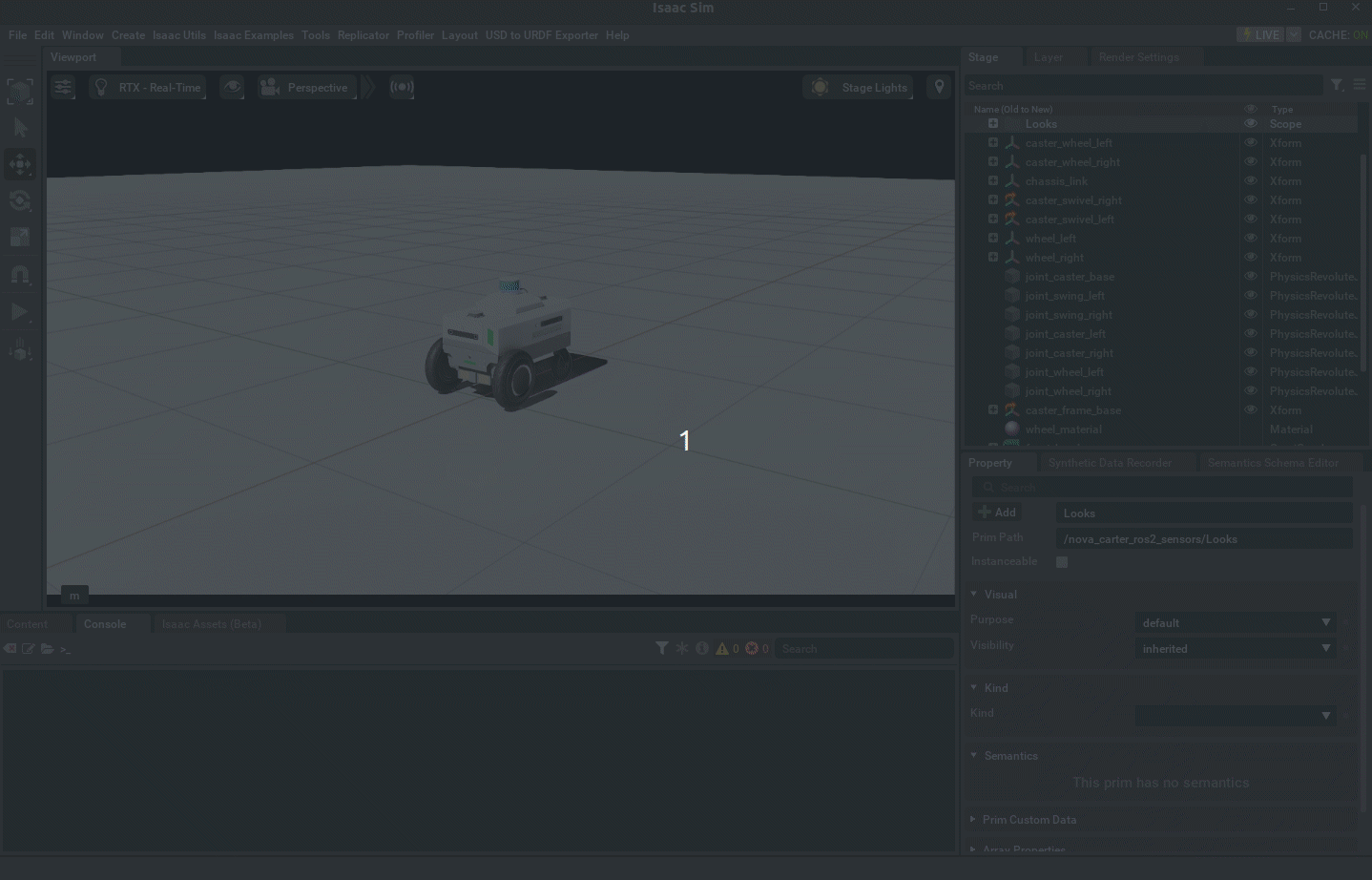
RPLidar#
RP Lidar is a RTX based 2D lidar, that can be enabled by default and can be created by clicking Create > Isaac > Sensors > RTX Lidar > SLAMTEC > RPLIDAR S2E
Note
The RP Lidars are disabled by default, to enable them, follow the dropdown above and check enabled
XT-32#
XT-32 is a RTX based 3D lidar, that can be enabled by default and can be created by clicking Create > Isaac > Sensors > RTX Lidar > HESAI > PandarXT-32 10hz
Note
The XT-32 are enabled by default, to disable it, follow the dropdown above and uncheck enabled
Getting Started#
Omniverse Isaac Sim has provided several ROS2 samples with the Nova Carter robot for control and navigation.
ROS 2 Sample Scene#
The sample scene can be loaded after enabling the ROS2 Bridge Extension by clicking Isaac Examples > ROS2 > Isaac ROS > Sample Scene.
This scene showcases a Nova Carter inside a small warehosue, with all Lidars and front hawk camera running from the robot frame. Please follow Multiple Sensors in RViz2 section
for visualizing the sensors and install teleop-twist-keyboard by following the Driving Turtlebot Tutorial.