Subsurface#
Subsurface scattering simulates how light penetrates and scatters within translucent materials before re-emerging. This effect is essential for organic materials like skin, wax, and marble, where light diffusion beneath the surface creates soft, translucent appearance. The subsurface component controls scatter distance, color absorption, and penetration depth.
Parameters
Display Name |
Name |
Type |
Default |
|---|---|---|---|
enable_diffuse_transmission |
bool |
false |
|
subsurface_weight |
float |
0.0 |
|
subsurface_scattering_colors_preset |
enum |
scattering_colors_custom |
|
subsurface_transmission_color |
color |
1.0, 1.0, 1.0 |
|
subsurface_scattering_color |
color |
1.0, 1.0, 1.0 |
|
subsurface_scale |
float |
1.0 |
|
subsurface_anisotropy |
float |
0.0 |
This layer models the effect of light absorption and scattering within a homogeneous medium interior to the object, where the exiting rays leave at a different surface location than the incident rays.
Subsurface can be used to create materials like plastic, marble, skin, wax, milk, and leaf.
In the path-tracer mode, the subsurface component is calculated using the “Random Walk” technique. The Random Walk uses a stochastic or random process to trace the effect of light scattering through an object, with no assumption about geometric features of the object, i.e., local surface flatness, concavities.
In the real-time mode, the subsurface component is calculated by combining the diffusion profile and path tracing techniques. The diffusion profile is based on the Monte Carlo simulation result that describes the distribution of energy coming out of a semi-infinite flat surface of the scattering medium.
If thin-walled enabled, the subsurface represented as the diffuse transmission of light through an infinitely thin shell.
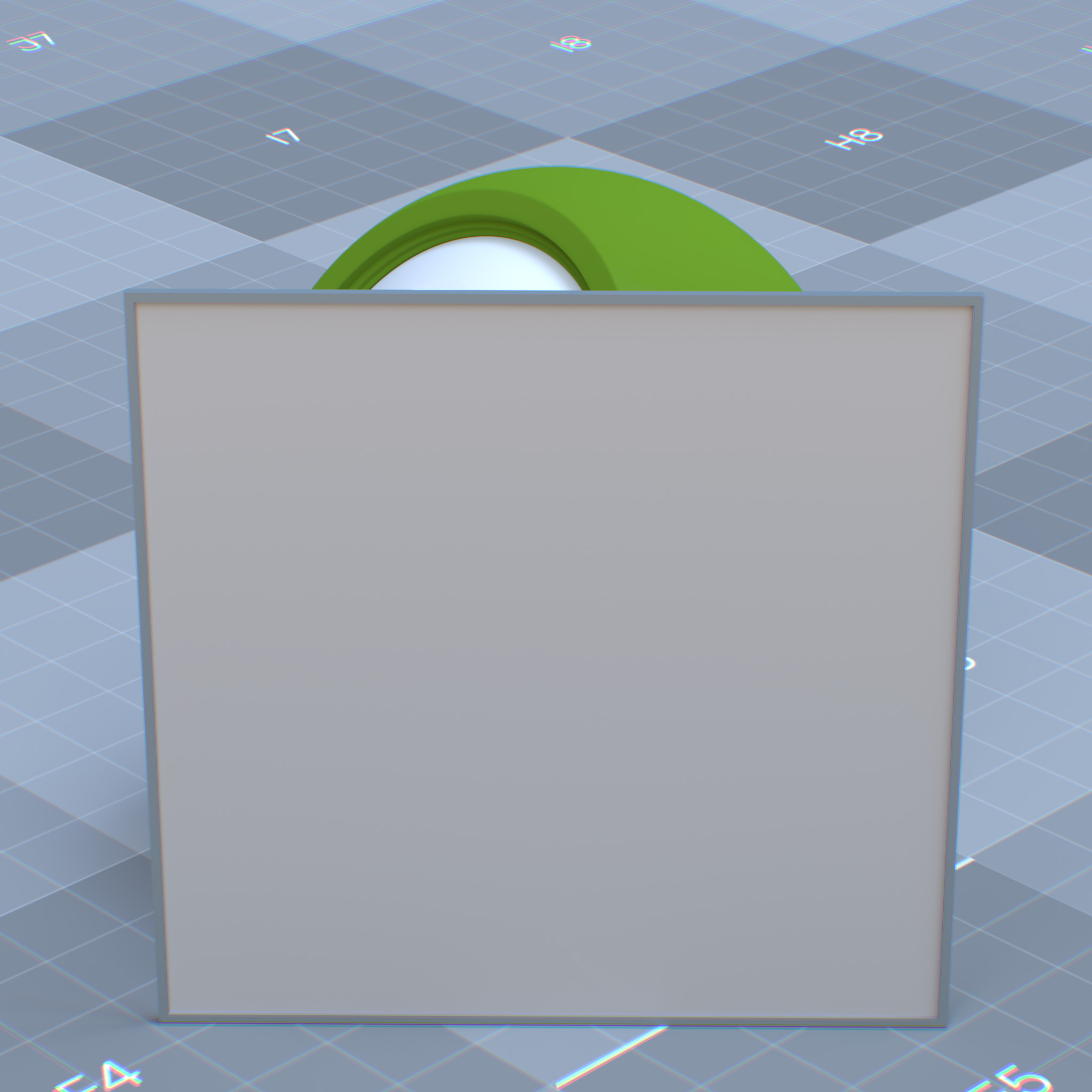
|
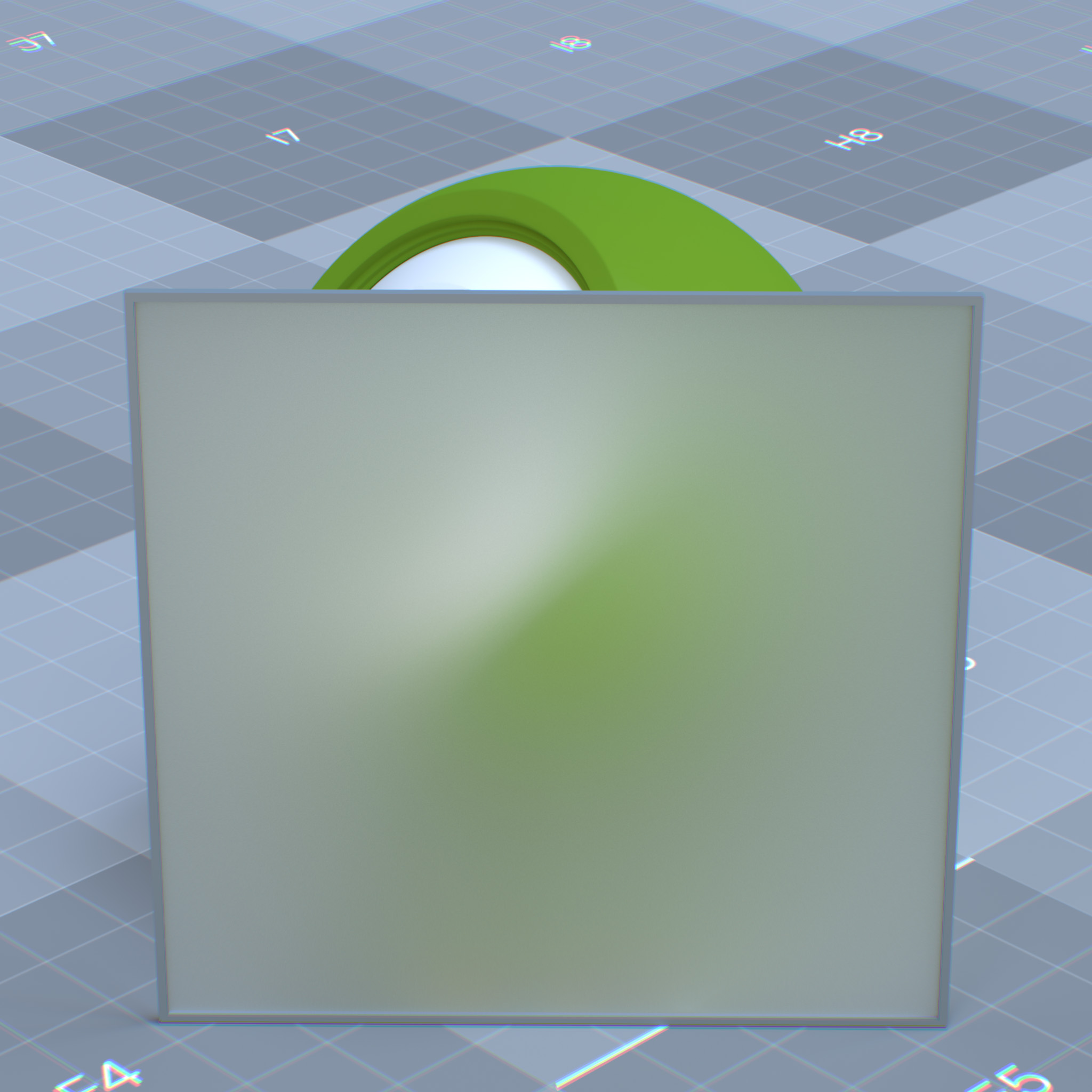
|
Note
For a correct result, properly constructed geometry is required, i.e., no self-intersections, closed or geometry with thickness, proper normal directions.
Note
If subsurface appears black in the path-tracer mode, one may need to increase Max Volume Scattering Bounces in the render settings panel. In practice, 32 bounces would be a good starting number.
Please see RTX Interactive (Path Tracing) mode render settings for more information.

|

|

|

|
Enable Subsurface
Enables diffuse transmission and subsurface layer
Weight
This parameter sets the amount of diffuse transmission and subsurface scattering. At 0.0, the surface is represented as diffuse only surface, and a higher value increases the visibility of diffuse transmission and subsurface scattering.

|

|

|
Scattering Presets
This parameter presents a list of known subsurface scattering colors and radiuses for various materials, including apple, milk, ketchup, skin. One can use custom values by setting this parameter to scattering_colors_custom and set a value for color and radius parameters.
Color
This parameter sets the color of the subsurface scattering effects. When incoming rays reach the surface, they will get tinted by the subsurface color. The subsurface color and radius parameters determine the absorption and scattering within the medium interior to the object.
Radius (mfp)
This parameter sets the scattering radius, which describes as the mean free path (mfp). The mean free path is the average distance that rays travel before scattering below the surface and within the volume.
As the rays travel through the volume, they bounce around and emerge from the surface at different locations. This value corresponds to the average length the ray travels between each bounce. The higher the path length is, the further the ray is allowed to scatter within the volume.
At 0.0, there will be no scattering effect. Lower values mean scattered light is absorbed quicker, resulting in a more opaque look. At higher values, the surface appears more translucent.

|

|

|
The scattering radius can be different per spectra.

|

|

|
For example, skin material would have a higher red value in the radius since red light (620-670nm) penetrates and scatter deepest into the skin compared to green and blue lights.

|

|
The effect of radius depends on the absolute size of the objects, and hence radius is a scene scale-dependent parameter.
Scale
This parameter scales the effect of scattering radius or the mean free path distance. If the scene is not modeled to scale, the scale parameter can be used to adjust the scattering effect. Lowering this value makes the object more diffuse, while at a higher value, it becomes more translucent.
The Scale parameter is adjusted based on the scene unit; if the scene scale is in meter, the scale of 1.0 corresponds to 1.0 meter.

Subsurface Radius: 1.0, 1.0, 1.0_scale_0p001.jpg# |

Subsurface Radius: 1.0, 1.0, 1.0# |

Subsurface Radius: 1.0, 1.0, 1.0# |
Anisotropy
This parameter sets the scattering directionality or anisotropy of the “Henyey-Greenstein” phase function of the interior medium to the object. At 0.0, scattering sets to isotropic, and light is scattered uniformly in all directions. Values above 0.0 biases the scattering effect forward in the direction of the light, while values below 0.0 biases the scattering effect backward in the opposite direction of the light.
Tip
Unlike hard materials, i.e., jade and marble, water-based materials, i.e., orange juice, ketchup, and skin, exhibit strong forward scattering.

|

|

|



