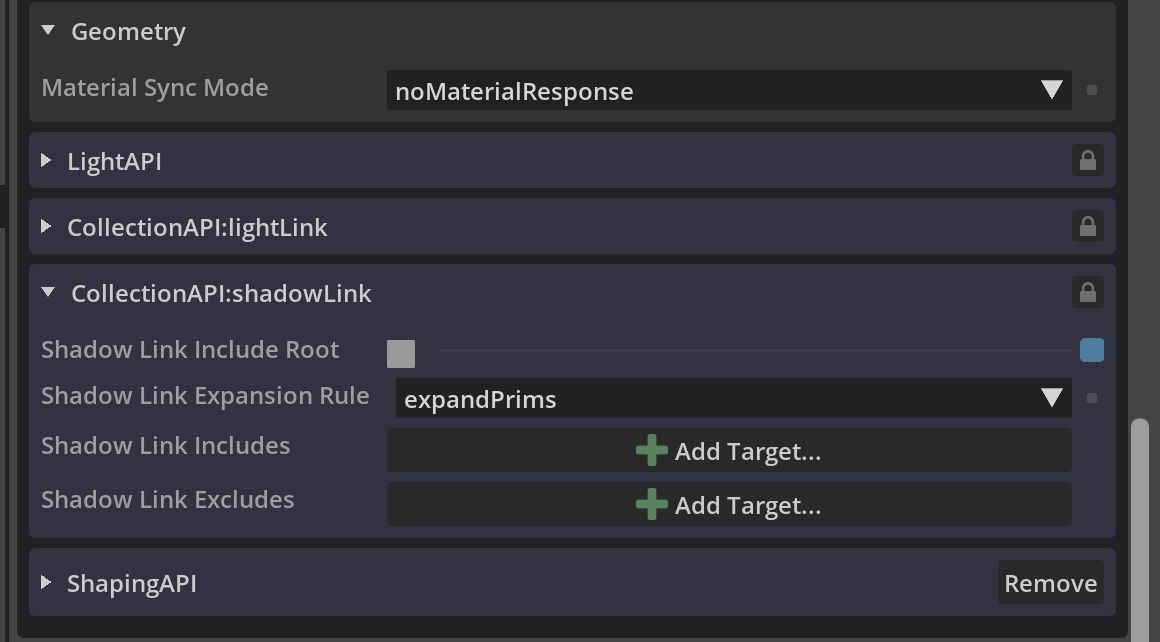RTX - Real-Time 2.0 mode#
Omniverse RTX Renderer provides the RTX - Real-Time 2.0 mode, a physically based path-tracing rendering mode leveraging the NVIDIA DLSS suite of neural rendering technologies, which enables rendering more geometry at higher fidelity than rasterization techniques, at real-time performance.
The RTX - Real-Time 2.0 mode is complemented by the RTX – Interactive (Path Tracing) mode, which can achieve higher fidelity results with some performance trade-offs. See the RTX – Interactive (Path Tracing) mode documentation for more details.
Note
In order to achieve real-time performance, some effects such as sub-surface scattering, depth of field, and volume rendering may diverge more than other effects when compared to the RTX – Interactive (Path Tracing) mode.
The RTX Real-Time (Legacy) mode documentation can be found here.
Which render mode is enabled at startup can be modified.
In the application’s Preferences UI’s under Edit -> Preferences -> Rendering -> RTX Renderers. By default none are specified, which results in the RTX Renderer determining its own default modes to enable. If any are enabled through this UI, upon restarting the application, only those will now be enabled.
With commands at startup:
--/persistent/rtx/modes/rt2/enabled=truefor the RTX - Real-Time 2.0 mode,--/persistent/rtx/modes/pt/enabled=truefor the RTX – Interactive (Path Tracing) mode, and--/persistent/rtx/modes/rt/enabled=truefor the RTX Real-Time (Legacy) mode.
Eco Mode#
Display Name |
Setting Name |
Type and Default Value |
Description |
|---|---|---|---|
ECO Mode |
|
|
Pauses frame rendering automatically to reduce GPU usage. This can be particularly useful to reduce power consumption on laptops. |
Stop Rendering After This Many Frames Without Changes |
|
|
Frame rendering is paused after this many frames without changes, and will resume when a change occurs. |
NVIDIA DLSS#
Display Name |
Setting Name |
Type and Default Value |
Description |
|---|---|---|---|
Frame Generation |
|
|
DLSS Frame Generation boosts performance by using AI to generate more frames. DLSS analyzes sequential frames and motion data to create additional high-quality frames. This feature requires an Ada Lovelace architecture GPU. |
Super Resolution |
|
|
Choose between two AI-based algorithms to improve image quality.
- DLSS (3): Boosts performance by using AI to output higher resolution frames from a lower resolution input. DLSS samples multiple lower resolution images and uses motion data and feedback from prior frames to reconstruct native quality images.
- NVIDIA DLAA (4): Provides higher image quality with an AI-based anti-aliasing technique. DLAA uses the same Super Resolution technology developed for DLSS, reconstructing a native resolution image to maximize image quality.
|
|
|
|
Select between Performance, Balanced, Quality, or Auto modes.
- Auto (3): Selects the best DLSS Mode for the current output resolution.
- Quality (2): Offers higher image quality than balanced mode.
- Balanced (1): Offers both optimized performance and image quality.
- Performance (0): Offers a higher performance boost than balanced mode.
|
Note
DLSS Ray Reconstruction is enabled if supported by the GPU and is not optional. See Feature Support for more details.
Path Tracing#
Display Name |
Setting Name |
Type and Default Value |
Description |
|---|---|---|---|
Max Bounces |
|
|
Maximum number of ray bounces for any ray type. Higher values give more accurate results, but worse performance. |
Total Samples per Pixel (0 = inf) |
|
|
Maximum number of ray bounces for specular and trasnimission. |
Max SSS Volume Scattering Bounces |
|
|
Maximum number of ray bounces for SSS. |
Fractional Cutout Opacity |
|
|
If enabled, fractional cutout opacity values are treated as a measure of surface ‘presence’, resulting in a translucency effect similar to alpha-blending. Path-traced mode uses stochastic sampling based on these values to determine whether a surface hit is valid or should be skipped. |
Roughness Threshold |
|
|
Roughness threshold at which a material with higher roughness is considered a rough surface. The rough surface will be rendered using approaches and approximations that favor performance. |
Translucent Motion Vector Correction |
|
|
Enables motion vectors for translucent (refractive) objects, which can improve temporal rendering such as denoising, but can result in worse performance. |
Note
While using a higher number of bounces increases accuracy of the final image, it may result in diminishing returns in terms of image quality relative to performance.
Sampling & Caching#
Display Name |
Setting Name |
Type and Default Value |
Description |
|---|---|---|---|
Caching |
|
|
Enables caching path-tracing results for improved performance at the cost of some accuracy. |
Many-Light Sampling |
|
|
Enables many-light sampling algorithm, resulting in faster rendering of scenes with many lights. This should generally be always enabled, and is exposed as an option for debugging potential algorithm artifacts. |
Mesh-Light Sampling |
|
|
Enables direct illumination sampling of geometry with emissive materials. |
Firefly Filtering#
Display Name |
Setting Name |
Type and Default Value |
Description |
|---|---|---|---|
Firefly Filtering |
|
|
Enables image filtering to reduce the presence of excessively bright “firefly” pixel artifacts. |
Max Ray Intensity Glossy |
|
|
Clamps the maximium ray intensity for glossy bounces. Can help prevent fireflies, but may result in energy loss. This value is automatically scaled with the exposure. |
Max Ray Intensity Diffuse |
|
|
Clamps the maximium ray intensity for diffuse bounces. Can help prevent fireflies, but may result in energy loss. This value is automatically scaled with the exposure. |
Max Ray Intensity Emissive |
|
|
Clamps the maximium ray intensity for emissive contribution after primary bounce. Can help prevent fireflies, but may result in energy loss. This value is automatically scaled with the exposure. |
Subsurface Scattering#
Display Name |
Setting Name |
Type and Default Value |
Description |
|---|---|---|---|
Subsurface Scattering |
|
|
Enables subsurface scattering. |
Max Sample Per Frame |
|
|
Max samples per frame. |
Firefly Filtering |
|
|
Enables firefly filtering for the subsurface scattering. |
Denoise Irradiance Output |
|
|
Denoise the irradiance output from sampled lighting pass before it’s used. Helps in complex lighting conditions or if there are large area lights which makes irradiance estimation difficult with low sampled lighting sample count. |
Transmission |
|
|
Enables transmission of light through the medium, but requires additional samples and denoising. |
|
|
|
Transmission sample count per frame. |
|
|
|
Transmission samples count per BSDF Sample. Samples per pixel per frame = BSDF Sample Count * Samples Per BSDF Sample. |
|
|
|
Transmission threshold for screen-space fallback. |
|
|
|
Enables rendering transmission in half-resolution to improve performance at the expense of quality. |
|
|
|
Enables transmission sample guiding, which may help with complex lighting scenarios. |
Global Volumetric Effects#
Display Name |
Setting Name |
Type and Default Value |
Description |
|---|---|---|---|
Accumulation Frames |
|
|
Number of frames samples accumulate over temporally. High values reduce noise, but increase lighting update times. |
Depth Slices Count |
|
|
Number of layers in the voxel grid to be allocated. High values result in higher precision at the cost of memory and performance. |
Pixel Density |
|
|
Higher values result in higher fidelity volumetrics at the cost of performance and memory (depending on the # of depth slices). |
Slice Distribution Exponent |
|
|
Controls the number (and relative thickness) of the depth slices. |
Inscatter Blur Sigma |
|
|
Sigma parameter for the Gaussian filter used to spatially blur the voxel grid. 1 = no blur, higher values blur further. |
Inscatter Dithering Scale |
|
|
The scale of the noise dithering. Used to reduce banding from quantization on smooth gradients. |
Spatial Sample Jittering Scale |
|
|
Scales how far light samples within a voxel are spatially jittered: 0 = only from the center, 1 = the entire voxel’s volume. |
Temporal Reprojection Jittering Scale |
|
|
Scales how far to offset temporally reprojected samples within a voxel: 0 = only from the center, 1 = the entire voxel’s volume. Acts like a temporal blur and helps reduce noise under motion. |
Use 32-bit Precision |
|
|
Allocate the voxel grid with 32-bit per channel color instead of 16-bit. This doubles memory usage and reduces performance, generally avoided. |
Flow Sampling |
|
|
Samples density from Flow grid. |
|
|
|
Min Flow layer to sample, inclusive. |
|
|
|
Max Flow layer to sample, inclusive. |
|
|
|
Scale to apply to sampled Flow density. |
|
|
|
Offset applied after scale. 1.0 allows existing fog to continue working normally. |
Multi Matte#
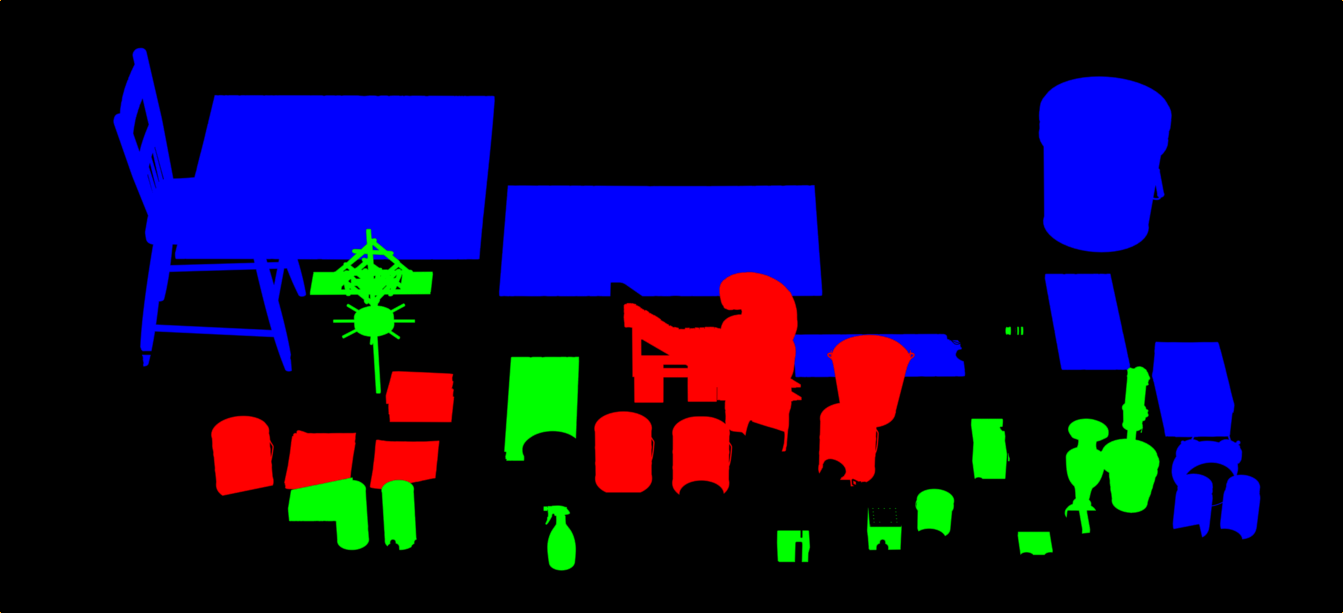
Multi Matte extends AOV support by enabling rendering masked mesh geometry and materials to AOVs.
The Multi Matte channel count defines the total number of channels available, and each is assigned to a Multi Matte AOV’s color channel (red, green, or blue). Each channel has an index, and Mesh geometry or materials with a matching Multi Matte ID index will be rendered to the first Multi Matte AOV channel found with a matching index.
If a geometry has a Multi Matte ID set, and has a material assigned with a Multi Matte ID set, then the ID on the geometry takes precedence.
In order to set a Multi Matte ID on a material, add the attribute uniform int multimatte_id to the Material prim.
Debug View contains a list of all Multi Matte AOV passes which can be previewed.
Display Name |
Setting Name |
Type and Default Value |
Description |
|---|---|---|---|
Channel Count |
|
|
Multimatte allows rendering AOVs of meshes which have a Multimatte ID index matching a Multimatte AOV’s channel index. Channel Count determines how many channels can be used, which are distributed among the Multimatte AOVs’ color channels. You can preview a Multimatte AOV by selecting one in the Debug View render settings. |
Multimatte AOV |
|||
|
|
|
The Multimatte ID index to match for the red channel of this Multimatte AOV. |
|
|
|
The Multimatte ID index to match for the green channel of this Multimatte AOV. |
|
|
|
The Multimatte ID index to match for the blue channel of this Multimatte AOV. |
Multi-GPU#
Multi-GPU mode distributes the image across the GPUs while automatically balancing the workload. Automatic Load Balancing can improve performance, particularly at high resolution and with mixed GPU models of varying capacity.
The primary GPU performs various tasks, such as: rendering pixels, sample aggregation, denoising, post processing, UI rendering. The default GPU 0 Weight value is usually ideal.
Display Name |
Setting Name |
Type and Default Value |
Description |
|---|---|---|---|
Multi-GPU |
|
|
Enables using multiple GPUs (when available). This splits the rendering of the image into a large tile per GPU with a small overlap region between them. |
Automatic Load Balancing |
|
|
Automatically balances the amount of total path tracing work to be performed by each GPU in a multi-GPU configuration. |
GPU (index) Weight |
|
|
The amount of total Path Tracing work (between 0 and 1) to be performed by the first GPU in a Multi-GPU configuration. A value of 1 means the first GPU will perform the same amount of work assigned to any other GPU. Ignored if Automatic Load Balancing is enabled. |
Compress Radiance |
|
|
Enables lossy compression of per-pixel output radiance values. |
Compress Albedo |
|
|
Enables lossy compression of per-pixel output albedo values (needed by OptiX denoiser). |
Compress Normals |
|
|
Enables lossy compression of per-pixel output normal values (needed by OptiX denoiser). |
Multi-Threading |
|
|
Enabling multi-threading improves UI responsiveness. |
Note
In simple scenes, Automatic Load Balancing may not make a significant difference, and may take more time in scenes with low frame rates.
Limitations#
Multi-GPU rendering lowers the cost of rendering more pixels and is ideal for high-resolution rendering, particularly for the RTX Interactive (Path Tracing) mode. It will not improve performance for animations, physics, etc.
For efficiency’s sake, in some contexts rendering will switch to single-GPU automatically until conditions warrant multi-GPU rendering, for example when rendering at low resolution.
Multi-GPU rendering is enabled by default if the system has multiple NVIDIA RTX-enabled GPUs of the same model.
Per-GPU memory usage is limited to 48GB.
Multi-GPU is disabled for mixed-GPU configurations. This can be overridden with a setting. Note that the GPU with the lowest memory capacity will limit the amount of memory the other GPUs can leverage.
GPUs which don’t support ray tracing are skipped automatically.
Note that LDA (SLI) configurations are only supported on DX12, not on Vulkan.
Note
A GPU information table is logged to the omniverse .log file under [gpu.foundation] listing which GPUs are set as Active. Each GPU has a device index assigned and this index can be used with the multi-GPU settings below.
Setting Name |
Type and Default Value |
Description |
|---|---|---|
|
|
Specifies if multi-GPU is enabled, but multi-GPU is disabled if the NVIDIA RTX-enabled GPUs are not of the same model; setting this to true will enable multi-GPU anyway. |
|
|
Enables only a subset of GPUs, specified by a comma-separated list of device indices. |
|
|
Specifies the maximum number of NVIDIA RTX-enabled GPUs. GPUs which don’t support ray tracing are skipped automatically. |
Frequently Asked Questions#
How do I enable RTX - Real-Time 2.0 mode?
RTX - Real-Time 2.0 mode is enabled by default as of Kit 108.0. If you are using an older version, or it has been disabled, you can enable it by following these steps:
From the Preferences menu in your application, choose Edit -> Preferences -> Rendering, then toggle the Enable RTX - Real-Time 2.0 option.
Restart the application.
The RTX - Real-Time 2.0 mode will be available in the viewport’s renderer dropdown list.
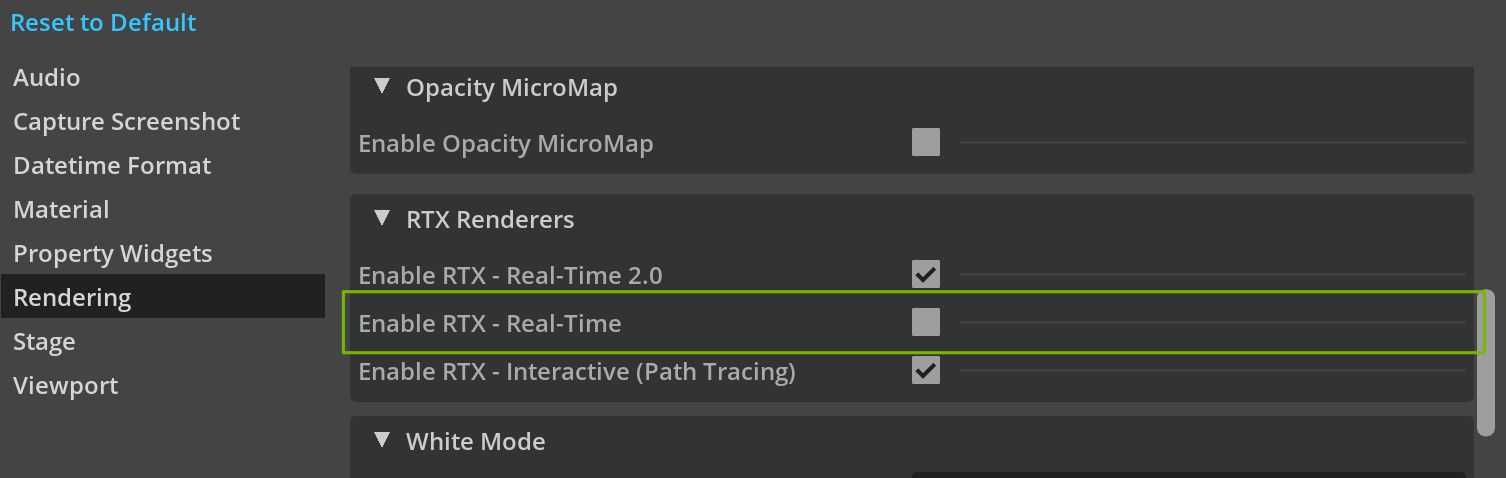
To enable it at startup, you can use the following flag:
--/persistent/rtx/modes/rt2/enabled=true
How do I enable RTX Real-Time (Legacy) mode?
RTX Real-Time (Legacy) is deprecated and will be removed in a future release. If you find an issue with RTX - Real-Time 2.0 and your content or application, please file a bug report. You can enable RTX Real-Time (Legacy) mode by following these steps:
From the Preferences menu in your application, choose Edit -> Preferences -> Rendering, then toggle the Enable RTX - Real-Time option.
Restart the application.
The RTX Real-Time (Legacy) mode will be available in the viewport’s renderer dropdown list.
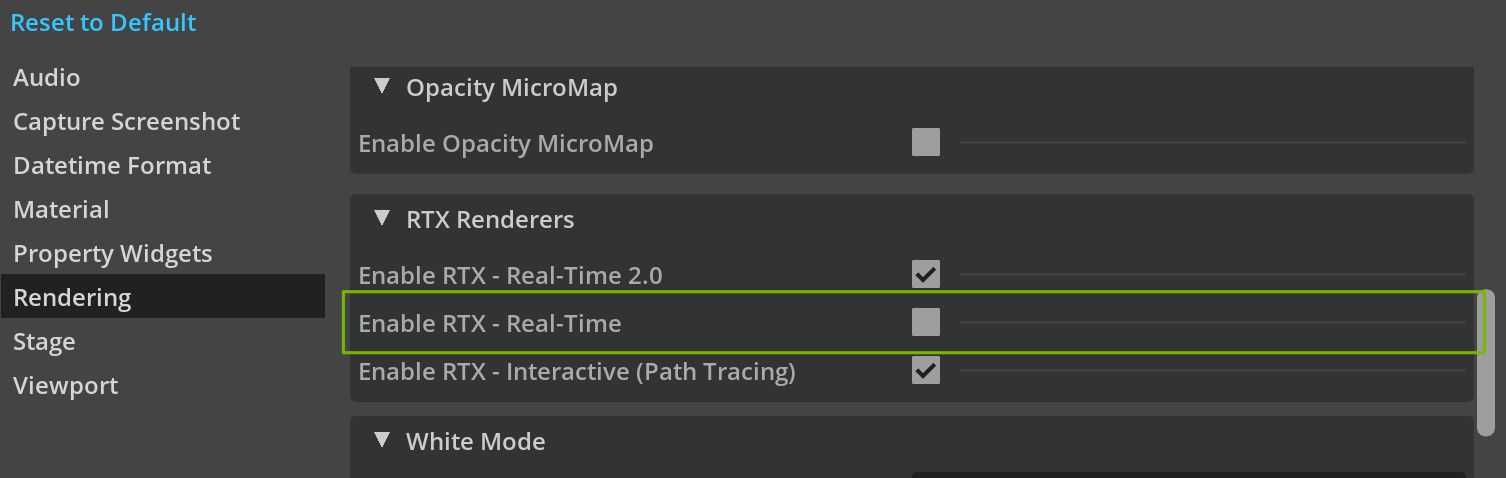
To enable it at startup, you can use the following flag:
--/persistent/rtx/modes/rt/enabled=true
What hardware does RTX - Real-Time 2.0 mode support?
RTX - Real-Time 2.0 mode has the same requirements as the rest of Omniverse. It performs best on Ada Lovelace architecture and later GPUs.
How do I increase RTX - Real-Time 2.0 mode’s accuracy?
RTX - Real-Time 2.0 mode uses advanced caching strategies to achieve real-time performance, but this comes at the cost of some accuracy.
To increase accuracy, you can first increase the number of bounces in the Path-Tracing section of the RTX - Real-Time 2.0 settings. You may also want to disable Caching in the Sampling & Caching section, which disables the radiance cache entirely and relies on brute-force path tracing for indirect illumination.
Depending on the scene, these changes may have a small performance impact, or none at all.
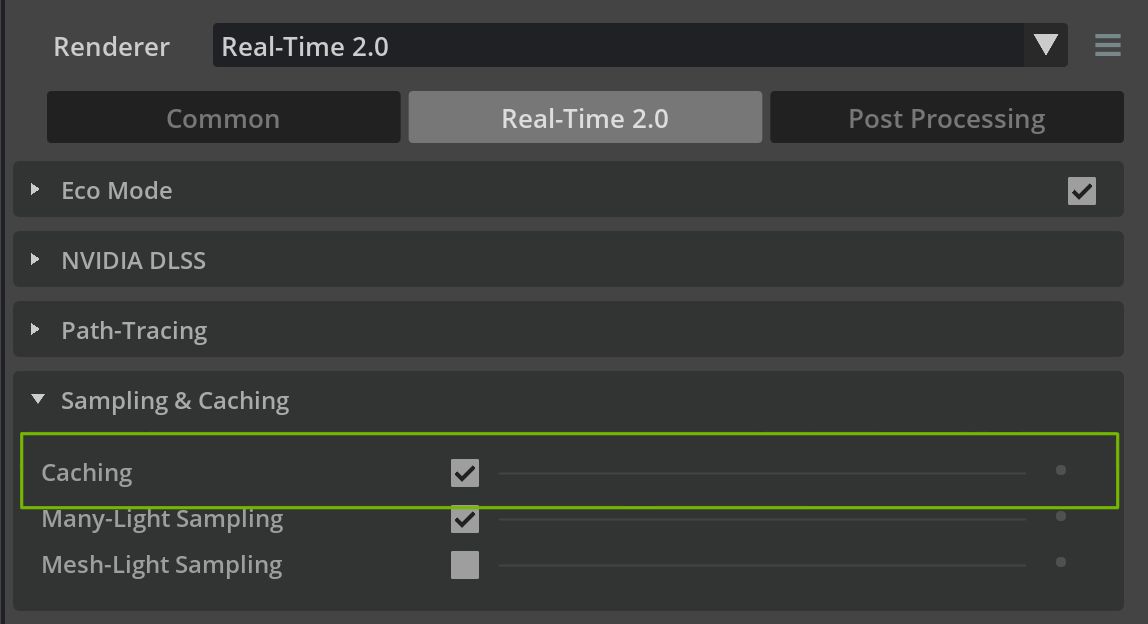
The accuracy of glossy reflections can be increased by increasing the Roughness Threshold in the Path-Tracing section of the RTX - Real-Time 2.0 settings. Setting this to 1.0 will effectively disable the reflection cache. Again, the performance impact will depend on the scene.
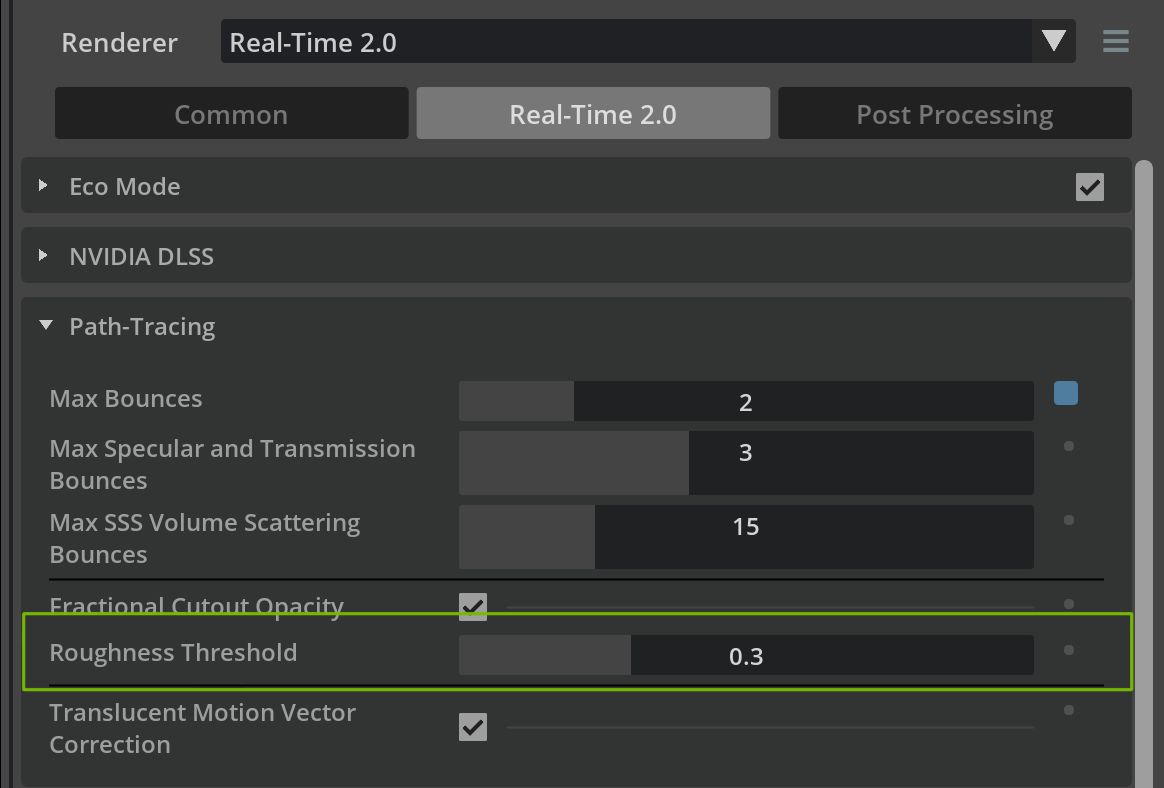
For rendering glass and other transmissive materials, you may want to increase the Max Specular and Transmission Bounces in the Path-Tracing section of the RTX - Real-Time 2.0 settings.
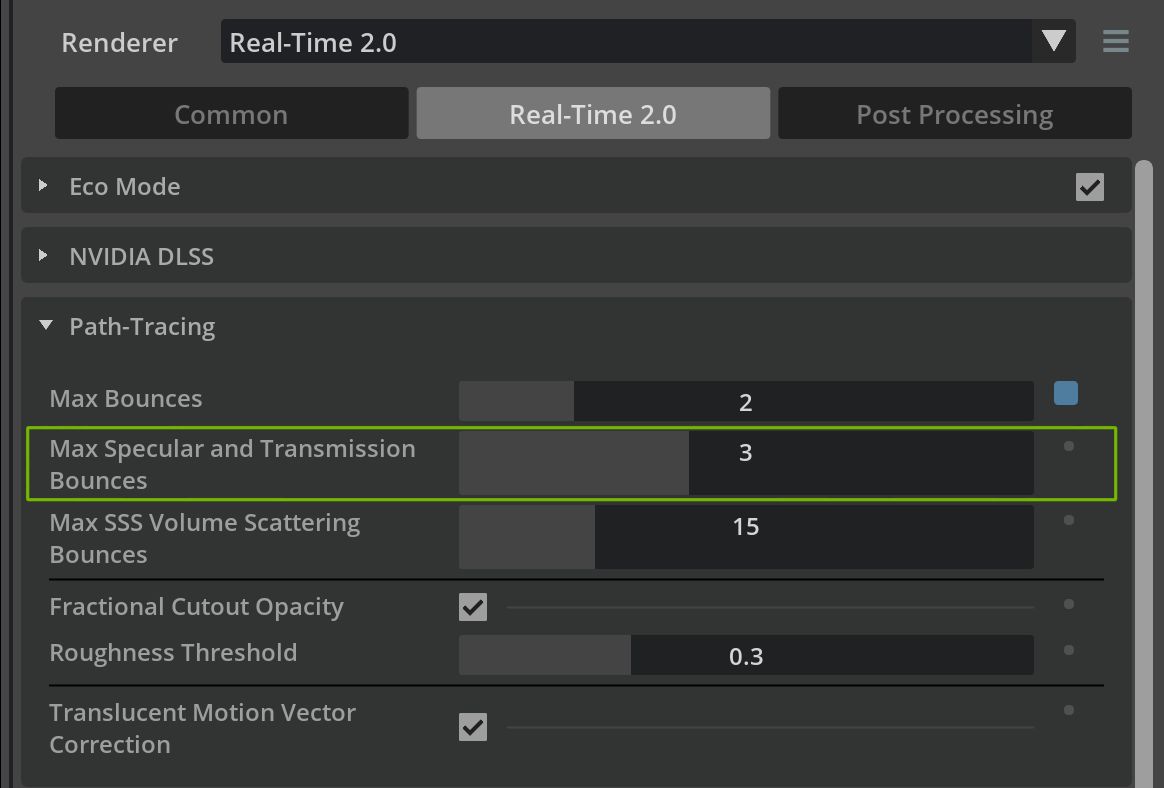
How do I disable indirect diffuse lighting?
To disable indirect diffuse, set Max Bounces to 2 in the Path-Tracing section of the RTX - Real-Time 2.0 settings.
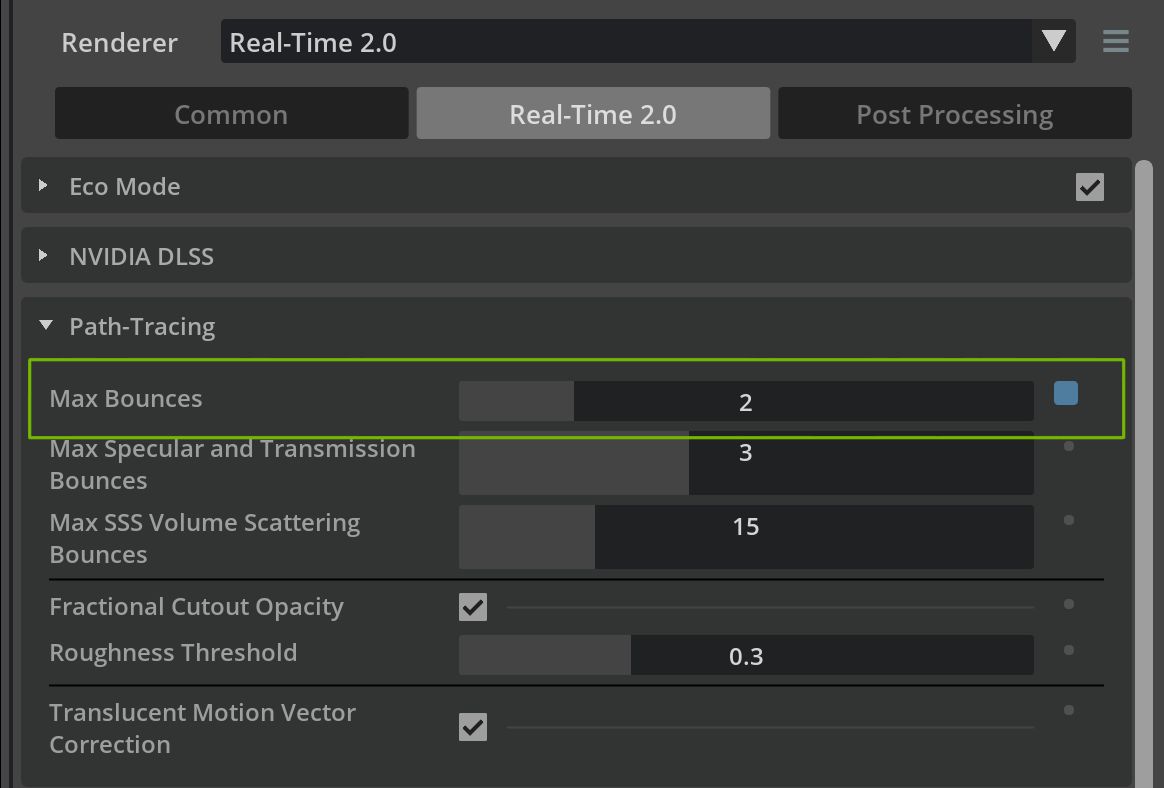
Where are the ambient light settings?
RTX - Real-Time 2.0 mode does not have global ambient light settings. You can achieve the same effect by adding a DomeLight to the scene and disabling its shadows by going to the CollectionAPI:shadowLink section in the DomeLight’s settings and disabling Shadow Link Include Root to unlink it from the root of the stage.