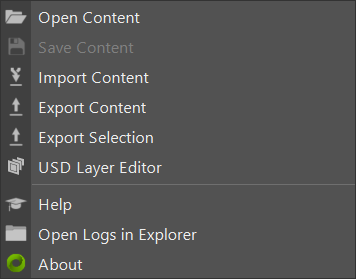User Interface#
Omniverse Shelf#
The Omniverse Shelf allows quick access to important Omniverse functions. The Export submenu offers the options to Export All or Export Selection. The Live submenu has actions for creating, connecting to, sharing, and leaving Live Sessions.
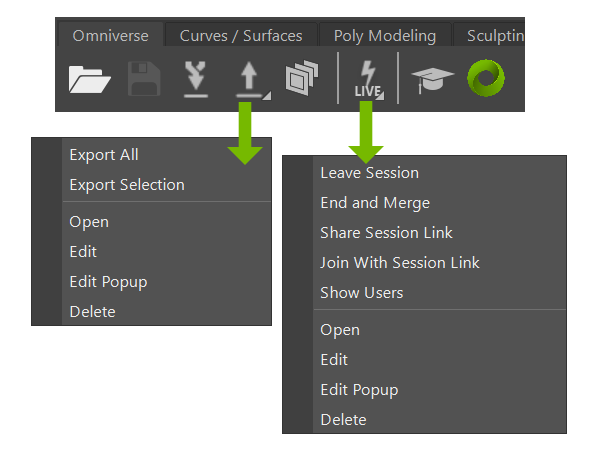
Option |
Description |
|---|---|
Open Content |
Opens a file browser to open a file from your PC or Omniverse Nucleus |
Save Content |
Saves the current USD file |
Import Content |
Import USD as native Maya data. |
Export Content |
Exports the current maya scene as a USD file to your PC or Omniverse Nucleus |
USD Layer Editor |
Opens the Maya native USD Layer Editor |
Help |
Links to this documentation |
About |
Version and technical information about the plugin |
Omniverse Export Content#
Export Content uses maya-usd to export the current Maya Scene or Selection as a USD file to your PC or Omniverse Nucleus.
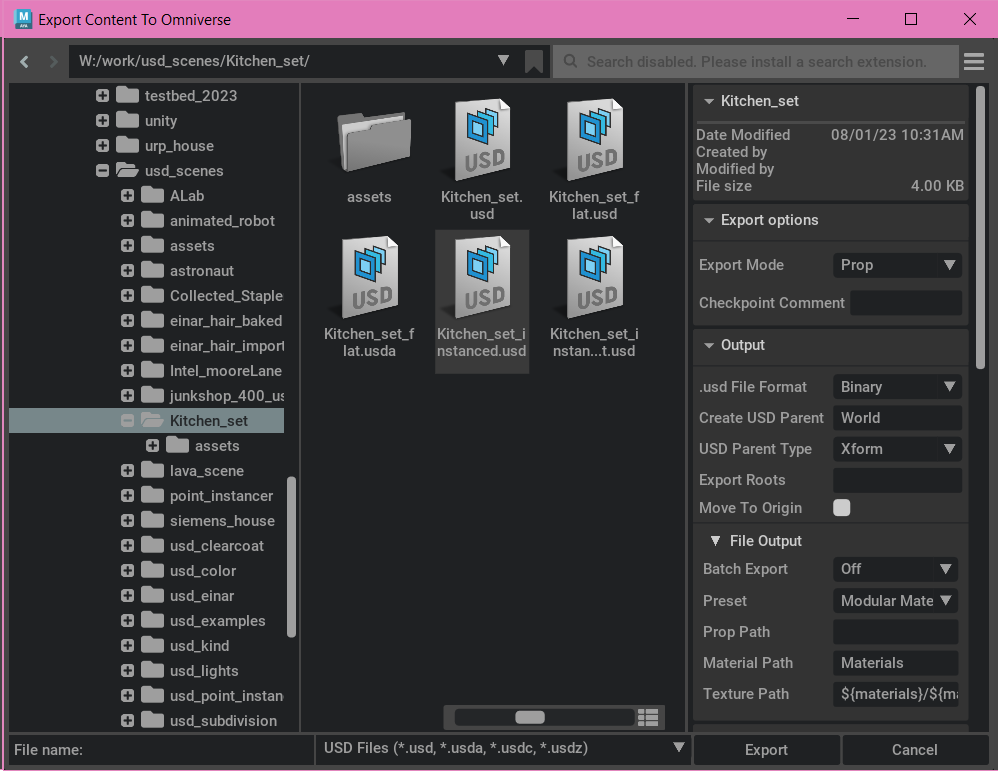
Any USD proxy nodes in the scene will not be exported, refer to Autodesk Maya Documentation to determine which nodes are supported. If you’re trying to modify the proxy USD stage, then use Save Content instead of Export Content.
Further Reading
Read Autodesk’s USD Export documentation to learn more.
Export Options#

Menu Item |
Description |
|---|---|
Export Mode |
|
Checkpoint Comment |
Add a Nucleus checkpoint comment. |
*Refer to Autodesk’s docs for supported nodes and attributes
Output#
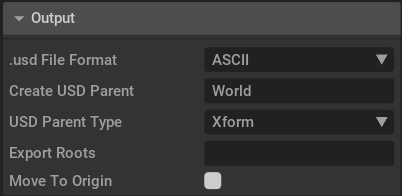
Menu Item |
Description |
|---|---|
.usd File Format |
Binary or Ascii |
Create USD Parent |
The name of the USD node that is the parent of the exported data. The default is World |
USD Parent Type |
Xform or Scope. The USD node type of parent, default Xform |
Export Roots |
Multi-flag that allows export of any DAG subtree without including parents |
Move To Origin |
All root-level nodes are centered at the origin in the output USD file. |
File Output#
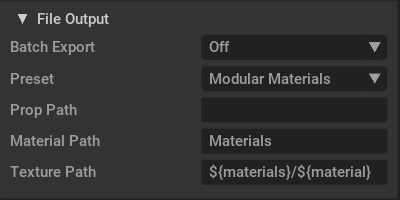
Menu Item |
Description |
|---|---|
Batch Export |
If References or Payloads are chosen, individual USD scenes will be added to the exported file either as References or Payloads, respectively. |
Preset |
Sets the preset mode for the exported Maya material |
Prop Path |
Sets the prop path for the exported Maya material |
Material Path |
Sets the material path for the exported Maya material |
Texture Path |
Sets the texture path for the exported Maya material |
Export#
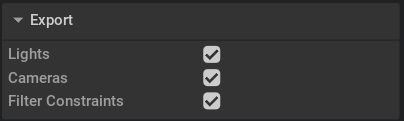
Menu Item |
Description |
|---|---|
Lights |
Export Maya lights |
Cameras |
Export Maya cameras |
Filter Constraints |
Filter constraints, which aren’t supported in USD and can cause translation issues. |
Geometry#
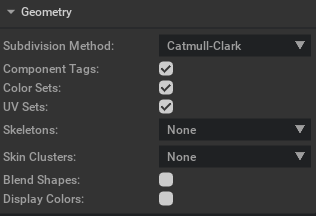
Menu Item |
Description |
|---|---|
Subdivision Method |
Binary or Ascii |
Component Tags |
Exports component tags |
Color Sets |
Enables or disables the export of color sets |
UV Sets |
Enables or disables the export of UV sets |
Skeletons |
Determines how to export skeletons. Valid values are:
|
Skin Clusters |
Determines how to export skinClusters via the UsdSkel schema. On any mesh where skin bindings are exported, the geometry data is the pre-deformation data. On any mesh where skin bindings are not exported, the geometry data is the final (post-deformation) data. Valid values are:
|
Blend Shapes |
Enables or disables export of blend shapes |
Display Colors |
Exports display color |
Materials#
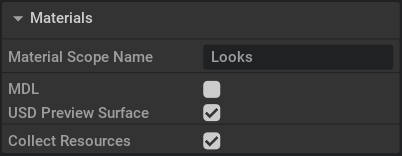
Menu Item |
Description |
|---|---|
Material Scope Name |
Name for the parent scope for material/shader prims. |
MDL |
Export materials to MDL. |
USD Preview Surface |
Export materials to USD Preview Surface. |
Collect Resources |
If checked, copy all textures and materials to the folder containing the exported file. |
Animation#
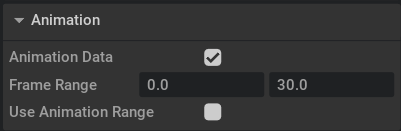
Menu Item |
Description |
|---|---|
Animation Data |
Toggle to export animation or not. |
Frame Range |
Start and end frames to include in the export. |
Use Animation Range |
Set the start/end frames to match current scene range. |
Advanced#
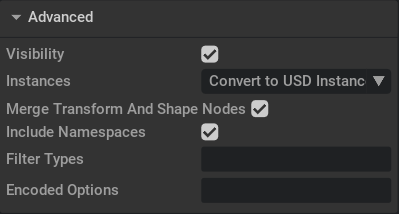
Menu Item |
Description |
|---|---|
Visibility |
Exports any state and animation on Maya visibility attributes |
Instances |
Enables or disables the export of instances |
Merge Transform and Shape nodes |
Combines Maya transforms and shapes into a single USD prim that has transform and geometry, for all “geometric primitives” (gprims). This results in smaller and faster scenes. Gprims will be unpacked back into transform and shape nodes when imported into Maya from USD. |
Include Namespaces |
Includes or Removes namespaces during export. By default, namespaces are exported to the USD file in the following
format: |
Filter Types |
Maya type names to exclude when exporting. If a type is excluded, all inherited types are also excluded,
e.g. excluding |
Encoded Options |
‘;’ delimited string of additional options supported by maya-usd |