Audio2Face Stream Livelink#
Audio2face provides the ability to Live Stream blendshape animation data from A2F to other applications.
To access Avatar Streaming - After you have setup your asset with the BlendShape solver in Audio2Face - First open Audio2Face Graph in the stage view and select the “StreamLivelink” node.
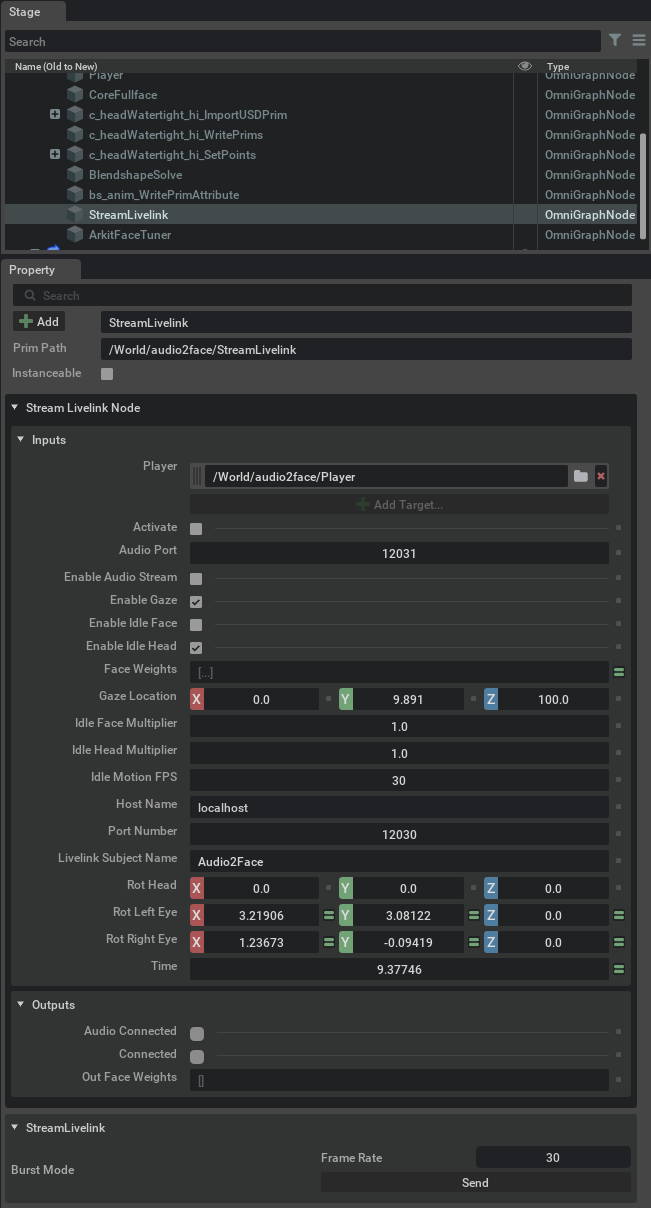
Element |
Description |
|---|---|
Player |
Sets the AudioPlayer to use for streaming - you can edit this field if you have more than one audioplayer setup in your stage to specify which audio player to use for which stream. |
Activate |
Simply check this box and the app will start streaming. |
Audio Port |
Allows you to specify which audio port to use. |
Burst mode |
Allows you to specify a framerate – the animation is executed ahead of time then sent out via the stream. |
To launch the Streaming Application - Go to your installation directory (you can find this easily by going to your library in the launcher - select audio2Face version and click the settings icon - This will display the installation path of the current versions installed.
Navigate to this folder and find the file AvatarStream.bat - double click to launch.
See this Workflow Tutorial below for further instruction on how to setup Audio2Face for Avatar Streaming.
Audio2Face Avatar Stream Application Tutorial#
Blendshape Streaming to External Applications#
See this Workflow Tutorial on how to use Avatar Streaming to Drive blendshapes in another application.
Blendshape Streaming to External app PART 1
Blendshape Streaming to External app PART 2