Cameras#
Cameras in USD Explorer do their best to emulate real world cameras and their functionality as similar as possible.
Note
To edit a Camera’s properties you must be in Layout mode.
Configure the Camera#
To access a Camera’s properties:
Select the Camera you want to configure on the top-left`
Click the arrow button to the right of the selected Camera
Camera Properties#
Use these settings to configure the Camera.
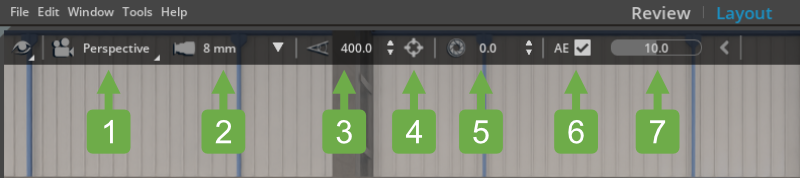
Ref # |
Option |
Description |
|---|---|---|
1 |
Camera |
Select camera (perspective, Top, Front, Right) change camera speed |
2 |
Focal Length |
Select camera focal length |
3 |
Camera Focal Distance |
Controls Focal Distance. Use crosshair to Sample Focal Distance |
4 |
Sample Focal Distance |
Use crosshair to Sample Focal Distance |
5 |
Camera F Stop |
Set Camera/Lens F-Stop value |
6 |
Auto Exposure On/Off |
Auto Exposure On/Off. Deselect to edit iso manually |
7 |
AE Exposure Slider |
Increase/decrease auto exposure |
Lens Properties#
Lens Properties |
Usage |
Units |
|---|---|---|
Focal Length |
Longer Lens Lengths Narrower FOV, Shorter Lens Lengths Wider FOV |
Millimeters |
Focus Distance |
The distance at which perfect sharpness is achieved. |
World Units |
fStop |
Controls Distance Blurring. Lower Numbers decrease focus range, larger |
N/A |
Advanced Usage#
The Camera properties in USD Explorer are intentionally limited for simplicity. If you want to learn about more advanced Camera functionality in Omniverse, visit this page.