Application Modes#
The User Interface is divided up into two main modes to curate the experience, Review and Layout. At the top of the application, is the mode selector, the active mode is colored blue. The modes are additive, so Layout mode provides all the controls of Review, plus more capability for the advanced user.
Mode Selection#
At the top of the interface, an area is designated for switching application modes. This allows selection of either Review or Layout modes depending on your desired workflow.

Review Mode is intended for users who need to easily view, navigate and annotate in a clean and simple user interface. The large viewport allows users to review their work in an immersive environment while keeping useful tools readily accessible, whether working individually or with a team of collaborators.
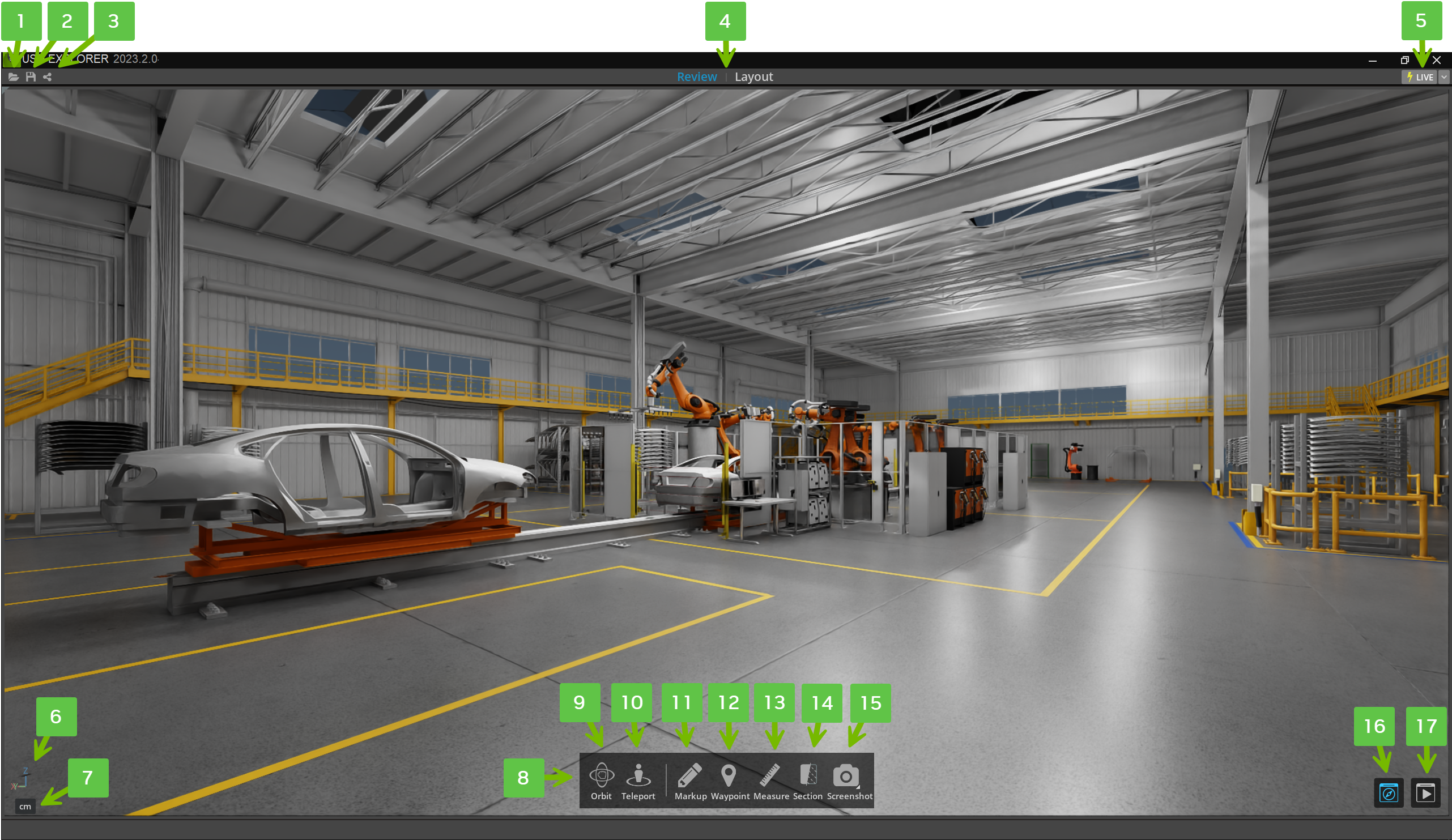
Review mode user interface guide.
Ref # |
Option |
Description |
|---|---|---|
1 |
Open |
Open File |
2 |
Save |
Save File |
3 |
Share |
Share Omniverse USD file path |
4 |
App Modes |
Application Mode toggle for Review and Layout |
5 |
Live |
Join or Create a Live session |
6 |
Axis Indicator |
Indicates the axis orientation of the scene viewport |
7 |
Unit Indicator |
Indicates the root file units |
8 |
Navigation Bar |
Toolbar for navigation and annotation tools |
9 |
Orbit |
Orbit navigation tool |
10 |
Teleport |
Teleport navigation tool |
11 |
Markup |
Markup tool for creating and viewing annotations |
12 |
Waypoint |
Waypoint tool for creating and viewing points of interest |
13 |
Measure |
Measure tool |
14 |
Section |
Section tool for creating cutaway views |
15 |
Screenshot |
Create screenshots of viewport, right click to view |
16 |
Navigation Bar Toggle |
Toggle the Navigation bar on/off |
17 |
Timeline Toggle |
Toggle the Animation Timeline bar on/off |
Layout Mode is intended for users who need to aggregate assets into a file, set up reviews, change materials and lighting, or update preferences. The user interface focuses on allowing more advanced workflows and scene editing while keeping all of the Review Mode features accessible for a variety of tasks within the platform.
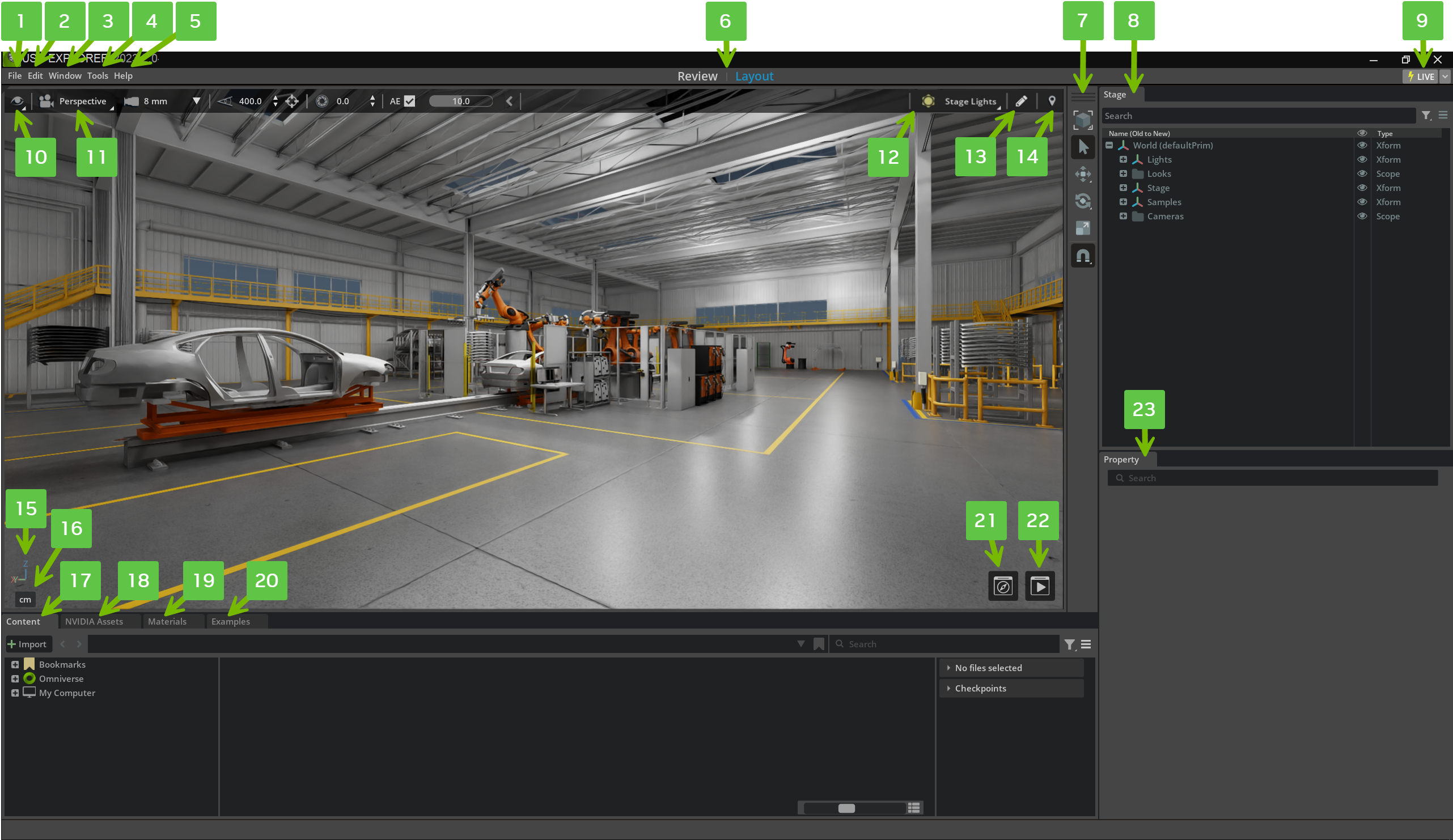
Layout mode user interface guide.
Ref # |
Option |
Description |
|---|---|---|
1 |
File |
Opens File menu |
2 |
Edit |
Opens Edit menu |
3 |
Window |
Opens Window menu |
4 |
Tools |
Opens Tools menu |
5 |
Help |
Opens Help menu |
6 |
App Modes |
Application Mode toggle for Review and Layout |
7 |
Toolbar |
Toolbar for selection and translation tools |
8 |
Stage Panel |
Stage panel to manage USD scene |
9 |
Live |
Join or Create a Live session |
10 |
Viewport Display |
Viewport Display control toggles |
11 |
Camera Properties |
Select cameras and change properties |
12 |
Lighting Toolbar |
Select or add pre-set Light Rigs |
13 |
Markup |
Markup tool for creating and viewing annotations |
14 |
Waypoint |
Waypoint tool for creating and viewing points of interest |
15 |
Axis Indicator |
Indicates the axis orientation of the scene viewport |
16 |
Unit Indicator |
Indicates the root file units |
17 |
Content Browser |
Content browser for managing files and folders |
18 |
Asset Browser |
Asset browser for searching and placing USD assets |
19 |
Material Browser |
Material browser for searching and applying materials |
20 |
Example Browser |
Example browser for example files and projects |
21 |
Navigation Bar Toggle |
Toggle the Navigation bar on/off |
22 |
Timeline Toggle |
Toggle the Animation Timeline bar on/off |
23 |
Property Panel |
Property panel to edit USD properties |