Farm Queue#
Note
This only applies to Omniverse Launcher based installs of Farm Queue (105.x and 106.x).
Standalone and Kubernetes deployments do not have configuration UIs and instead rely on configuration files or Helm charts.
Farm 2.0 Standalone has replaced Launcher-based installs of Farm 105.x and 106.x.
Interface Overview#
Omniverse Farm Queue is responsible for receiving and collecting tasks from Users, as well as offering processing Agents with the information they need in order to execute them.
Interface Overview#
After installing Queue via the Omniverse Launcher, the Launch button starts the Farm Queue UI allowing you to configure it. The Farm Queue should be start prior to any Farm Agents.
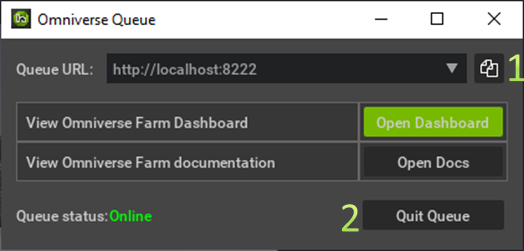
# |
Button Name |
Action |
|---|---|---|
1 |
Specify Queue URL |
Specifies the network adapter/address the Queue service(s) should bind to on the system. To allow access from other systems, you must pick a URL other than localhost. |
2 |
Copy Queue URL |
Copies the selected Queue URL in order to paste it in the Agent configuration UI. |
3 |
Open Dashboard |
Uses the system’s default web browser to open the Farm Queue Dashboard. |
4 |
Open Docs |
Uses the system’s default web browser to open the Farm documentation. |
5 |
Queue status |
Indicates the status of the Farm Queue service(s). |
6 |
Quit |
Shuts down the Queue background process. Once closed, no new task can be submitted, and Agents currently executing tasks will no longer be able to report their progress, or pick new tasks. |
Usage#
Once Queue is launched, tasks can be submitted to it and their progress can be monitored via a web interface by clicking the Open Dashboard button.
Note
The first time Queue is launched, the web interface will not display any task history or report the progress of any Agents since no content has been submitted for automation yet. The queue will become populated once tasks have been submitted.
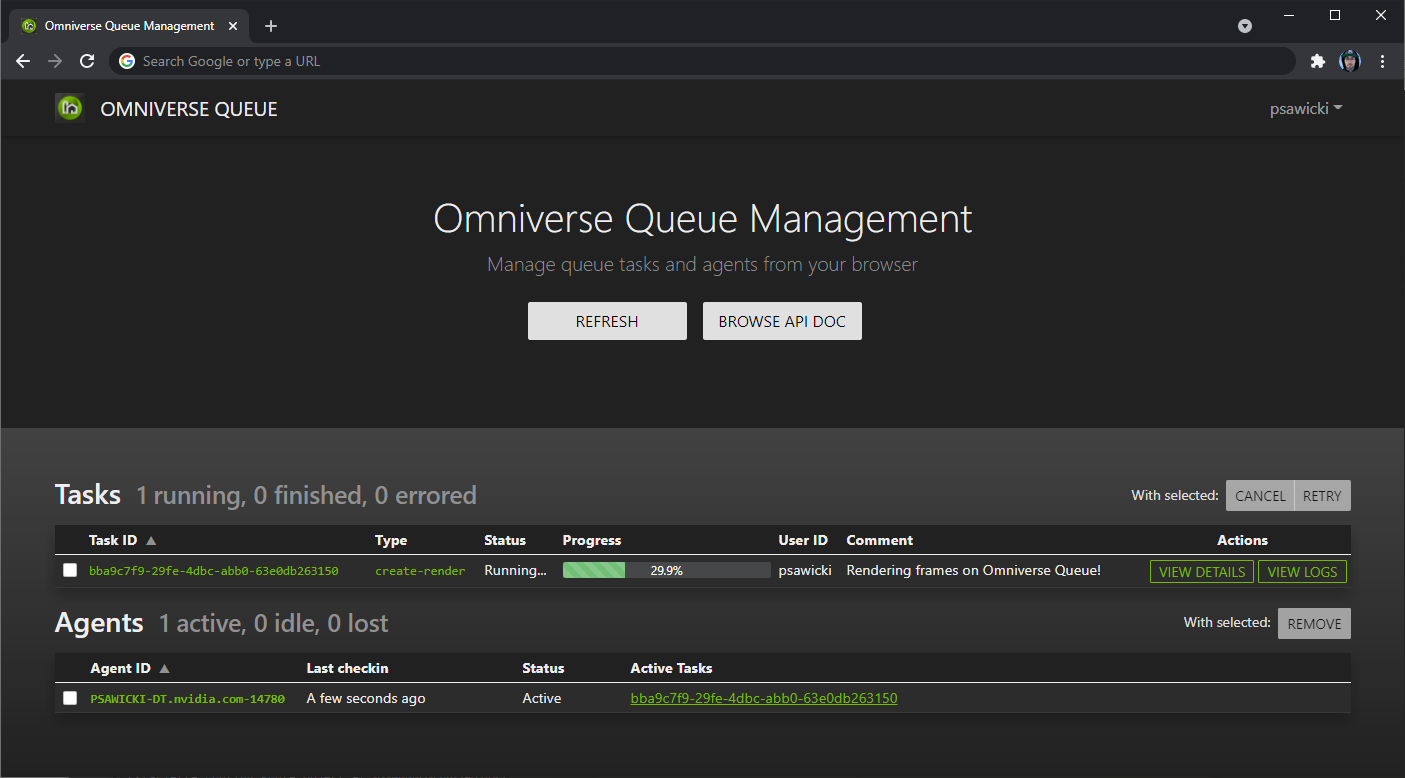
the Farm Dashboard showing submitted and running tasks#