Performance Expectations#
USD Explorer allows you to quickly assemble large models of your industrial facilities. By following the best practices defined in the Data Aggregation & Navigation Guide you can achieve the best possible performance and interactivity with these large scenes. This page provides an example of the scale and performance you can expect by using the Scene Optimizer Extension, USD layers, and instancing.
Pick the Correct Scale for the Task#
When constructing complex scenes and working with intricate 3D models, it is vital to define your objectives at various scales. Your primary focus and goals will determine how much data and detail you need to load at one time. For example:
Micro layout planning, such as how production equipment is organized. This requires less geometry but more detail.
Macro layout planning, such as how different departments and production lines relate to each other at the facility level. This requires more geometry but less detail.
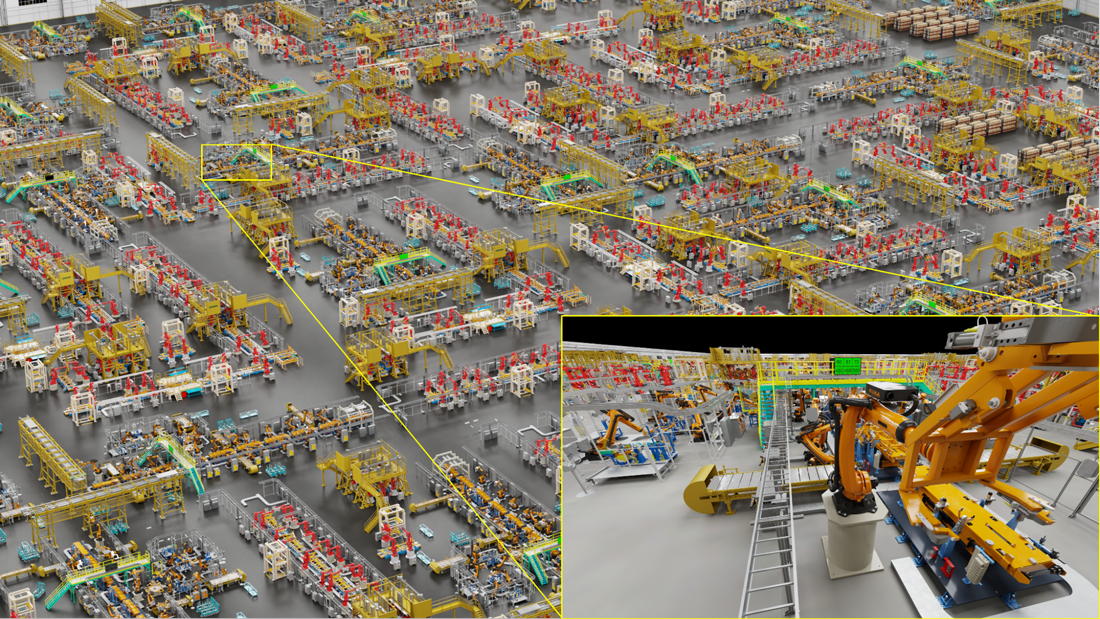
Scene Performance Metrics#
The Omniverse USD Explorer Performance & Scale scene was constructed using a combination of Autodesk Revit and Siemens Process Simulate data converted to USD using connectors from NVIDIA and Siemens Digital Industries. Static meshes were merged and instances were created of 22 individual robot cells. There is no animation, but the scene is interactive for navigation and editing. For maximum performance, we utilized NVIDIA’s RTX Ada GPU for our on-prem workstations while our cloud version of USD Explorer took advantage of NVIDIA’s datacenter using NVIDIA OVX architecture.
For reference, this scene was tested on the recommended workstation with the following specifications:
Recommended Specifications |
|
|---|---|
Operating System |
Windows |
CPU |
x85-64 |
GPU |
NVIDIA L40/L40S NVIDIA RTX 6000 Ada Generation |
System RAM |
128 GB |
Icon |
Description |
|
|---|---|---|
Goals |
Micro layout work, |
Macro layout work, |
Size |
~2.2m total triangles |
~931m total triangles |
Performance Expectations |
~120fps when navigating ~less than 1gb GPU memory ~4.5gb system memory |
~30fps when navigating ~31gb GPU memory ~110gb system memory |
Taking Steps to Improve Performance#
If performance is falling outside of these expectations, there are a few steps you can take to make improvements. We advise you to run Scene Optimizer to diagnose and address common issues such as excessive meshes and duplicate materials, use Connectors over traditional import methods, and review recommended workstation specs. A few of the common challenges and options are outlined below.
Challenges |
Options |
|---|---|
Excessive meshes or complex scene |
A few approaches with Scene Optimizer operations can help reduce complexity:
|
Duplicate materials |
Try using the Scene Optimizer operation Optimize Materials to reduce the duplicate materials. |
Poor USD structure |
|
Quality of source data, like geometry anomalies that may slow down the scene. |
|
Hardware limitations |
Review the recommended workstation specs. Maximizing system RAM is always helpful. |
➤ Next Steps: if you want to learn more about working with USD files, check out USD Best Practices.
➤ Otherwise: continue on to learn about Navigating Scenes.

