3D Content Pack Installation#
For our Omniverse customers who need to run in a firewalled environment, here is how to configure the sample 3D content that comes with the Omniverse foundation applications. As there is currently a total of roughly 260GB of USD samples, materials and environments available, this document should help you identify the types of content packs that you need to provide to your internal Omniverse users to help them with their workflows.
3D Content Pack Download Process#
There are five steps for IT managers to follow to download and configure individual Omniverse content packs for firewalled environments and users.
1) Identify: The first step is to select which 3D content packs are required by your users. Given that users will often ask for content based on where it lives within certain Omniverse foundation app Browsers (e.g. “can I get all of the Base Materials in the Materials tab?”) this documentation organizes the downloadable packs by which Omniverse Browser they normally reside or which Omniverse Extension they relate to.
See the following section on the various Omniverse browsers and extensions that include content.
2) Download: Once you’ve determined which content packs to download, the next step is to go to the Omniverse Enterprise Web Portal, and to click on the Content section to find all of the available archive files. When you find the pack that matches, click Download, and choose whether you’re downloading for a Windows or Linux workstation. The download will begin automatically for that pack. Given that many content packs are GBs in size, this process can take some time to complete.
Note
Certain Omniverse foundation applications contain the same browsers, but the content available within them may be slightly different or reduced. Wherever possible, we have indicated which content packs in each browser are included with those apps.
3) Unpack: After each content pack is downloaded, you need to unzip it. We’ve tried to make the unpacking process as simple as possible by configuring each zip archive so that it mirrors the same folder structure that exists on our AWS server so that all you have to do is create a top-level folder where you want ALL of your content to live, and then unpack the archives “as-is” into that root location. Doing so will create an exact copy of the NVIDIA folder structure normally available within every Nucleus install.
By default, that top-level structure includes five (5) main folders (Assets / Demos / Environments / Materials / Samples):
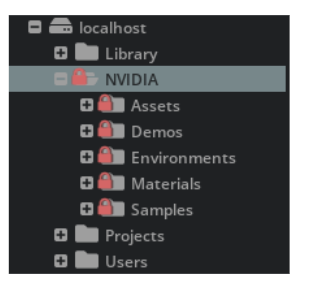
Each of the downloadable content packs is set up to reflect these top-level folders which should make organization of the assets themselves efficient and straightforward.
For example, if you download the Base Materials pack, when you open the zip archive, you’ll see this:
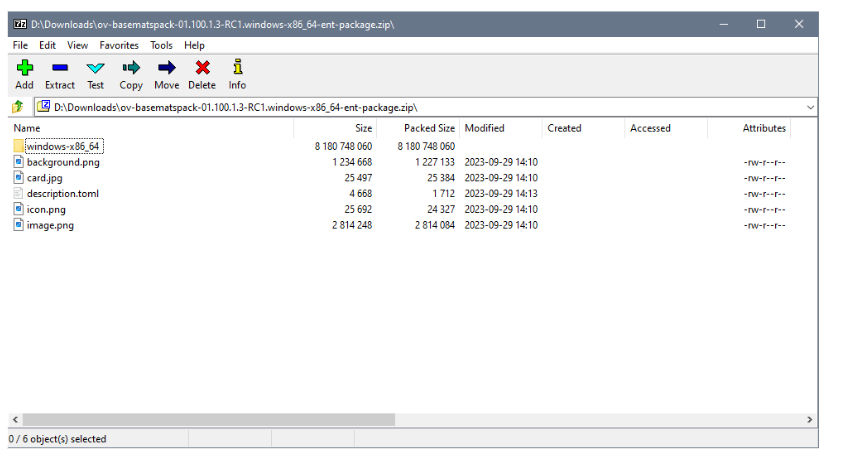
By default, the content itself lives inside of the sub-folder and is called package.zip. If you decompress the entire archive, you’ll end up with a sub-folder and when you open the package.zip file within it, you’ll see this:
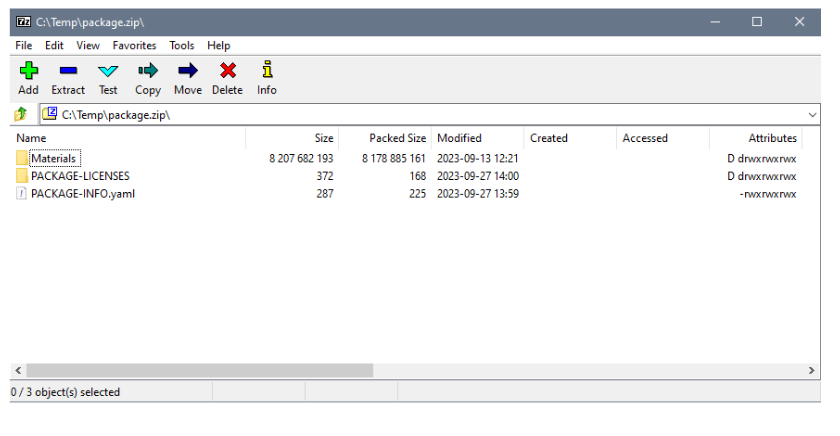
At the root is a /Materials folder, which matches the online AWS configuration, and within it are the various sub-folders and files that make up the Base Materials MDL library. By unpacking the archive with the folder structure intact, you’ll ensure that your library matches the one that exists online.
Note
There are two additional files in each archive:
A PACKAGE-INFO.yaml file - this describes the package contents.
A PACKAGE-LICENSES folder with a text document pointing users to the Omniverse Terms of Use.
Neither of these is required for your users to access the content packs, and can be safely stored elsewhere or deleted upon the completion of unpacking each archive.
4) Deploy: In order to make the content visible within Omniverse for your users, you have a choice on how to deploy the content.
Option 1: Copy all of the content to a local hard disk drive location
Option 2: Copy all of the content to a shared Nucleus server behind your firewall
Both options are straightforward as you simply need to transfer the entire content folder structure that you set up in Step 3 to a local physical hard drive location or you can use Nucleus Navigator to copy that content folder to a shared internal Nucleus Server that is accessible to your internal users.
5) Update firewalled TOML files: In order for a user to see the local files instead of trying to “dial-out” to get content via AWS, you need to add a set of known redirect paths to point those requests to your local hard disk or internal Enterprise Nucleus server. To do this, you must define the new content path root aliases within the omniverse.toml file stored in ~/.nvidia-omniverse/config (Linux) or \%USERPROFILE%\.nvidia-omniverse\config (Windows) for each user on the network.
If you have opted to place the content on a local hard disk drive location, add the following section in its entirety to the omniverse.toml file and replace the <HardDrivePath> variable with the folder you chose in step 5 to store all of the content packs.
[aliases]
"http://omniverse-content-production.s3.us-west-2.amazonaws.com" = "<HardDrivePath>"
"https://omniverse-content-production.s3.us-west-2.amazonaws.com" = "<HardDrivePath>"
"http://omniverse-content-production.s3-us-west-2.amazonaws.com" = "<HardDrivePath>"
"https://omniverse-content-production.s3-us-west-2.amazonaws.com" = "<HardDrivePath>"
"https://twinbru.s3.eu-west-1.amazonaws.com/omniverse" = "<HardDrivePath>"
As an example, if you have copied all of your content to the C:\Temp\NVIDIA_Assets folder on the local machine, the paths would look like this:
[aliases]
"http://omniverse-content-production.s3.us-west-2.amazonaws.com" = "C:\\Temp\\NVIDIA_Assets"
"https://omniverse-content-production.s3.us-west-2.amazonaws.com" = "C:\\Temp\\NVIDIA_Assets"
"http://omniverse-content-production.s3-us-west-2.amazonaws.com" = "C:\\Temp\\NVIDIA_Assets"
"https://omniverse-content-production.s3-us-west-2.amazonaws.com" = "C:\\Temp\\NVIDIA_Assets"
"https://twinbru.s3.eu-west-1.amazonaws.com/omniverse" = "C:\\Temp\\NVIDIA_Assets"
Note
There is a need for double-backslashes (\\) in the path name if you’re on Windows.
If you have opted to place the content on a shared Nucleus location, in the following section replace the <server_name> with the actual name of your server (i.e. <server_name> is replaced with localhost).
[aliases]
"http://omniverse-content-production.s3.us-west-2.amazonaws.com" = "omniverse://<server_name>/<path>"
"https://omniverse-content-production.s3.us-west-2.amazonaws.com" = "omniverse://<server_name>/<path>"
"http://omniverse-content-production.s3-us-west-2.amazonaws.com" = "omniverse://<server_name>/<path>"
"https://omniverse-content-production.s3-us-west-2.amazonaws.com" = "omniverse://<server_name>/<path>"
"https://twinbru.s3.eu-west-1.amazonaws.com/omniverse" = "omniverse://<server_name>/<path>"
Note
The following is supported by Client Library 2.49.0 and later.
With Client Library 2.49 and later, you can opt to place the content on your own S3 bucket location. In the following section replace the <my bucket url> with your actual bucket URL.
[aliases]
"http://omniverse-content-production.s3.us-west-2.amazonaws.com" = "<my bucket url>"
"https://omniverse-content-production.s3.us-west-2.amazonaws.com" = "<my bucket url>"
"http://omniverse-content-production.s3-us-west-2.amazonaws.com" = "<my bucket url>"
"https://omniverse-content-production.s3-us-west-2.amazonaws.com" = "<my bucket url>"
"https://twinbru.s3.eu-west-1.amazonaws.com/omniverse" = "<my bucket url>"
You will also need to add this additional [s3] section in your toml, where you supply your bucket url {url}, bucket name {bucket}, and region {region}. If you choose to make your bucket private, you will need to include the secrets {access-key-id} and {secret-access-key}. If you choose to use CloudFront, you will supply the optional CloudFront arguments.
[s3]
[s3."{url}"]
bucket = "{bucket}"
region = "{region}"
accessKeyId = "{access-key-id}"
secretAccessKey = "{secret-access-key}"
cloudfront = "http(s)://{cloudfront-distribution-id}.cloudfront.net" # optional
cloudfrontList=false # optional
Once this process is complete, when a user launches their copy of an Omniverse foundation app, they should have direct access to the various content packs directly without the application trying to connect to the Internet.
What 3D Content Packs Do I Need?#
As mentioned earlier, users will likely want access to content that lives in various Omniverse Foundation App Browsers. Most of the content is provided visually this way and as such, we’ve provided convenient links to each of the browsers so you can see what content lives within them and download what your users need.
It’s important to note that many of the browsers contain sample content that is contained within multiple zip archives. For instance, while the Showcases Browser only lists a single zip file as being needed to display all of the content within it, others like the NVIDIA Assets Browser will indicate that 5 separate zip downloads are needed to provide all of the various 3D assets within it.
Here is a list of the various Browsers that accompany the Omniverse foundation applications:
Core Content (Strongly Recommended all users grab this)
Additionally, some content shows up with specific Omniverse extensions, and if your users ask for any of these content packs by the extension they support, you can find them here:
Some Omniverse foundation applications also include unique content packs as well. You can find them here:
Core Omniverse App Content#
When many Omniverse foundation applications start (USD Composer, USD Explorer, IsaacSim), it loads a set of default scene templates including the textured ground plane and lighting that comes up automatically. This pack should always be downloaded. It is very small but will help prevent errors in the console when an Omniverse application first starts in an firewalled environment.
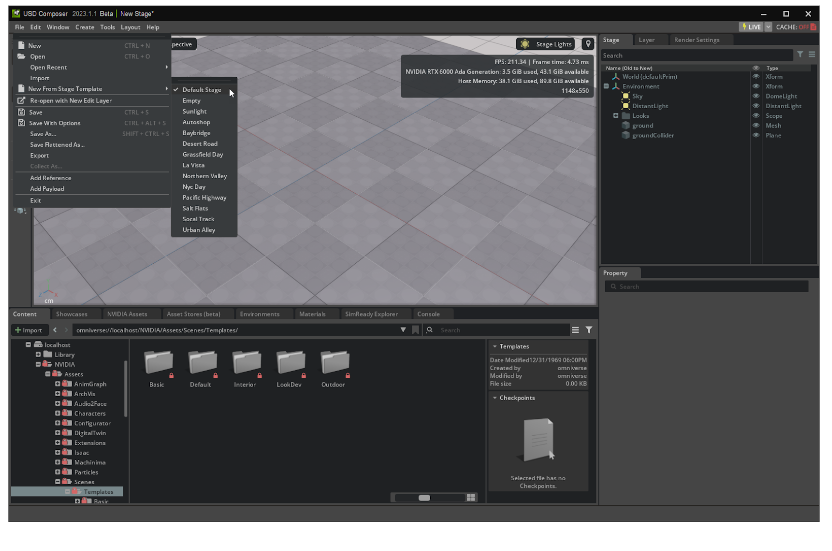
This content pack includes all of the templates and is essential for firewalled environments.
Launcher Pack Name: Default Scene Templates Pack
Included in Omniverse Apps: USD Composer / USD Explorer
Contents: All of the scene templates that can be accessed from the File->New from Stage Template menu in Omniverse
Default Nucleus Location: NVIDIA/Assets/Scenes/Templates
Pack Size: 24MB
Pack Version: v100.1.1
Browsers Content#
There are several different browsers where you can access and utilize content provided by NVIDIA. Some of these are visible by default (depending on which foundation Omniverse application you are running), while others are accessible via different menus inside of the applications.
For each browser, here is a list of the content packs required.
NVIDIA Assets Browser#
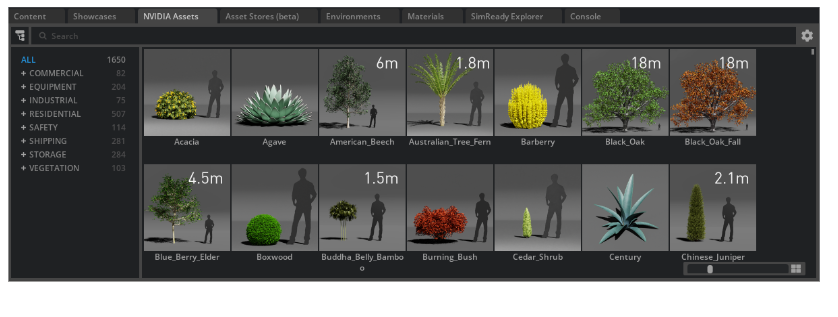
There are 5 individual content pack downloads that encompass all of the visible content available within this browser
Launcher Pack Name: Commercial 3D Models Pack
Included in Omniverse Apps: USD Composer / USD Explorer
Contents: Commercial furniture and entourage content
Default Nucleus Location: NVIDIA/Assets/ArchVis/Commercial
Pack Size: 5.8GB
Pack Version: v100.1.3
Download the Commercial 3D Models Pack
Note
In order for the Commercial content within this pack to operate correctly, it needs to have the Materials / Base Materials Pack (Base_Materials_NVD@10012.zip) from the Materials Browser installed for the materials.
Launcher Pack Name: Industrial 3D Models Pack
Included in Omniverse Apps: USD Composer / USD Explorer
Contents: Industrials boxes/shelving and entourage content
Default Nucleus Location: NVIDIA/Assets/ArchVis/Industrial
Pack Size: 1.8GB
Pack Version: v100.1.2
Download the Industrial 3D Models Pack
Launcher Pack Name: Residential 3D Models Pack
Included in Omniverse Apps: USD Composer
Contents: Residential furniture and entourage content
Default Nucleus Location: NVIDIA/Assets/ArchVis/Residential
Pack Size: 22.5GB
Pack Version: v100.1.2
Download the Residential 3D Models Pack
Launcher Pack Name: Vegetation 3D Models Pack
Included in Omniverse Apps: USD Composer
Contents: Selection of plants and tree content
Default Nucleus Location: NVIDIA/Assets/Vegetation
Pack Size: 2.7GB
Pack Version: v100.1.2
Download the Vegetation 3D Models Pack
Launcher Pack Name: Warehouse 3D Models Pack
Included in Omniverse Apps: USD Composer / USD Explorer
Contents: Digital Twin warehouse elements content
Default Nucleus Location: NVIDIA/Assets/DigitalTwin/Assets/Warehouse
Pack Size: 18GB
Pack Version: v100.1.3
Showcases Browser#
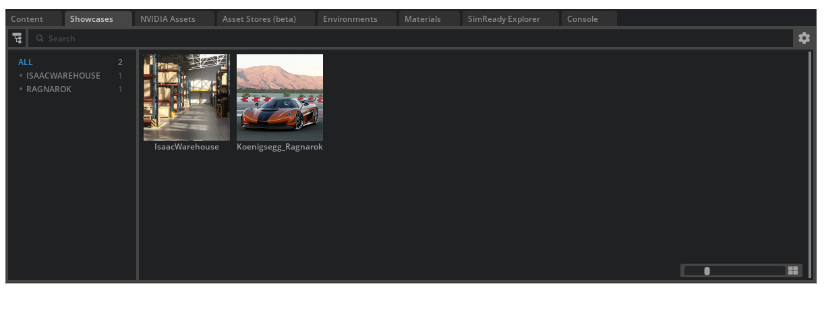
Note
In order for the content within this pack to operate correctly, it needs to have the Examples Browser / Sample Scenes Pack from the Examples Browser installed for the materials.
Launcher Pack Name: Showcase Scenes 3D Models Pack
Included in Omniverse Apps: USD Composer
Contents: Full warehouse and Ragnarok vehicle content
Default Nucleus Location: NVIDIA/Samples/Showcases
Pack Size: 2.3GB
Pack Version: v100.1.1
Materials Browser#
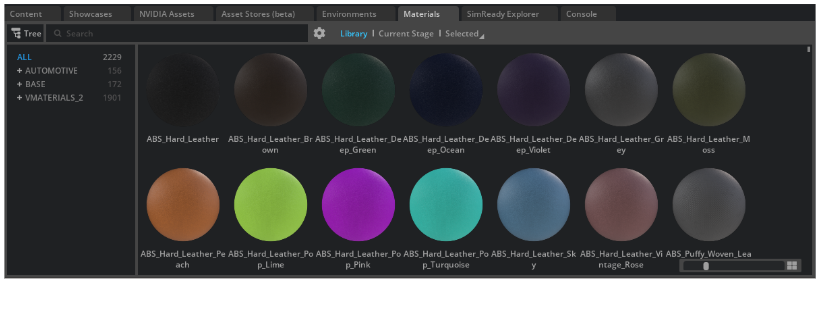
There are 3 individual content pack downloads that encompass all of the visible content available through this browser and it is recommended that you download and install both the Base Materials and vMaterials 2 packs as they are often used within other sample content.
Launcher Pack Name: Base Materials Pack
Included in Omniverse Apps: USD Composer / USD Explorer
Contents: Base materials library
Default Nucleus Location: NVIDIA/Materials/2023_1/Base
Pack Size: 8.2GB
Pack Version: v100.1.3
Download the Base Materials Pack
Launcher Pack Name: VMaterials 2 Pack
Included in Omniverse Apps: USD Composer
Contents: vMaterials 2 library (v. 2.2.1 is the current release)
Default Nucleus Location: NVIDIA/Materials/2023_1/vMaterials_2
Pack Size: 5.5GB
Pack Version: v200.4.0
Download the vMaterials 2 Materials Pack
Launcher Pack Name: Automotive Materials Pack
Included in Omniverse Apps: USD Composer
Pack Size: 21GB
Contents: Automotive materials library
Default Nucleus Location: NVIDIA/Materials/2023_1/Automotive
Pack Size: 21GB
Pack Version: v100.1.1
Environments Browser#
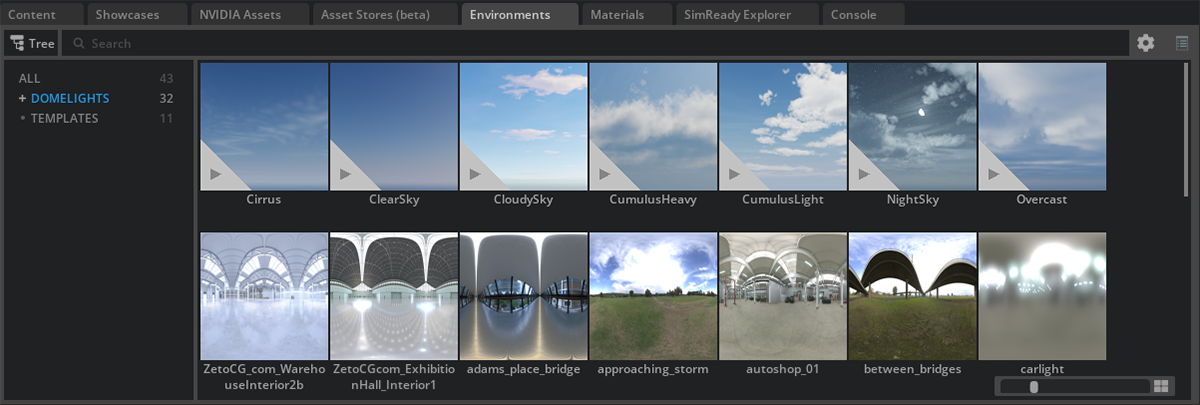
There are two content pack downloads that encompass all of the content available through this browser.
Launcher Pack Name: Environments Skies Pack
Included in Omniverse Apps: USD Composer
Contents: HDRI skydomes and Dynamic sky environments
Default Nucleus Location: NVIDIA/Environments/2023_1/DomeLights
Pack Size: 8.9GB
Pack Version: v100.1.2
Download the Environments Skies Pack
Launcher Pack Name: Environment Templates Pack
Included in Omniverse Apps: USD Composer
Contents: Templates that have been designed to assist with automotive presentations
Default Nucleus Location: NVIDIA/Environments/2023_1/Templates
Pack Size: 16.0GB
Pack Version: v100.1.0
SimReady Explorer#
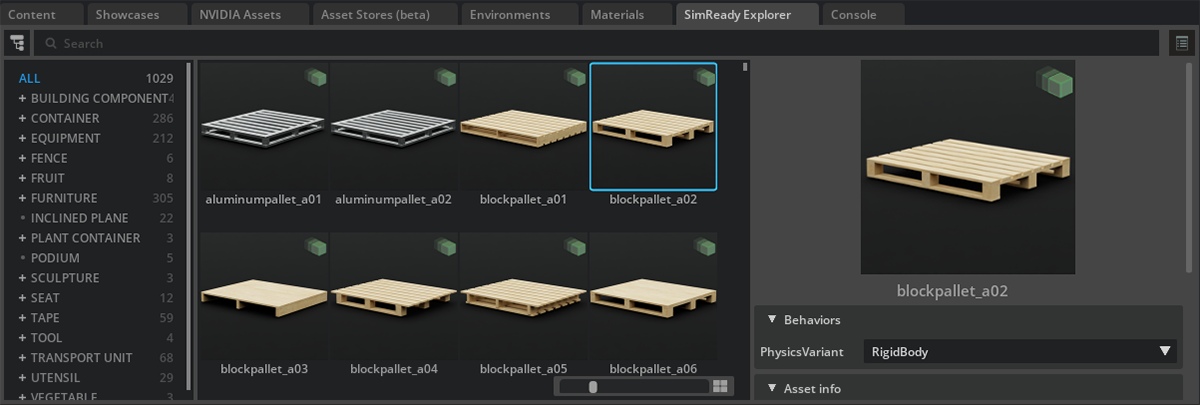
There are 5 individual content pack downloads that encompass all of the content available through this browser.
Note
There is some redundancy in files between packs that are shared across the entire library, but if you are only interested in a small subset of the content, you will still get all of the supporting materials and configuration files in any one downloaded content pack.
Launcher Pack Name: SimReady Warehouse 01 3D Models Pack
Included in Omniverse Apps: USD Composer
Contents: Warehouse elements (foot stools, ramps, shelving, pallets)
Default Nucleus Location: NVIDIA/Assets/simready_content
Pack Size: 13.9GB
Pack Version: v100.1.0
Download the SimReady Warehouse 01 3D Models Pack
Launcher Pack Name: SimReady Warehouse 02 3D Models Pack
Included in Omniverse Apps: USD Composer
Contents: Warehouse elements (pallets, racks, ramps)
Default Nucleus Location: NVIDIA/Assets/simready_content
Pack Size: 20.5GB
Pack Version: v100.1.0
Download the SimReady Warehouse 02 3D Models Pack
Launcher Pack Name: SimReady Furniture & Misc 3D Models Pack
Included in Omniverse Apps: USD Composer
Contents: Assorted furniture and entourage elements (cones, chairs, sofas, utensils)
Default Nucleus Location: NVIDIA/Assets/simready_content
Pack Size: 9.4GB
Pack Version: v100.1.0
Download the SimReady Furniture & Misc 3D Models Pack
Launcher Pack Name: SimReady Containers & Shipping 01 3D Models Pack
Included in Omniverse Apps: USD Composer
Contents: Industrial elements (bins, boxes, cases, drums, buckets)
Default Nucleus Location: NVIDIA/Assets/simready_content
Pack Size: 21.4GB
Pack Version: v100.1.0
Download the SimReady Containers & Shipping 01 3D Models Pack
Launcher Pack Name: SimReady Containers & Shipping 02 3D Models Pack
Included in Omniverse Apps: USD Composer
Contents: Industrial elements (crates, jugs, IBC tank, bottles, etc.)
Default Nucleus Location: NVIDIA/Assets/simready_content
Pack Size: 20.6GB
Pack Version: v100.1.0
Download the SimReady Containers & Shipping 02 3D Models Pack
Examples Browser#
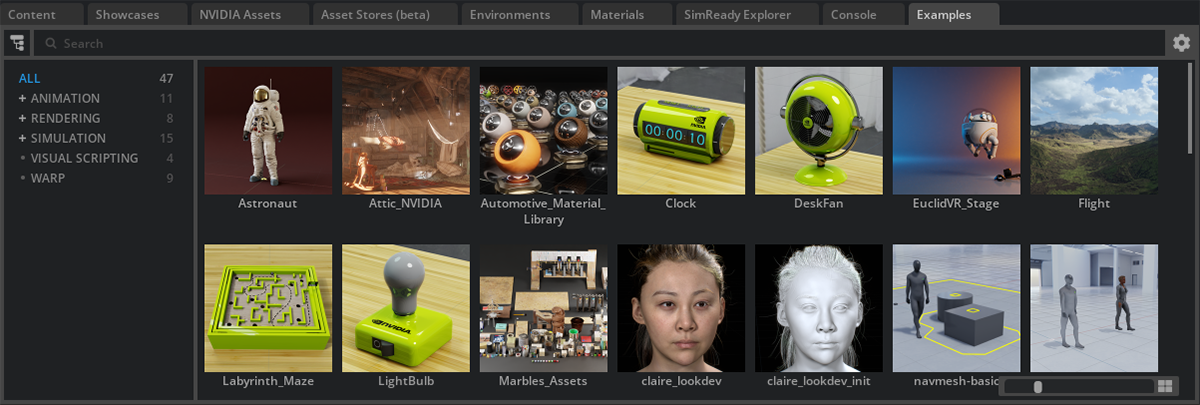
There are 5 individual content pack downloads that encompass all of the content available through this browser.
Launcher Pack Name: AnimGraph Sample 3D Model Pack
Included in Omniverse Apps: USD Composer
Contents: This pack includes all of the character animation samples
Default Nucleus Location: NVIDIA/Assets/AnimGraph
Pack Size: 1.6GB
Pack Version: v100.1.0
Download the AnimGraph Sample 3D Models Pack
Launcher Pack Name: Automotive Configurator 3D Models Pack
Included in Omniverse Apps: USD Composer
Contents: This pack contains content for building automotive configurators
Default Nucleus Location: NVIDIA/Assets/Configurator
Pack Size: 2.0GB
Pack Version: v100.1.0
Download the Automotive Configurator 3D Models Pack
Launcher Pack Name: Sample Scenes 3D Models Pack
Included in Omniverse Apps: USD Composer
Contents: High fidelity rendering scenes including the Astronaut, Marbles and the Old Attic datasets
Default Nucleus Location: NVIDIA/Samples/Examples/2023_1/Rendering
Pack Size: 26.0GB
Pack Version: v100.1.3
Download the Sample Scenes 3D Models Pack
Note
The Sample_Scenes pack is also needed if you’ve downloaded the Showcases content pack to work as expected.
Launcher Pack Name: Particle Systems 3D Models Pack
Included in Omniverse Apps: USD Composer
Contents: This pack includes all of the particle systems sample files
Default Nucleus Location: NVIDIA/Assets/Particles
Pack Size: 159MB
Pack Version: v100.1.0
Download the Particle Systems 3D Models Pack
Launcher Pack Name: Extensions Samples 3D Models Pack
Included in Omniverse Apps: USD Composer
Contents: Contains sample data for Flow, Paint, Warp and ActionGraph extensions
Default Nucleus Location: NVIDIA/Assets/Extensions/Samples
Pack Size: 900MB
Pack Version: v100.1.0
Physics Demo Scenes Browser#
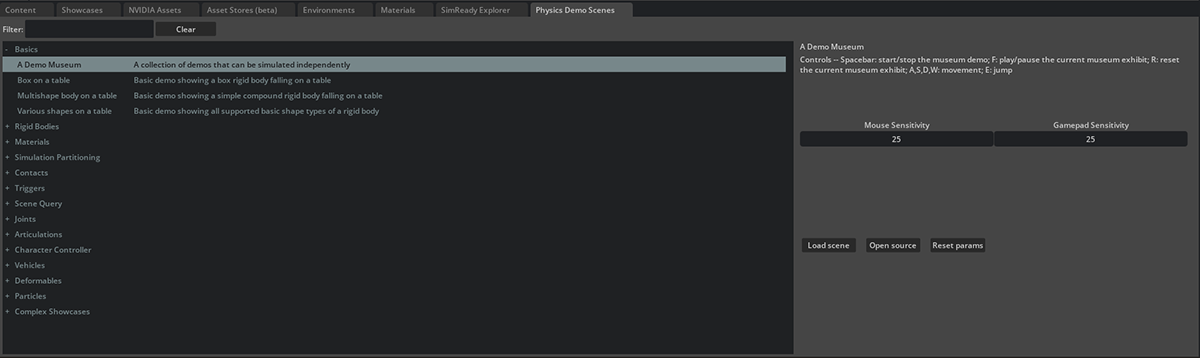
This browser is opened from the Window -> Simulation -> Demo Scenes menu option.
Launcher Pack Name: Physics Demo Scenes 3D Models Pack
Included in Omniverse Apps: USD Composer
Contents: All of the current Physics sample scene files that can be loaded from the Demo Scenes tab
Default Nucleus Location: Not in a public Nucleus folder
Pack Size: 5.5GB
Pack Version: v100.1.0
Extensions Content#
Extension content is mostly covered within the various Browsers inside of the foundation Omniverse applications. But if you’re interested in a specific extension and the content that showcases it, here’s a list of which downloadable pack contains that content.
AnimGraph Samples#
AnimGraph: Available within the Examples Browser under the Animation header
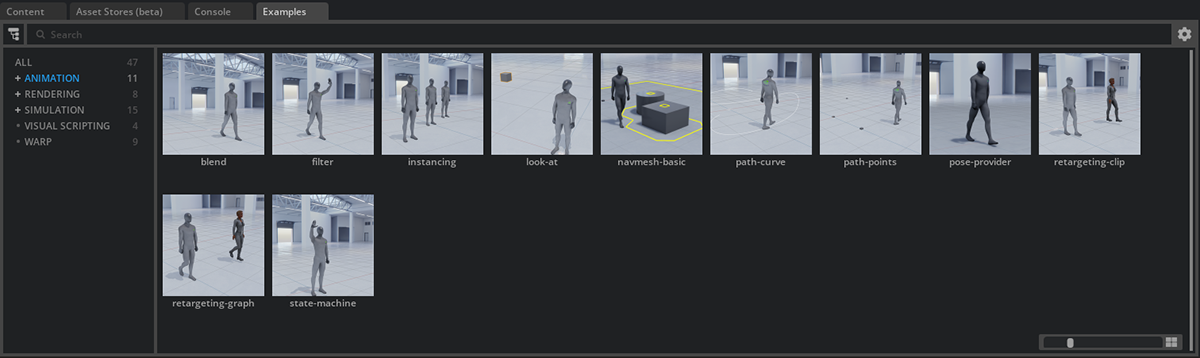
Launcher Pack Name: AnimGraph Sample 3D Models Pack
Included in Omniverse Apps: USD Composer
Contents: Character and motion sample data for use with AnimGraph
Default Nucleus Location: NVIDIA/Assets/AnimGraph
Pack Size: 1.6GB
Pack Version: v100.1.0
Rendering Samples#
Rendering: Available within the Examples Browser under the Rendering header
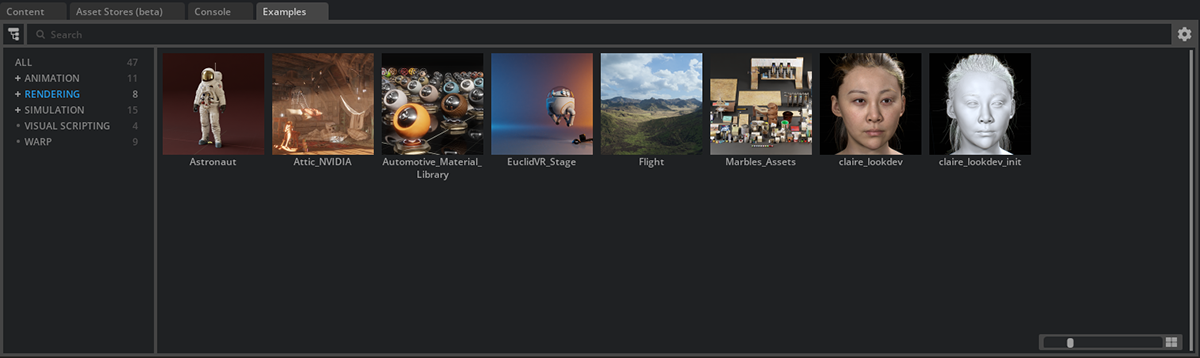
Launcher Pack Name: Sample Scenes 3D Models Pack
Included in Omniverse Apps: USD Composer
Contents: High fidelity rendering scenes including the Astronaut, Marbles and the Old Attic datasets
Default Nucleus Location: NVIDIA/Samples/Examples/2023_1/Rendering
Pack Size: 26.0GB
Pack Version: v100.1.3
Particle Systems Presets#
Particle Systems: Available within the Examples Browser under the Simulation header
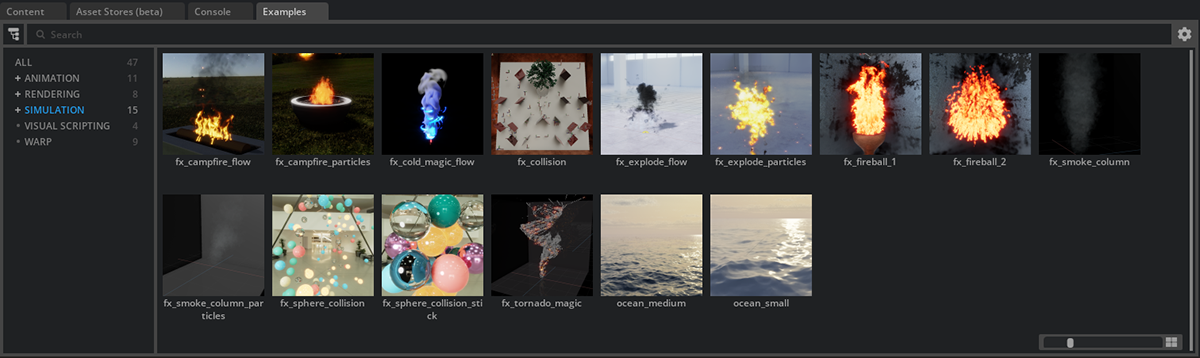
Launcher Pack Name: Particle Systems 3D Models Pack
Included in Omniverse Apps: USD Composer
Contents: Particle systems presets
Default Nucleus Location: NVIDIA/Samples/Examples/2023_1/Visual Scripting
Pack Size: 159MB
Pack Version: v100.1.0
Download the Particle Systems 3D Models Pack
Note
The Ocean sample files are installed locally with the omni.ocean extension and can be found in the following Omniverse install location (USD Composer: - /Omniverse/Library/prod-create-2023.1.1/extscache/omni.ocean-0.4.1/data |
Any installed Omniverse foundation application that includes the omni.ocean extension will include these files, so you can replace the library app path (e.g. prod-create-2023.1.1) to find those that are installed on your machine.
ActionGraph Samples#
ActionGraph: Available within the Examples Browser under the Visual Scripting header
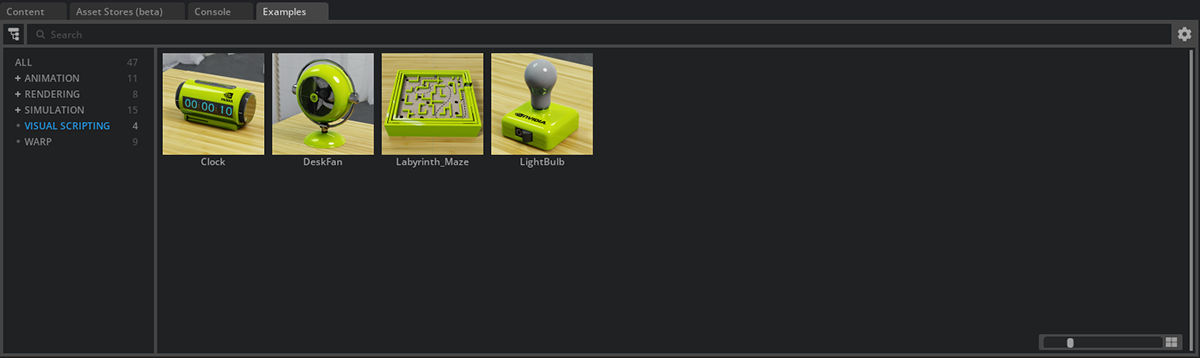
Launcher Pack Name: Sample Scenes 3D Models Pack
Included in Omniverse Apps: USD Composer
Contents: Tutorial samples for OmniGraph
Default Nucleus Location: NVIDIA/Samples/Examples/2023_01/Visual Scripting
Pack Size: 26.0GB
Pack Version: v100.1.3
Warp Samples#
Warp: Available within the Examples Browser under the Warp header
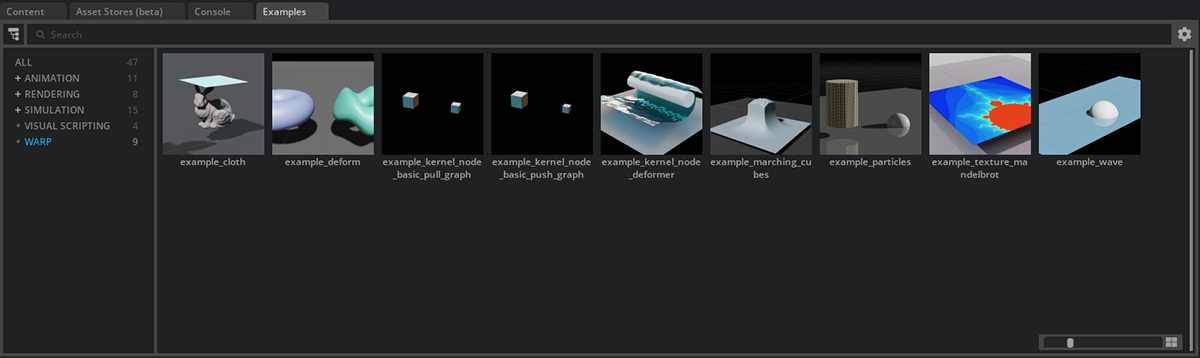
Launcher Pack Name: Extensions Samples 3D Models Pack
Included in Omniverse Apps: USD Composer
Contents: Tutorial samples for the Warp extension
Default Nucleus Location: NVIDIA/Samples/Examples/Warp
Pack Size: 878MB
Pack Version: v100.1.0
Download the Extensions Samples 3D Models Pack
Note
Some of the sample files are installed locally with the omni.warp extension and can be found in the following Omniverse install location (USD Composer: - /Omniverse/Library/extscache/omni.warp-0.8.2/data/scenes
Any installed Omniverse foundation application that includes the omni.warp extension will include these files, so you can replace the library app path (e.g. prod-create-2023.1.1) to find those that are installed on your machine.
Flow Presets#
Flow: Accessed through the Window -> Simulation -> Flow Presets menu

Launcher Pack Name: Extensions Samples 3D Models Pack
Included in Omniverse Apps: USD Composer
Contents: Tutorial samples for the Flow simulation extension
Default Nucleus Location: NVIDIA/Samples/Examples/Flow
Pack Size: 878MB
Pack Version: v100.1.0
Download the Extensions Samples 3D Models Pack
XR: This content is accessed directly from within the Nucleus Content browser
Launcher Pack Name: XR Samples 3D Models Pack
Included in Omniverse Apps: USD Composer
Contents: Legacy Create XR templates and stages for working in XR environments
Default Nucleus Location: NVIDIA/Assets/XR
Pack Size: 5.3GB
Pack Version: v100.1.0
Download the XR Samples 3D Models Pack
Core Demos: This content is accessed directly from within the Nucleus Content browser
Launcher Pack Name: Core Demo Samples 3D Models Pack
Included in Omniverse Apps: USD Composer
Contents: Contains multiple demo scenes for MFG, Cloudmaker, Connect and Warehouse Physics
Default Nucleus Location: NVIDIA/Demos
Pack Size: 8.9GB
Pack Version: v100.1.0
Foundation Apps Specific Content#
Audio2Face App#
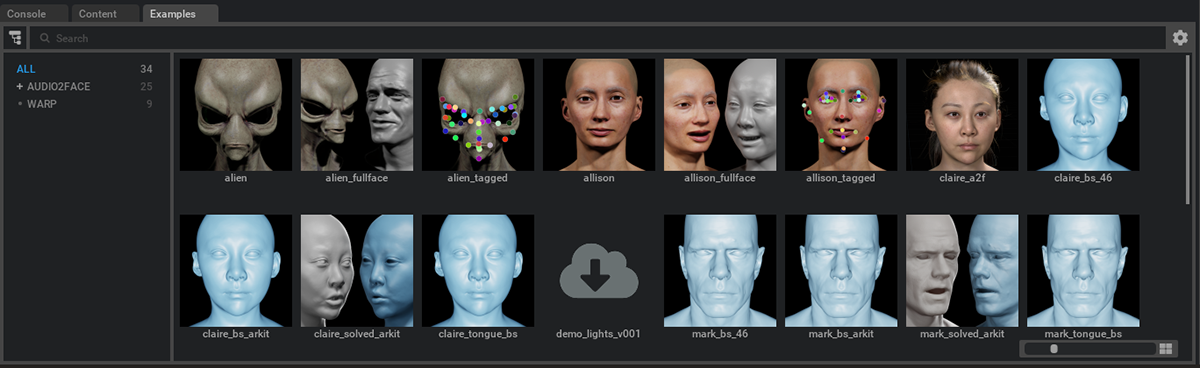
Launcher Pack Name: Audio2Face Sample 3D Models Pack
Included in Omniverse Apps: Audio2Face / USD Composer
Contents: All of the core Audio2Face sample content that is available within the Example Browser in the Audio2Face app
Default Nucleus Location: NVIDIA/Assets/Audio2Face
Pack Size: 6.2GB
Pack Version: v100.1.1
USD Explorer#
Launcher Pack Name: USD Explorer Sample 3D Models
Included in Omniverse Apps: USD Explorer
Contents: All of the core USD Explorer sample content.
Default Nucleus Location: NVIDIA/Usd_Explorer/
Pack Size: 508MB
Pack Version: v100.1.0
Extra Content Packs#
Characters#
Launcher Pack Name: Rigged Characters 3D Models Pack
Included in Omniverse Apps: USD Composer / IsaacSim
Contents: Rigged Reallusion character assets for animation
Default Nucleus Location: NVIDIA/Assets/Characters/
Pack Size: 891MB
Pack Version: v100.1.2
Datacenter#
Launcher Pack Name: Datacenter 3D Models Pack
Included in Omniverse Apps: USD Composer
Contents: Datacenter assets for creating digital twins
Default Nucleus Location: NVIDIA/Assets/DigitalTwin/Assets/Datacenter
Pack Size: 187MB
Pack Version: v100.1.1
Defect Detection#
Launcher Pack Name: Defect Detection Demo Pack
Included in Omniverse Apps: USD Composer
Contents: Defect Detection Extension and Project for Synthetic Data Generation (SDG)
Default Nucleus Location: No default location on Nucleus - only available through download
Pack Size: 325MB
Pack Version: v100.0.1
AECO Packs#
Launcher Pack Name: Architectural Brownstone 3D Models Pack
Included in Omniverse Apps: USD Composer
Contents: Architectural AEC environment with several brownstone buildings and plaza
Default Nucleus Location: NVIDIA/Demos/AEC/BrownstoneDemo/
Pack Size: 2.0GB
Pack Version: v100.1.2
Download the Architectural Brownstone 3D Models Pack
Launcher Pack Name: City Demo 3D Models Pack
Included in Omniverse Apps: USD Composer
Contents: City Grid environment for planning and study
Default Nucleus Location: NVIDIA/Demos/AEC/TowerDemo/CityDemopack/
Pack Size: 193MB
Pack Version: v100.1.1
Download the City Demo 3D Models Pack
Launcher Pack Name: City Massing Demo 3D Models Pack
Included in Omniverse Apps: USD Composer
Contents: City Building Massing environment for planning and studd
Default Nucleus Location: NVIDIA/Demos/AEC/TowerDemo/CityMassingDemopack/
Pack Size: 193MB
Pack Version: v100.1.1
Download the City Massing Demo 3D Models Pack
Launcher Pack Name: City Tower Demo 3D Models Pack
Included in Omniverse Apps: USD Composer
Contents: City Building Tower environment for planning and study
Default Nucleus Location: NVIDIA/Demos/AEC/TowerDemo/CityTowerDemopack/
Pack Size: 2.8GB
Pack Version: v100.1.1
Download the City Tower Demo 3D Models Pack
Launcher Pack Name: Restaurant Demo 3D Models Pack
Included in Omniverse Apps: USD Composer
Contents: Restaurant interior environment for space planning and study
Default Nucleus Location: NVIDIA/Demos/AEC/TowerDemo/RestaurantDemopack/
Pack Size: 3.9GB
Pack Version: v100.1.2
Download the Restaurant Demo 3D Models Pack
Launcher Pack Name: Tower Demo 3D Models Pack
Included in Omniverse Apps: USD Composer
Contents: Tower building pedestrian space for planning and study
Default Nucleus Location: NVIDIA/Demos/AEC/TowerDemo/TowerDemopack/
Pack Size: 8.3GB
Pack Version: v100.1.2
Download the Tower Demo 3D Models Pack
Launcher Pack Name: AEC XR 3D Models Pack
Included in Omniverse Apps: USD Composer
Contents: Architectural AEC elements for XR testing
Default Nucleus Location: No default location on Nucleus - only available through download
Pack Size: 13MB
Pack Version: v100.1.2