Export USD Content Files#
Pipeline Developer
After building an Omniverse Kit-based application supporting product configurator workflows, the next step is to export the source data. Source files for configurators can come from any digital content creation tool (DCC).
Mesh Subdivision#
Before exporting USDs from your DCC tool, be sure to disable any mesh subdivision/refinement schemes. Leaving these enabled on the meshes can cause the normals to be ignored later in the workflow as well as prevent these meshes from being cached during the packaging process.
Exporting from DELTAGEN#
As a specific example, the next part of this guide will demonstrate exporting the asset from Dassault Systemes 3D EXCITE DELTAGEN 2023x. If you are not working in the DELTAGEN application, feel free to skip ahead to Preprocessing the Asset.

These are the recommended steps to perform a USD export, using the ConceptCar.3xf file. This asset is already prepared with variant sets from DELTAGEN 2023x. Take a moment to explore how these are set up using the Variant Manager.
In DELTAGEN, open the
ConceptCar.3xffile from the1_ConceptCar_DeltagenSource_106.0.3folder. Feel free to ignore any warnings about missing textures. Set the viewport toY-upif needed (Navigation > disable Z is up vector).Select the objects to be exported in the Scene Tree panel at the highest level (
ConceptCar.3xf). The other objects listed in the Scene Tree do not need to be exported.Select File > Save for distribution. This brings up the USD options for export.
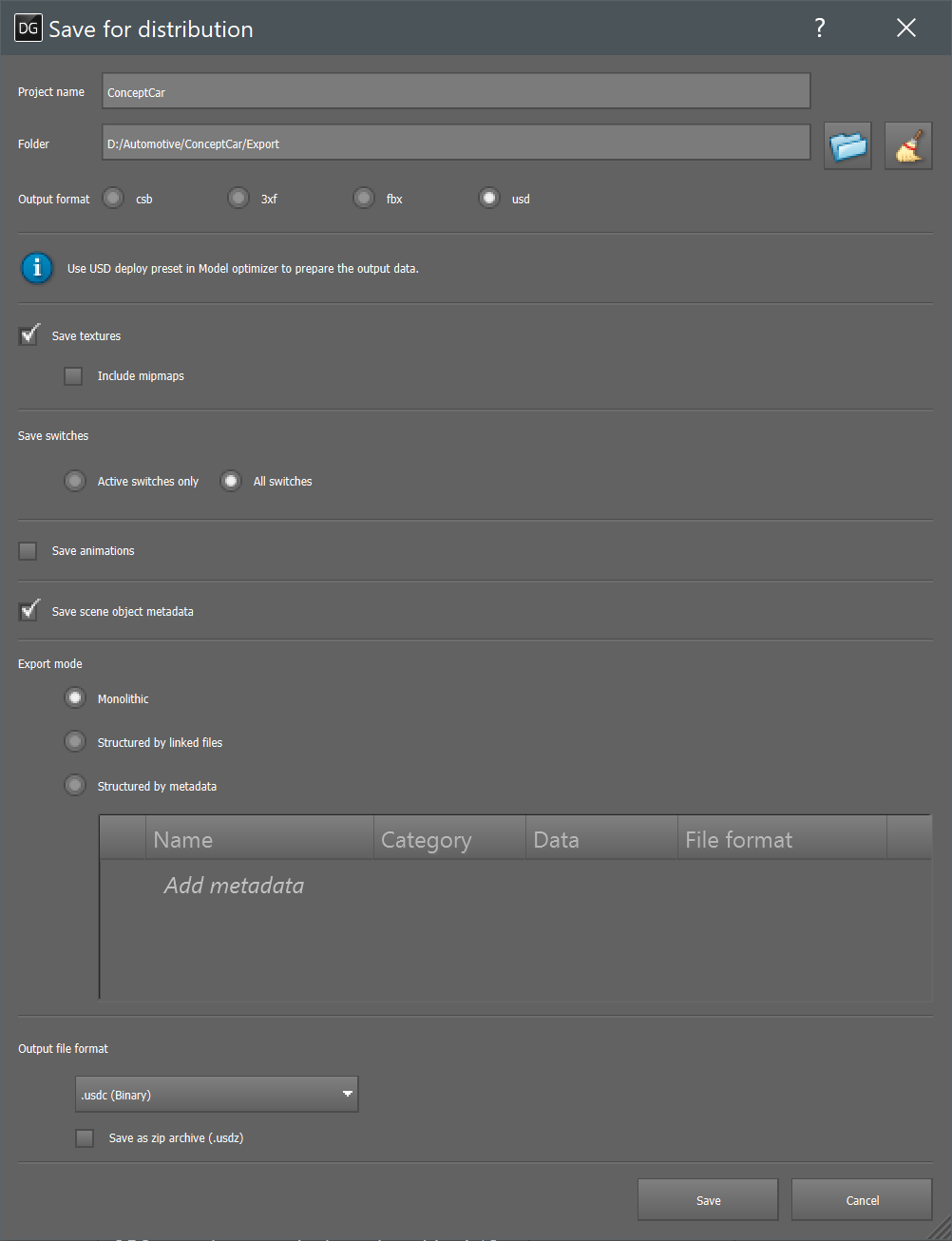
Set the Project Name and Folder location. This guide uses the sample assets provided, so folder location does not matter.
For Output format, select
usd.Select Save textures. Mipmaps are not needed.
Select All switches under the Save switches section.
Do NOT select Save animations. This function has not been tested.
Select Save scene object metadata.
For Export mode, select Monolithic. This is the recommended export mode for compatibility with the scripts that is run in future sections of this guide. Assets exported using this mode are also generally more performant at runtime.
Set the Output file format to
.usdc(Binary).Select Save. This operation may take several minutes to complete depending on the size of the asset.
Note
This exported asset has been provided in the 2_ConceptCar_DeltagenExport_106.0.3 folder included in the Sample Assets.
➤ Next: Preprocess the Asset